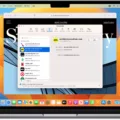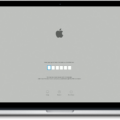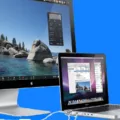Are you loking for an easy and secure way to unlock your MacBook? The Apple Watch makes it possible. With Auto Unlock, you can quickly and securely unlock your Mac with the touch of a button. Here’s how to set up Auto Unlock on your Mac:
First, make sure that your Apple Watch is running watchOS 3 or later and that it is paired with your iPhone. Next, go to System Preferences on your Mac and click the Security & Privacy icon. On the General tab, select “Use Apple Watch to unlock apps and your Mac” or “Allow your Apple Watch to unlock your Mac”. You may need to enter your password before making any changes.
Next, check that Bluetooth is turned on both on your Apple Watch and on the Mac you want to unlock. Make sure that they are within 30 feet of each other so they can establish a secure connection. Once these steps are complete, you will be able to use Auto Unlock with the press of a button.
Auto Unlock will make it easier than ever before to access your MacBook without needing to type in a password or passcode evry time. This feature also adds an extra layer of security since it requires both a paired Apple Watch and Bluetooth connection for authentication purposes. Whether you’re working in an office setting or just want a convenient way to access your computer at home, Auto Unlock is worth setting up!
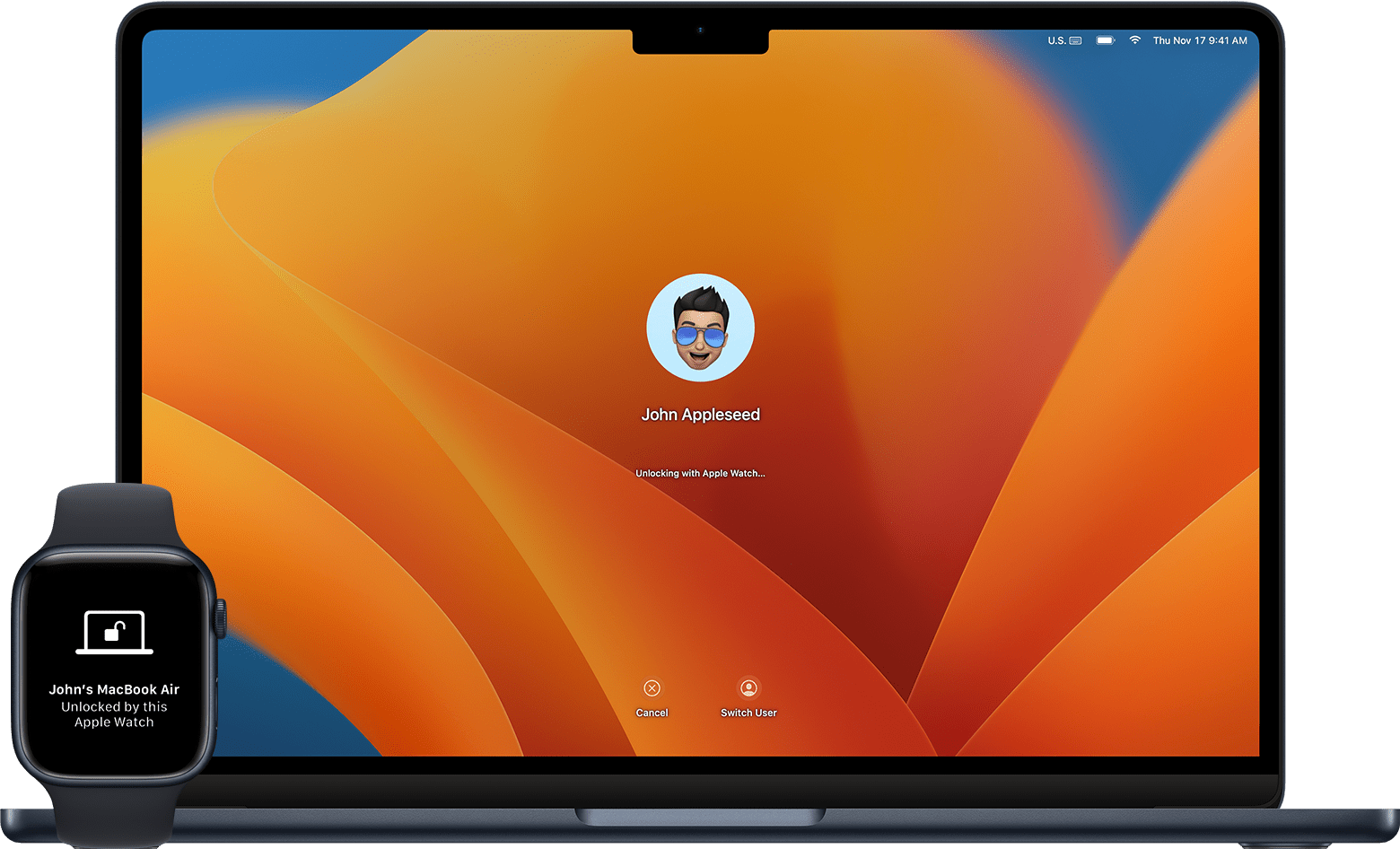
Unlocking Macbook Pro with Apple Watch Not Working
Your Macbook Pro may not be unlocking with your Apple Watch if you have not enabled the Auto Unlock feature in Security & Privacy preferences. To enable this feature, open up the System Preferences and select Security & Privacy. In the General tab, make sure that “Use your Apple Watch to unlock apps and your Mac” is checked. You may also need to make sure that your Mac isn’t using Internet sharing or screen sharing, as thse interfere with Auto Unlock. If you are still having difficulty getting Auto Unlock to work, try deselecting this option, restarting your Mac, and then turning the setting back on.
Conclusion
In conclusion, unlocking your Mac with your Apple Watch is a convenient and secure way to protect your data. To use this feature, you will need to make sure that your Mac is up-to-date and that you have the latest version of macOS installed. Additionally, you’ll need to enable “Use Apple Watch to unlock apps and your Mac” or “Allow your Apple Watch to unlock your Mac” in Security & Privacy preferences. If Auto Unlock isn’t working properly, try disabling the setting and restarting your Mac before turning it back on again. With these steps completed, you can now enjoy the added protection of usig your Apple Watch to securely unlock your Mac!