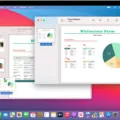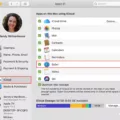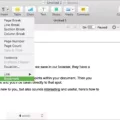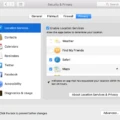Are you having trouble booting your Mac into safe mode? If so, don’t worry – it’s a common issue that can usually be resolved quickly and easily. In this blog post, we’ll explain how to boot into safe mode on a Mac and provide troubleshooting tips if you’re having difficulties.
What Is Safe Mode?
Safe Mode is a special diagnostic startup mode in OS X that runs only the essential components of the operating system. When you start your Mac in Safe Mode, certain components (like fonts and certain types of preference files) are disabled and no third-party software or kernel extensions are loaded. This alows you to diagnose any problems with these components without them getting in the way.
How to Boot Into Safe Mode
It’s easy to boot into safe mode on a Mac – just follow these steps:
1. Shut down your Mac by pressing the power button for several seconds until it shuts down.
2. Press the power button again to turn on your Mac.
3. Immediately press and hold the Shift key on your keyboard until you see the Apple logo appear onscreen. This should take around 10-15 seconds.
4. Release the Shift key once you see the Apple logo appear onscreen – this will indicate that your Mac is now running in safe mode.
5. Your Mac should now boot into Safe Mode successfully – if not, try repeating these steps again or try one of the troubleshooting tips below.
Troubleshooting Tips for Booting Into Safe Mode
If you’re having difficulty booting into safe mode, here are some troubleshooting tips that may help:
• Make sure that no other keys are being pressed wile attempting to start up in Safe Mode – only press and hold down the Shift key while doing so!
• Try restarting your computer in Recovery Mode (by holding Command + R during startup) and then reboot from there into safe mode instead of trying to do so directly from shutdown/restarting normally via pressing Power button for several seconds until it shuts off/on).
• Check if any of your Shift keys are stuck on your keyboard – if so, then this could be causing issues with starting up in Safe Mode as mentioned above! Cleaning out any debris from within them may help resolve this problem as well as other keyboard related ones too!
In conclusion, booting into safe mode is an easy process that can help diagnose any problems with certain components of OS X without them getting in the way – just make sure to follow our step-by-step guide above or use one of our troubleshooting tips if needed!
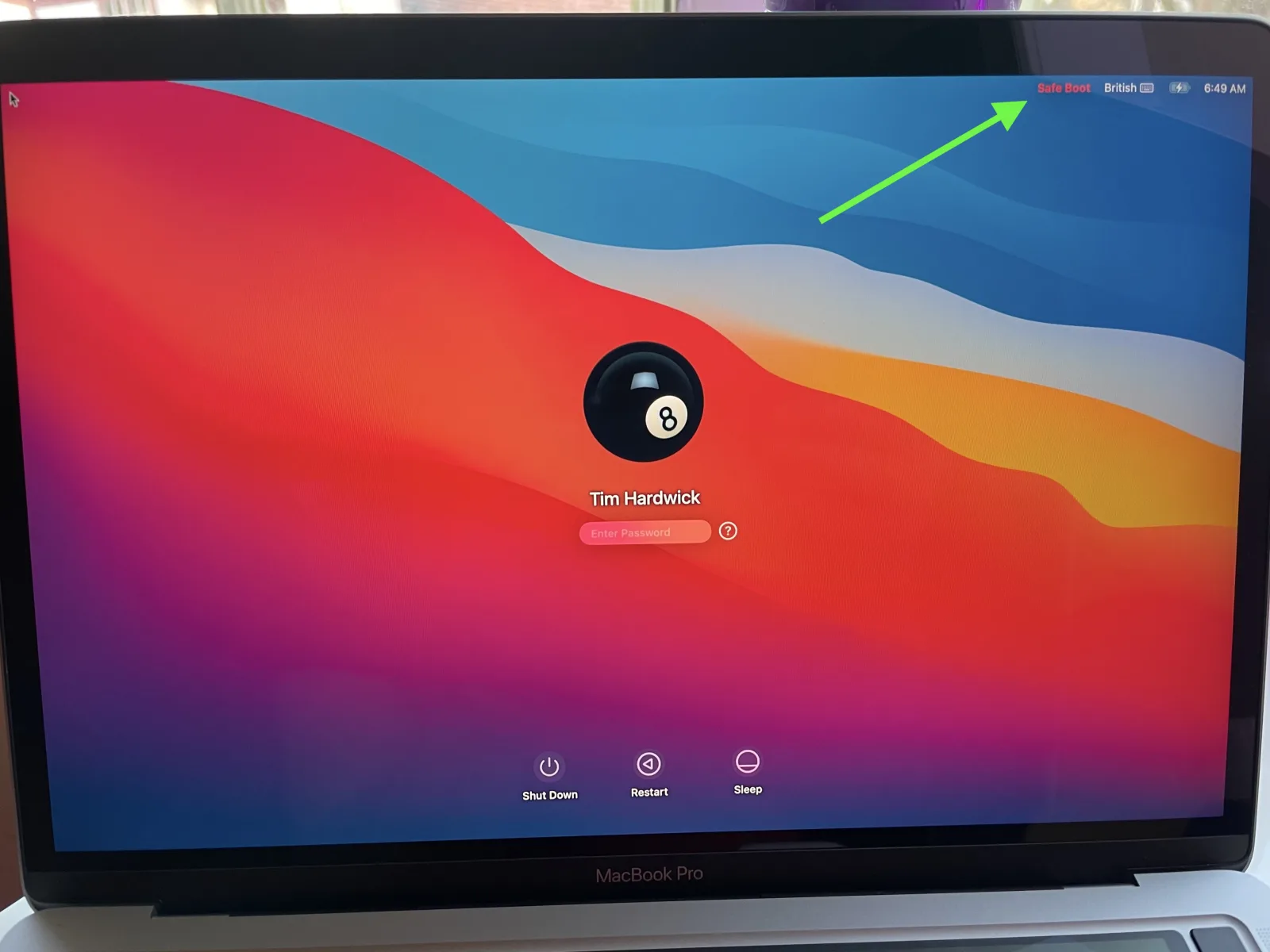
Exiting Safe Boot Mode on a Mac
If your Mac is stuck in Safe Boot mode, don’t worry! It’s easy to get out. First, shut down your Mac completely. Don’t use the power button or force-quit any applications – just wait for it to shut down on its own. Once it has powered off, restart your Mac without pressing the Shift key (this will make sure you don’t accidentally trigger a Safe Boot again). This time, your Mac should start up normally and you should be out of Safe Boot mode.
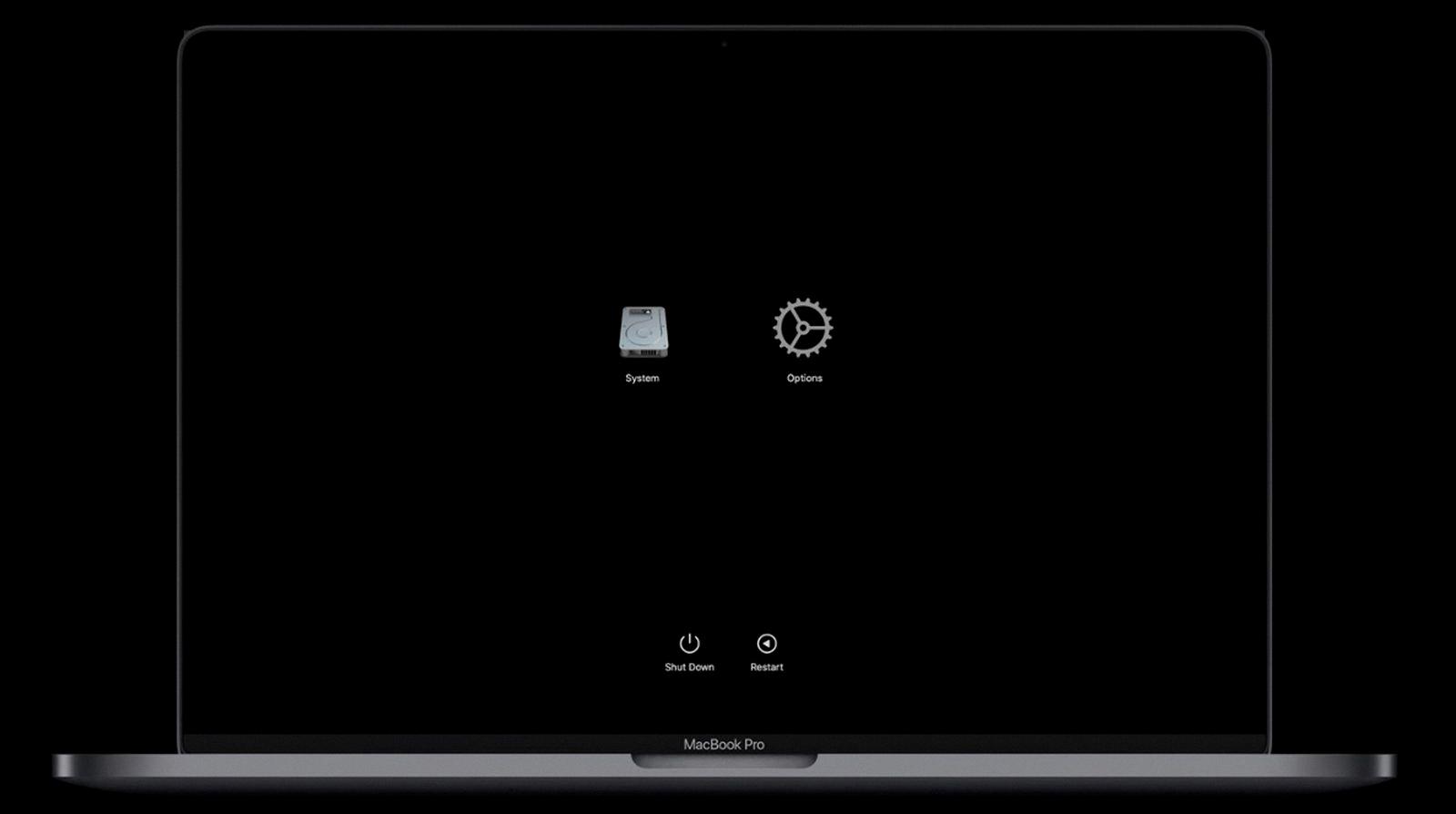
Source: macrumors.com
Understanding Why Macs Start in Safe Mode
The most likely explanation for your Mac starting in Safe Mode is that one of the Shift keys may be stuck down. This will cause the Mac to boot into a safe mode, whch is designed to help protect your data and system files if something goes wrong with the computer. This could be caused by a physical issue such as a sticky key, or a software issue such as a corrupted system file. To resolve the issue, try checking the keyboard for any stuck keys and giving it a thorough cleaning, then restarting your Mac to see if that helps. If not, you may need to try troubleshooting further using other methods.
The Significance of the Safe Boot Message on Mac Computers
When your Mac says “Safe Boot” in red, it means that your computer is starting up in Safe Mode. Safe Mode is a special start-up mode that can be used to help troubleshoot and diagnose issues with your Mac’s software or hardware. When you boot into Safe Mode, only the minimum necessary system files and drivers are loaded. This helps to identify any problems that may be caused by non-essential startup items or services. Additionally, certain features such as networking and graphics acceleration are disabled while in Safe Mode, which can lead to slower overall performance.
Booting in Safe Mode: What Does It Do?
Booting in Safe Mode is a usefl tool for troubleshooting operating system issues. It loads only the minimal amount of drivers, services, and software necessary to start the computer, allowing you to identify and resolve any potential problems or conflicts. This can help you determine what is causing the system instability or crash. It also helps you access certain settings that may be inaccessible in normal mode, such as giving you the ability to uninstall a problematic software update or device driver. Safe Mode also helps keep your data safe by preventing any malicious programs from running until they can be removed.