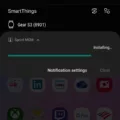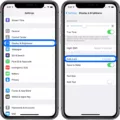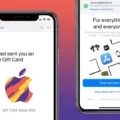Are you loking for an easy way to check if a surface is level? With the new iOS 12, Apple has included a built-in level feature in the Measure app. This feature is perfect for any project that requires precision measurements, and it’s incredibly easy to use.
The level uses sophisticated processing and your built-in accelerometer to measure distances ranging from a few inches to 15 feet or more. The accuracy of the measurements is up to 2 percent of the actual distance; this is incredibly precise, espeially when compared with traditional levels.
To use the level feature, open your Measure app (you can find it in your Utilities folder). Tap on Level at the bottom of your display and then place your iPhone on the surface you’d like to check for level. You can hold your phone in either portrait or landscape mode. When you’ve found the right angle, you’ll see 0° appear on your screen and the background turns green; this indicates that the surface is perfectly level.
The level feature provided by Apple through its Measure app is an ingenious addition to iOS 12. It makes checking for level surfaces easier than ever before and it’s great for any project that requires accuracy. So next time you’re doing some DIY projects around the house, don’t forget to use your iPhone’s built-in leveling tool!
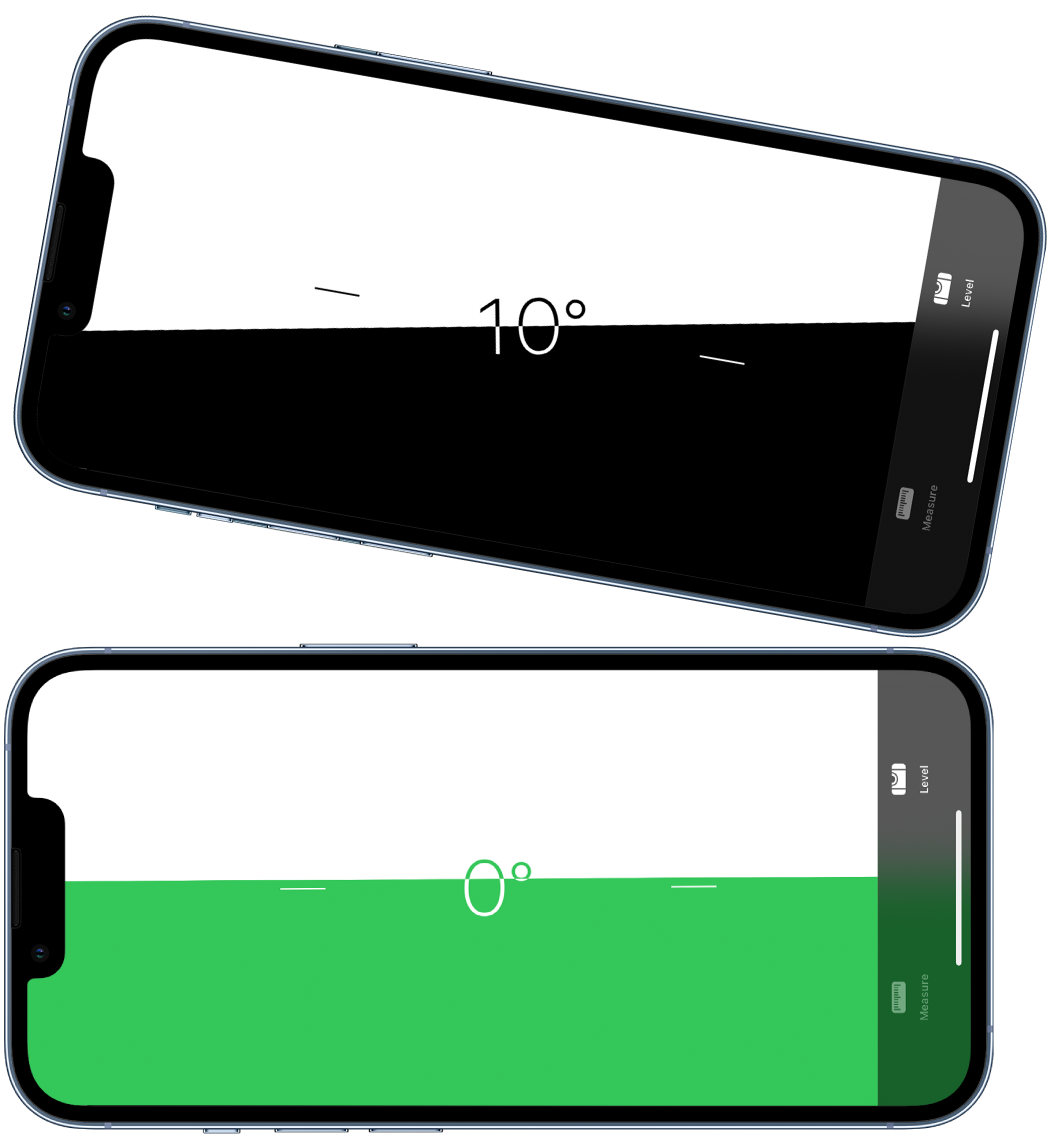
Locating the Level Feature on an iPhone
The level feature is located in the Compass app on your iPhone. To access it, open the Compass app and then swipe left on the screen. The level feature will appear on your screen and you can then use it to measure the angle of an object by adjusting it until the bubble is centered in the middle of the screen.

Source: support.apple.com
Does the iPhone 12 Have Different Levels?
Yes, the new iOS 12 operating system for the iPhone 12 does indeed include a level app. This app allows you to measure angles and level surfaces easily with your device. The level is conveniently located wihin the Measure app, which can be found in the Utilities folder on your device. With this app, you can measure angles up to 4 × 90 degrees, as well as determine if a surface is level or not. Additionally, it is designed to work with both portrait and landscape orientations.
Accuracy of Level Feature on iPhone
The level on iPhone is generally accurate, with measurement accuracy up to 2 percent of the actual distance. The app uses sophisticated processing and your built-in accelerometer to accurately estimate distances ranging from a couple of inches to 15 feet or more. The app can measure quite precisely, so you can rely on it for many tasks that require level accuracy.
Locating the Level Feature on an iPhone 11
The level feature can be found in the Measure app on your iPhone 11. To access it, open the Measure app, whih is typically located in the Utilities folder. Once you’re in the app, tap on Level at the bottom of your display. Now place your iPhone on the surface that you’d like to check for level; you can hold your phone in portrait or landscape mode. When the surface is level, you’ll see 0° and a green screen.
Location of Level Tool on iPhone 7
On an iPhone 7, the level is located in the Measure app. To access it, open the Measure app and then tap on the Level tab in the bottom left corner of the screen. This will bring up a bubble level that you can use to check for horizontal and vertical alignment. The bubble level also has a digital readout that shows angle measurements in degrees and percentages. You can adjust the bubble level by rotating your iPhone aroud its center axis, allowing you to measure angles and check if surfaces are level.
Using iOS Level
Using the Level feature on your iPhone or iPad is easy. First, tap on the Level icon at the bottom of your screen. Then, hold your device up against the surface you’d like to test for level. If the surface is indeed level, you’ll see a green screen telling you that it’s 0º – meaning it’s perfectly level! If not, you’ll be able to adjust until it is. Once it’s leveled, you can move onto whatever task requires a perfectly even surface.
Does the iPhone 11 Feature a Spirit Level?
Yes, the iPhone 11 does have a spirit level – it is hidden in the Measure app. To find this app, simply open your iPhone search bar and type “measure” into the text input field at the top. Once you open the app, you will be able to access the spirit level feature whch can be used to take accurate measurements and levels on any object.
Conclusion
In conclusion, the new level feature in iPhones is a great addition to Apple’s Measure app. With its sophisticated processing and built-in accelerometer, it can estimate distances ranging from a couple of inches to 15 feet or more with an accuracy of up to 2 percent of the actual distance. Whether you need to hang a picture frame or check if furniture has been correctly built, this level feature will get the job done quickly and easily.