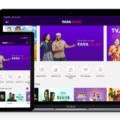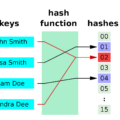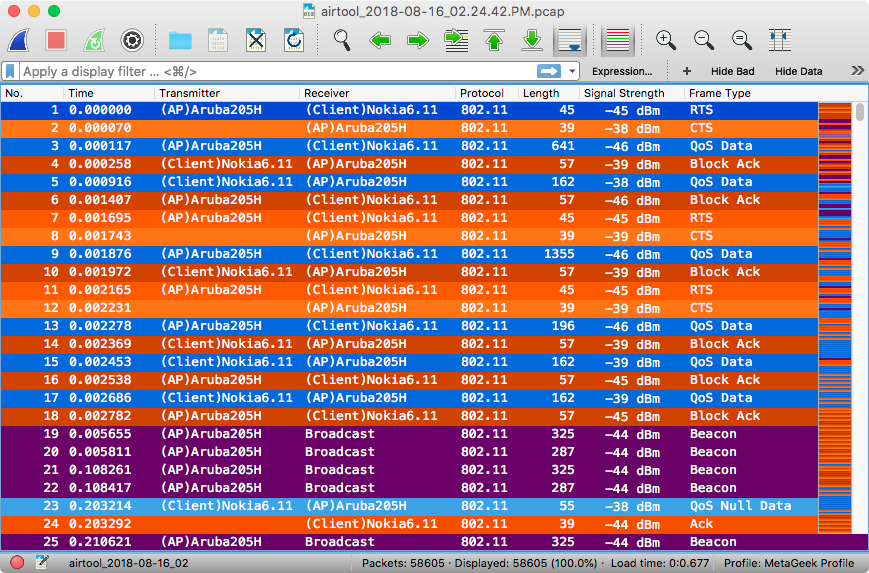
MAC (Media Access Control) addresses are unique identifiers assigned to most network interfaces, such as Ethernet cards, Wifi adapters, etc.
They are used to identify the network device that is sending or receiving data on a particular network. In Wireshark, you can use them to filter traffic based on the source or destination of the traffic.
To view MAC addresses in your packet summary, go to Edit > Preferences and select “Columns” from the list of options. For both “Source” and “Destination” columns, select “Hardware src addr” and “Hardware dest addr” respectively. This will display the MAC address in each packet summary row.
Additionally, you can use the command ‘arp -a’ in the Terminal App to get a list of all ARP entries in your computer’s ARP Table along with their corresponding IP address, interface, and allocation type – whether they are dynamic or static.
So there you have it! With this knowledge about MAC addresses and how they can be used with Wireshark, you should now have a better understanding of how networks communicate using different identifiers for devices. If you have any questions or need more information about MAC addresses feel free to reach out!
Showing the MAC Address Column in Wireshark
To show the MAC address column in Wireshark, you can go to Edit -> Preferences, select the “Columns” tab, and then for the “Source” and “Destination” columns, select “Hardware src addr” and “Hardware dest addr”, respectively.
This will show the MAC addresses (or names corresponding to the MAC addresses) in the packet summary.
What is MAC Address Analysis in Wireshark?
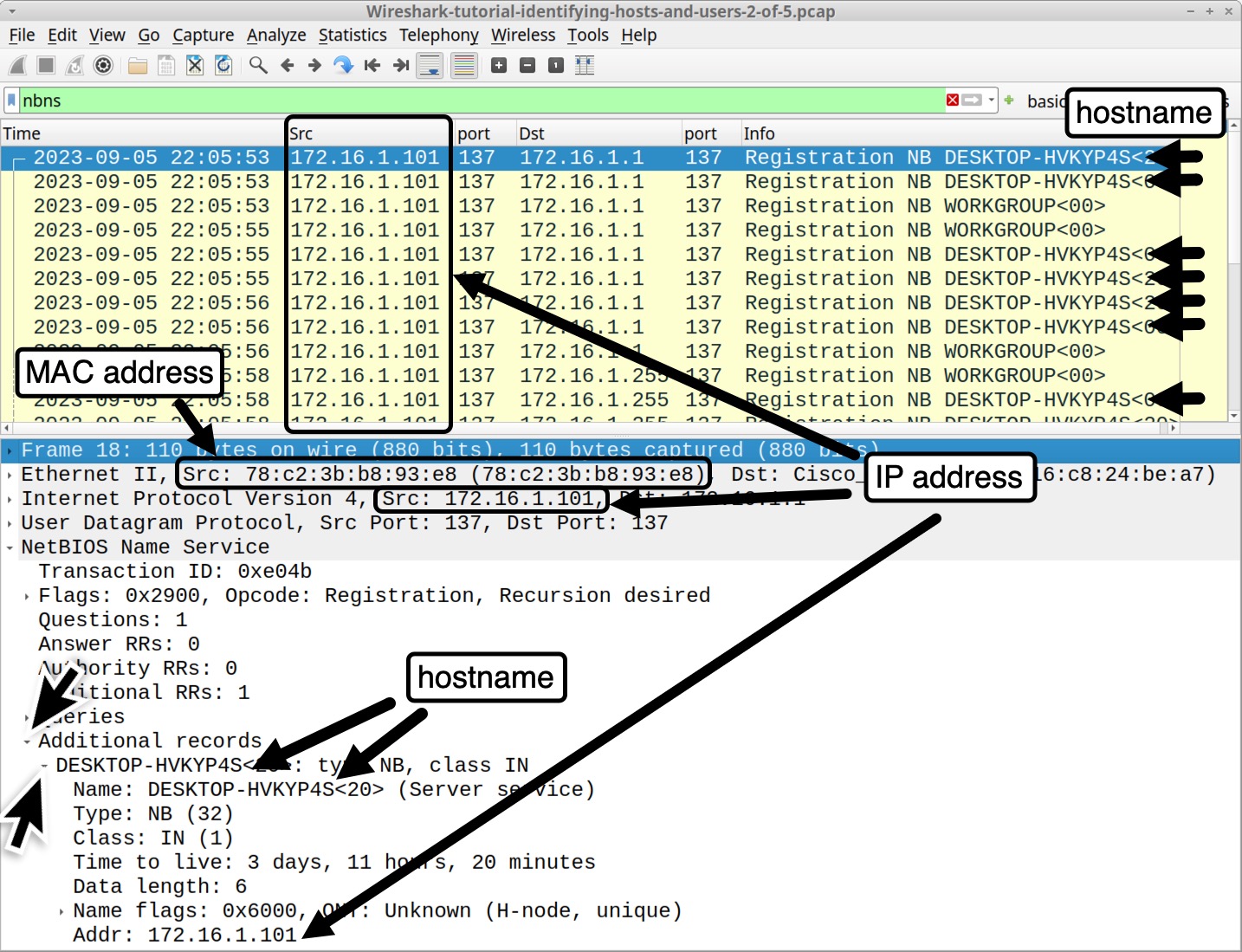
MAC in Wireshark is the Media Access Control protocol, which is used to identify different machines on the same network. It works by assigning a unique MAC address to each machine, allowing them to communicate with one another.
Wireshark can be used to monitor and analyze the packets that are sent over a network and display their MAC addresses, as well as other information about the traffic.
MAC Addresses in Wireshark’s-A Comprehensive Packet Analysis
Wireshark, a premier network protocol analyzer, empowers users to meticulously inspect network traffic by capturing packets and dissecting them in real-time.
Within its interface, users can readily observe critical details such as the source MAC address, revealing the hardware address of the transmitting device, and the source IP address, indicating the originating device’s network location. Furthermore, Wireshark elucidates the destination address, delineating the packet’s intended recipient.
These crucial identifiers are extracted from the Ethernet header of each received packet, forming the foundation of comprehensive network analysis.
With Wireshark’s robust capabilities, users can effectively capture packets and employ display filters to focus on pertinent data, thereby facilitating a deeper understanding of network communication dynamics.
Filtering By MAC Address in Wireshark

Yes, you can filter by MAC address in Wireshark. To do this, simply type the MAC address you want to filter for into the ‘Filter’ box at the top of the window.
This will show only packets that have a source or destination MAC address matching what you typed in. You can also use more complex filters to specify multiple MAC addresses or other fields.
Locating IP Addresses in Wireshark
The IP address can be found in the Address Resolution Protocol (ARP) section of the frame in Wireshark. Specifically, the Sender IP address field will contain the IP address of the sender, while the Sender MAC address field will contain the MAC address of the sender.
These two pieces of information can be used to identify who is sending out a particular frame.
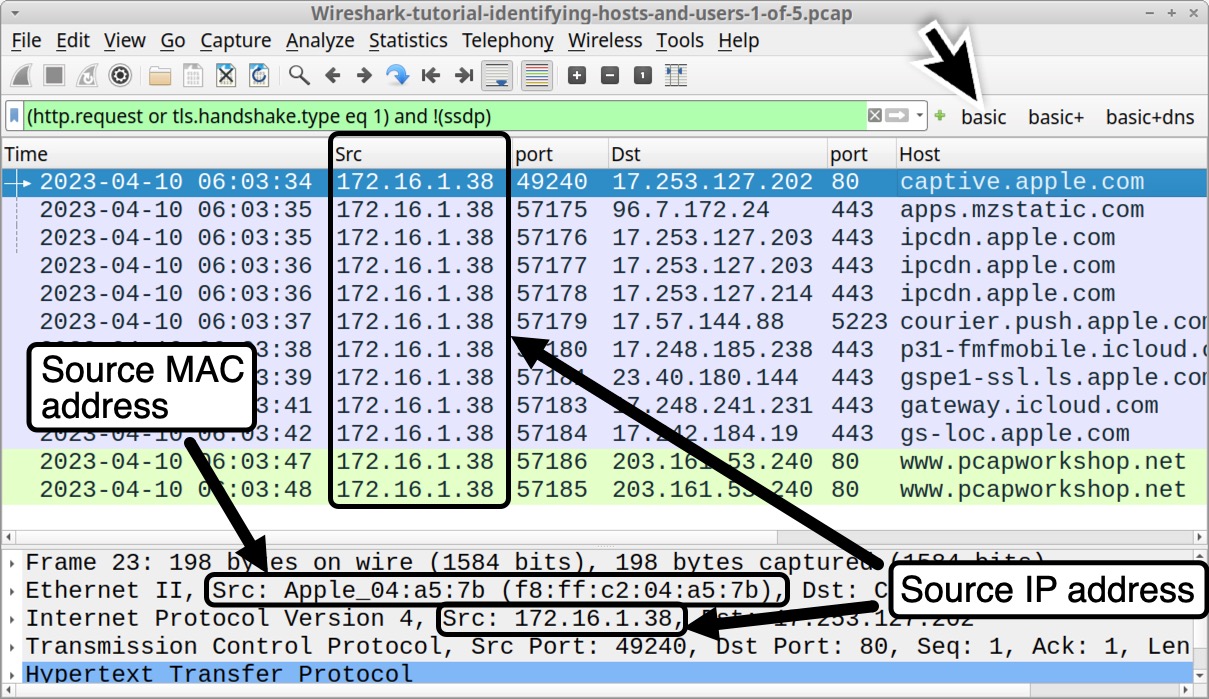
What is MAC Address in TCP/IP?
MAC stands for Media Access Control and is a layer 2 protocol within the TCP/IP suite of protocols. It is the address that uniquely identifies each device connected to a network and is used to control access to the data on a network.
MAC addresses are usually assigned by the manufacturer of the device and are composed of six groups of two hexadecimal digits, separated by colons. As a layer 2 protocol, MAC addresses are primarily used for local communication between devices on the same network segment.
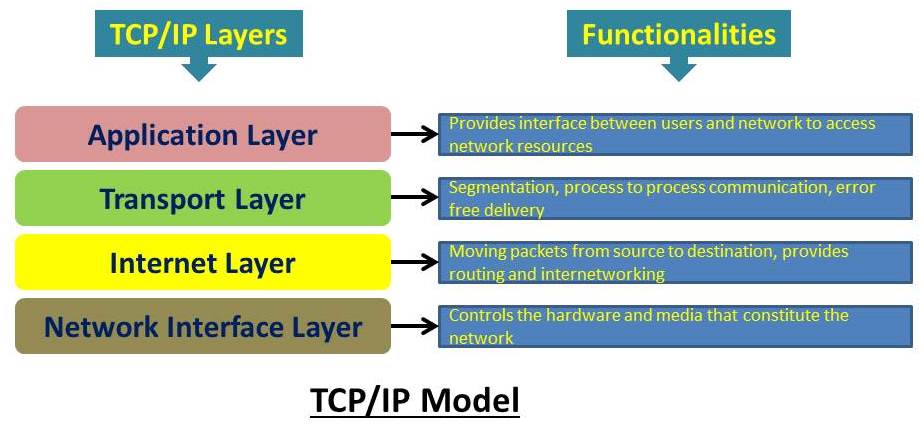
Example of a MAC Address
A MAC address, or Media Access Control address, is a unique identifier assigned to most forms of networking equipment. An example of a MAC address is 00:1B:44:11:3A: B7. These addresses are made up of six sets of two characters, each separated by a colon.
Every piece of networking equipment has its own unique MAC address, allowing it to be identified on the network it is connected to.
Filtering MAC Addresses
To filter MAC addresses, you’ll need to access the firewall settings for your device. First, go to Firewall > Advanced Settings > MAC Filtering. There, you’ll be able to enable MAC Address Filtering by checking the Enable box.
To add a specific MAC address, click the Add button and enter the desired address and a description. Once you’re done, click Save to apply your changes. You can also disable filtering by unchecking the Enable box.

Source: potatofi.com
Conclusion
In conclusion, MAC addresses are an essential part of packet analysis, as they can help identify the source and destination of the data being sent. With Wireshark, you can easily view MAC addresses for any packets that are captured in a session.
You can also use the ARP command to view all MAC addresses in the ARP table on your computer. By using these tools and techniques, you can gain further insight into network traffic and ensure that your network is secure.