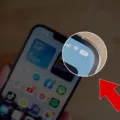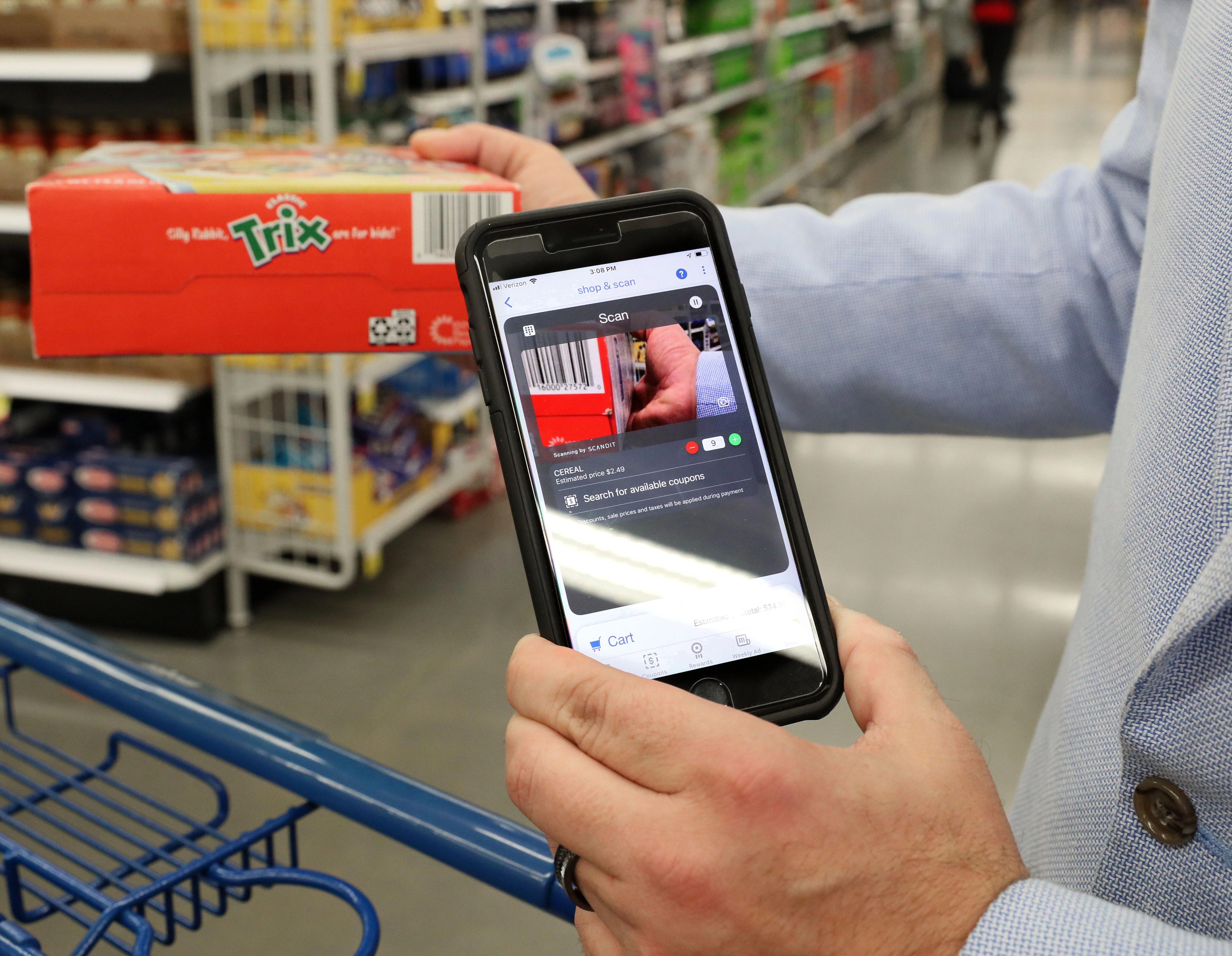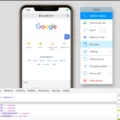The Weather Channel App is a valuable tool for staying informed about severe weather alerts on your iPhone. With the app installed on your device, you can receive notifications for various weather events, including tornadoes, lightning, floods, and more. In this article, we will guide you through the process of enabling weather alerts on your iPhone.
To begin, locate and open the Settings app on your iPhone. This app is typically found on your home screen and is represented by a gear icon. Once you have opened the Settings app, you will be presented with a list of options.
Next, scroll down and tap on the “Notifications” option. This will allow you to manage the notification settings for various apps on your iPhone. Upon tapping on “Notifications,” you will see a list of apps that have notification settings.
Now, it’s time to find the Weather app in the list. You can either scroll through the list or use the search icon at the top of the screen to quickly locate the app. Once you have found the Weather app, tap on it to access its notification settings.
Within the Weather app’s notification settings, you will see a toggle labeled “Allow Notifications.” To enable weather alerts, simply tap on this toggle to turn it on. This will ensure that you receive notifications from the Weather app regarding severe weather events.
By enabling weather alerts on your iPhone, you will be able to stay informed and prepared for any potential severe weather conditions in your area. The Weather Channel App provides reliable and accurate information, allowing you to take necessary precautions and stay safe.
It is important to note that while weather alerts can be helpful, they may also contribute to notification overload. Therefore, it is recommended to review and customize your notification settings regularly to ensure that you only receive alerts that are relevant to you.
Enabling weather alerts on your iPhone is a simple process that can help keep you informed about severe weather events. By following the steps outlined in this article, you can easily enable weather alerts through the Settings app and stay prepared for any potential weather hazards. Stay safe and stay informed with the Weather Channel App on your iPhone.
Will Your iPhone Alert You of a Tornado Warning?
Your iPhone can alert you of a tornado warning through the Weather Channel App. This app is available for both iOS and Android devices and is free to download. It provides severe weather alerts for various weather events, including tornadoes.
The Weather Channel App uses your location information to provide accurate and timely weather alerts. When a tornado warning is issued in your area, the app will send a notification to your iPhone. This notification will typically include information about the tornado warning, such as the location, severity, and expected duration of the warning.
In addition to tornado warnings, the Weather Channel App also provides alerts for other severe weather events, such as lightning, floods, and hurricanes. These alerts are designed to keep you informed and help you stay safe during potentially dangerous weather conditions.
To ensure that you receive tornado warnings and other severe weather alerts on your iPhone, make sure that you have the Weather Channel App installed and that you have granted the app permission to access your location. You can also customize the app’s settings to receive alerts for specific types of weather events or to adjust the frequency of the alerts.
The Weather Channel App is a reliable tool for staying informed about severe weather, including tornado warnings, on your iPhone. With its accurate alerts and user-friendly interface, it can help you stay safe and prepared during severe weather situations.
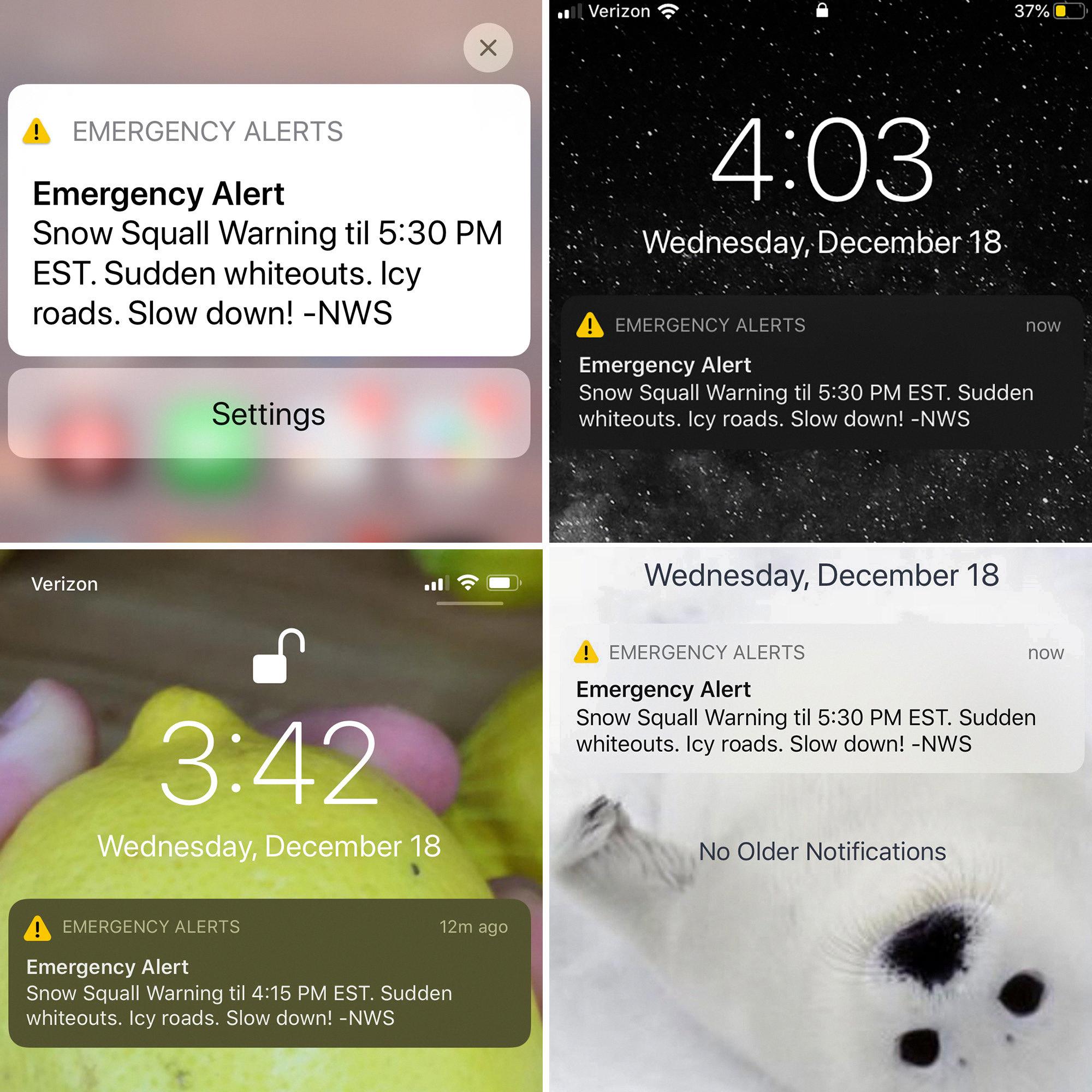
Why Are You Not Getting Severe Weather Alerts On Your iPhone?
There could be several reasons why you are not receiving severe weather alerts on your iPhone. Here are some possible explanations:
1. Notification settings: Check if the notification settings for the Weather app are enabled. To do this, go to the Settings app on your iPhone, then tap on Notifications. Look for the Weather app in the list and make sure that the toggle for Allow Notifications is turned on.
2. Location services: Ensure that location services are enabled for the Weather app. Go to the Settings app, then tap on Privacy, followed by Location Services. Find the Weather app in the list and make sure it is set to “While Using” or “Always” to allow accurate weather alerts based on your location.
3. Weather app permissions: Confirm that the Weather app has the necessary permissions to send you alerts. In the Settings app, go to Notifications, then select the Weather app. Make sure that options such as “Show in Notification Center,” “Sounds,” and “Show on Lock Screen” are all enabled.
4. Weather app settings: Open the Weather app and check its settings. Tap the hamburger menu icon or swipe from left to right to access the settings. Look for options related to severe weather alerts and ensure they are enabled. You may also want to check if the correct locations are set for weather updates.
5. Weather service provider: The severity of weather alerts you receive may depend on the weather service provider that the app uses. Different providers might have varying levels of alert systems. You can try switching to a different weather app that uses a more comprehensive alert system.
6. iOS version: Ensure that your iPhone is running the latest iOS version. Software updates often include bug fixes and improvements, which may address any issues with receiving weather alerts.
If none of these solutions resolve the issue, you may want to contact Apple Support or the app developer for further assistance.
Can You Turn Off Weather Alerts On iPhone?
It is possible to turn off weather alerts on an iPhone. To do this, follow these steps:
1. Tap on the search icon located at the top of your iPhone’s screen.
2. Search for the Weather app and tap on it to open it.
3. Once the Weather app is open, look for the Notifications option and tap on it.
4. In the Notifications settings, you will see a toggle next to “Allow Notifications.” Tap on this toggle to disable it.
5. By disabling the toggle, you are turning off weather alerts on your iPhone.
6. You will no longer receive any weather-related notifications or alerts from the Weather app.
Conclusion
The Weather Channel App is a valuable tool for receiving weather alerts on your iPhone. By following a few simple steps in the Settings app, you can easily enable notifications for severe weather events such as tornadoes, lightning, floods, and more. This app provides real-time updates and ensures that you stay informed about any potential weather hazards in your area. With its user-friendly interface and reliable information, the Weather Channel App is a must-have for anyone who wants to stay prepared and safe during severe weather conditions. So, don’t wait any longer – download the app today and stay one step ahead of the weather.