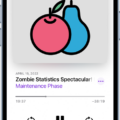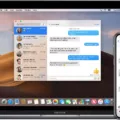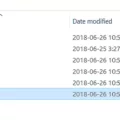ISO files, also known as disc image files, are a popular format for storing the contents of a DVD or CD. These files can be easily transferred and shared, making them a convenient option for storing and distributing large amounts of data. While ISO files are typically associated with desktop operating systems like Windows and macOS, it is possible to work with ISO files on an Android device as well.
To get started, you will need to download a file extractor app from the Google Play Store. There are several options available, such as RAR or Zip Extractor, which can handle ISO files. Once you have installed the app, you can proceed to extract the contents of the ISO file.
To extract the files, open the file extractor app and navigate to the location where the ISO file is stored on your Android device. Tap on the ISO file to select it, and then choose the option to extract the files. The app will prompt you to select a location to save the extracted files. Choose a suitable location on your device’s internal storage or an external memory card.
Once the extraction process is complete, you will have access to the individual files and folders contained within the ISO file. You can now view, edit, or share these files as needed.
It is worth noting that Android does not natively support the creation of bootable USB drives from ISO files. If you are looking to create a bootable USB drive for installing an operating system, you will need to use a computer running Windows or macOS.
While Android devices do not have built-in support for working with ISO files, you can still extract the contents of an ISO file using a file extractor app. This allows you to access and manipulate the files stored within the ISO file on your Android device. However, creating bootable USB drives from ISO files is not possible on Android and requires the use of a computer.
Does ISO Work On Android?
ISO files do not work natively on Android devices. ISO files are disc image files that contain the entire contents of a CD, DVD, or Blu-ray disc. Android is an operating system designed for mobile devices, and it does not have built-in support for mounting or running ISO files.
However, there are some third-party apps available on the Google Play Store that allow you to open or extract the contents of ISO files on Android. These apps typically function as file managers or virtual disc drive emulators. They allow you to browse the contents of the ISO file and extract individual files or folders, but they do not provide the ability to run or install the software contained within the ISO file directly on your Android device.
It’s important to note that even if you manage to extract the contents of an ISO file on your Android device, you may not be able to use them as intended. Many software applications contained in ISO files are designed for Windows or other desktop operating systems and may not be compatible with Android.
While it is possible to open and extract the contents of ISO files on Android using certain third-party apps, the functionality and compatibility may be limited. For running or installing software from an ISO file, it is generally recommended to use a desktop or laptop computer with appropriate software and hardware support.
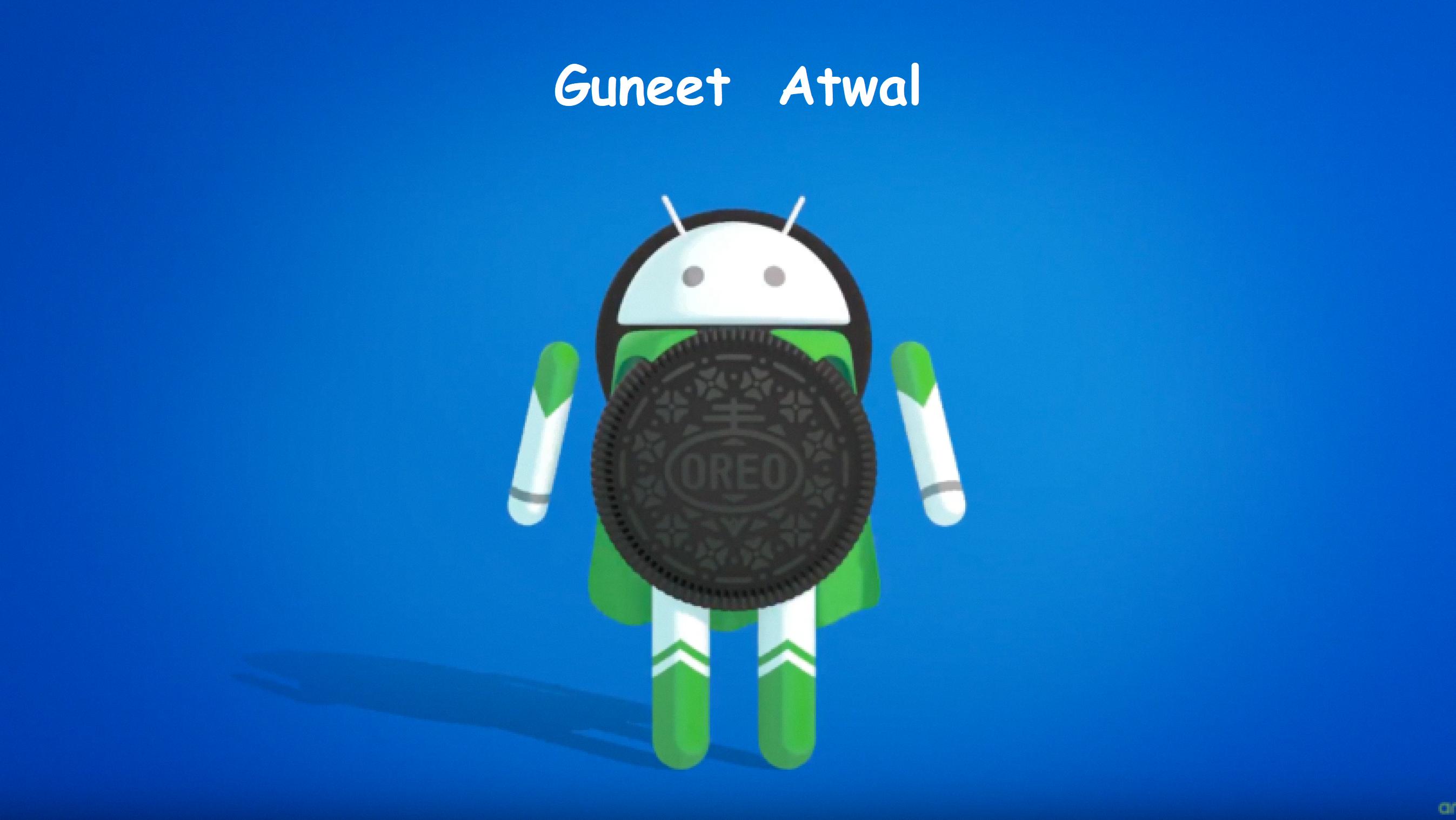
How To Extract ISO On Android?
To extract an ISO file on Android, you can follow these steps:
1. Download a ZIP or ISO extractor app from the Google Play Store. Some popular options include RAR, WinZip, or 7-Zip.
2. Locate the Windows ISO image file that you want to extract. Make sure you have enough free storage space on your device.
3. Open the ZIP or ISO extractor app and navigate to the folder where the ISO file is located.
4. Select the ISO file and choose the option to extract or unzip the file. The app will prompt you to specify a destination folder for the extracted files.
5. Choose a folder on your mobile device to extract the ISO files into. You can create a new folder specifically for this purpose.
6. Wait for the extraction process to complete. This may take some time, depending on the size of the ISO file and the performance of your device.
7. Once the extraction is finished, you will have a folder containing all the files and folders from the ISO image on your Android device.
Formatting a Pen drive on Android:
1. Connect your Pen drive to your Android device using an OTG cable.
2. Open the file manager app on your Android device.
3. Locate the Pen drive in the file manager. It will usually be displayed as a removable storage device or USB drive.
4. Tap on the Pen drive to select it.
5. Look for an option to format the Pen drive. This option may be found in the settings or properties of the Pen drive.
6. Tap on the format option and follow the on-screen instructions to format the Pen drive. Be aware that formatting will erase all data on the Pen drive, so make sure to backup any important files before proceeding.
7. Once the formatting process is complete, your Pen drive will be ready to use.
Copying extracted files to Pen drive:
1. Open the file manager app on your Android device.
2. Navigate to the folder where you extracted the ISO files earlier.
3. Select all the extracted files and folders. You can do this by long-pressing on one file and then tapping on the others to select them.
4. Look for an option to copy or move the selected files. This option is usually available in the app’s toolbar or in a menu that appears when you tap on the selected files.
5. Choose the Pen drive as the destination for the copied files. The Pen drive should be visible in the file manager as a removable storage device or USB drive.
6. Tap on the option to copy or move the files. The file manager will start transferring the files to the Pen drive.
7. Wait for the copying process to complete. This may take some time, depending on the size of the files and the speed of your device.
8. Once the files are successfully copied to the Pen drive, you can safely disconnect the Pen drive from your Android device.
By following these steps, you can extract an ISO file on Android, format a Pen drive, and copy the extracted files to the Pen drive for easy transfer or installation.
What Is PowerISO For Android Phone?
PowerISO for Android phone is a versatile and powerful tool that allows users to manage CD/DVD/BD image files on their Android devices. It provides a range of functionalities including opening, extracting, burning, creating, editing, compressing, encrypting, splitting, and converting ISO files. Additionally, it offers the ability to mount ISO files with an internal virtual drive.
Key features of PowerISO for Android phone include:
1. Opening and extracting image files: With PowerISO, users can easily open and extract files from ISO and other image file formats. This allows for convenient access to the contents of image files without the need for physical media.
2. Burning image files: Users can create bootable CDs, DVDs, and BDs by burning ISO files to physical media. This is particularly useful for creating installation discs or backup copies of important data.
3. Creating and editing image files: PowerISO enables users to create new ISO files from existing files and folders on their Android devices. It also provides options for editing existing image files, allowing for customization and modification of the contents.
4. Compressing and encrypting image files: PowerISO offers the ability to compress image files, reducing their size and saving storage space. Additionally, users can encrypt image files to ensure the security and privacy of their data.
5. Splitting and converting image files: PowerISO allows users to split large image files into smaller parts for easier storage or distribution. Furthermore, it supports the conversion of image files between different formats, providing flexibility and compatibility.
6. Mounting ISO files: PowerISO provides an internal virtual drive that allows users to mount ISO files directly on their Android devices. This eliminates the need for physical media and provides a convenient way to access and use ISO files.
PowerISO for Android phone is a comprehensive tool for managing CD/DVD/BD image files. Its wide range of features and functionalities make it a valuable asset for users who frequently work with ISO files on their Android devices.
What App Opens ISO?
When it comes to opening ISO files, there are several apps available that can handle this task. One popular and widely used app for this purpose is WinZip. WinZip is a software program that allows you to open and extract ISO Compressed Archive Files.
ISO files are often used to store an exact copy of a CD or DVD, including the file system, bootable information, and data. These files can be quite large and may contain various types of content, such as software installations, operating system images, or game discs.
By using WinZip, you can easily access the contents of an ISO file without needing to burn it to a physical disc. This can be particularly useful when you want to access specific files or folders within the ISO rather than the entire disc.
To open an ISO file with WinZip, simply follow these steps:
1. Launch WinZip on your computer.
2. Click on the “File” menu, and then select the “Open” option.
3. Navigate to the location where the ISO file is saved on your computer.
4. Select the ISO file, and then click on the “Open” button.
5. WinZip will display the contents of the ISO file, allowing you to browse and extract specific files or folders as needed.
In addition to ISO files, WinZip supports a wide range of other compressed file formats, including ZIP, RAR, 7Z, TAR, and more. This makes it a versatile tool for managing and extracting files from various types of archives.
To summarize, if you need to open an ISO file, WinZip is a reliable and user-friendly app that can easily handle this task. With its ability to extract files from ISO Compressed Archive Files, WinZip provides a convenient way to access the contents of ISO files without the need for physical discs.
Conclusion
While it is technically possible to download the Windows 11 ISO image on an Android device and transfer it to a USB drive, creating a bootable USB drive from an Android device is not recommended due to limitations of the Android operating system. It is important to note that extracting and manipulating ISO files on Android may require the use of third-party apps, such as ZIP or ISO extractors. Additionally, formatting a USB drive using an Android device may not be as straightforward as using a computer. Therefore, it is generally more convenient and efficient to perform ISO-related tasks on a computer rather than on an Android device.