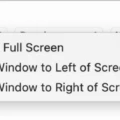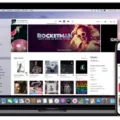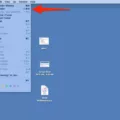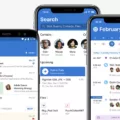Windows Explorer has been the go-to file manager for Windows users since its introduction in Windows 95. It provides an easy-to-navigate interface for managing and exploring your files, folders, and drives. With Windows Explorer, you can easily create, delete, rename, and move files and folders to different locations on your computer. You can also use it to search for files across multiple drives and open them with the associated program.
But what if you’re a Mac user? Is there any way to use a similar file manager on macOS? Unfortunately, the answer is no – there isn’t a native Windows Explorer for Mac. However, there are some excellent alternatives that provide a similar experience.
The Finder is Apple’s built-in file manager for macOS. It has many of the features found in Windows Explorer such as creating, deleting, and renaming files and folders as well as organizing them into different drives or directories. Additionally, Finder also has several unique features such as tagging files with keywords so they become easier to find later on.
If you’re looking for an even more advanced file manager that closely resembles Windows Explorer then you may want to try Commander One. It provides an interface very similar to Windows Explorer with additional features such as dual panel mode which allows you to view two different locations at the same time or preview files without opening them in their respective application first. It also supports FTP/SFTP connections allowing you to securely access remote servers from your Mac.
In summary, although there is no native version of Windows Explorer available for MacOS users there are plenty of excellent alternatives that provide similar functionality such as the Finder or Commander One. With these tools, you can easily organize your files into different directories and find them quickly when needed.
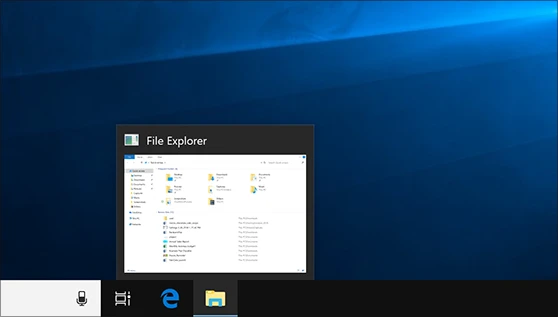
Can I Use Windows Explorer on a Mac?
Unfortunately, it is not possible to download and install Windows Explorer for Mac. However, you can run Windows on your Mac using a virtual machine such as Parallels or VMWare Fusion. This will allow you to use Windows-based applications such as Internet Explorer, as well as any other Windows-specific programs, on your Mac. You will need to purchase a licensed version of the virtual machine software and a valid copy of the Windows operating system to be able to do this.
The Apple Equivalent of Windows Explorer
The Apple equivalent of Windows Explorer is the Finder. The Finder helps you to find, organize, and manage your files on your Mac computer. It is included with macOS and is located in the Dock by default. The Finder window allows you to browse through files and folders, view their contents, create new folders and files, copy or move items between folders, preview documents, and images, search for items on your Mac, and more. With its intuitive design, the Finder makes it easy to work with files on your Mac.
Running Microsoft Explorer on a Mac
Unfortunately, it is no longer possible to install Internet Explorer on a Mac. However, if you need to use Internet Explorer for a specific website or web application, there are several options available to you.
The first option is to install Windows on your Mac using virtualization software such as Parallels or VMware Fusion. This will allow you to run Windows and Internet Explorer on your Mac without needing to reboot the machine.
A second option is to install a browser that can emulate Internet Explorer on your Mac. Popular browsers such as Google Chrome and Safari have extensions that can make them behave like Internet Explorer, allowing you to access websites or web applications that require IE compatibility.
Finally, there are many cross-browser testing platforms available online such as LambdaTest which allows you to test websites or web applications in multiple versions of Internet Explorer on different operating systems including macOS. These services are often free or offer a free trial period so you can test out the service before committing to a subscription plan.
Does MacOS Have A File Manager?
Yes, macOS comes with a built-in file manager called Finder. Finder is an easy-to-use graphical user interface (GUI) application that allows you to organize, view and manage your files on your Mac computer. It gives you the ability to browse through folders, search for files and documents, preview them, create new folders, and even perform basic file operations such as copy and paste. It also supports advanced features like setting permissions for users or groups and setting up network connections. With Finder, you can customize its views to show the type of information you want, such as a list view or icon view. You can also add tags to your files so they are easier to find later on.
Organizing Files on a Mac
To organize files on your Mac, open a Finder window and navigate to the folder containing the files you’d like to organize. Once you’re in the correct folder, click “View” in the menu bar, then select “Sort By” from the drop-down menu. You can choose to sort by name, date modified, size, or any other criteria. If you’d like to manually arrange your files, keep the Sort By set to none and use the “Clean Up By” option from the View menu. This will let you arrange files in a grid or line up icons with each other. You can also create folders within this folder and drag and drop items into them for further organization.
Accessing Folders on a Mac
To access folders on your Mac, you can use the Finder in the Dock. You can locate a folder by using the search bar at the top of the window, or by navigating through different folders in the sidebar. You can also go directly to a folder by using the command Go > Go to Folder and typing in its pathname. Once you’ve found the folder you’re looking for, double-click on it to open it.