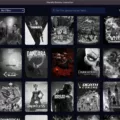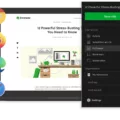Do you want to open CSV files on a Mac, but you don’t have Excel? Don’t worry! There are plenty of free alternatives to Excel for opening CSV files and editing CSV files on macOS. In this guide, I will show you how to open CSV files on a Mac using alternatives to Excel, including Numbers, Google Sheets, and more. Let’s get into it!
Using Apple Numbers to Open CSV Files
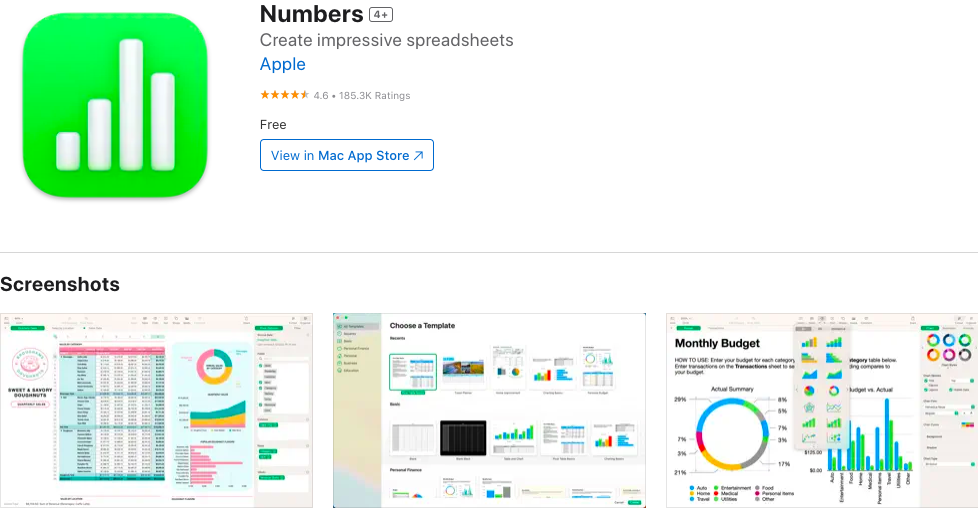
One of the easiest ways to open CSV files on a Mac is to use Numbers. This is Apple’s proprietary, alternative spreadsheet application for macOS. You can easily import CSV files, whether created in Excel or other spreadsheet applications. You can also create your own beautiful spreadsheets and export them in a CSV format.
There are over 30 templates, created by Apple, that help you quickly create spreadsheets for budgeting, expenses, mortgage calculations, and other purposes. You can even add pivot charts and other graphical elements to better visualize your data.
Leveraging Google Sheets for CSV Files
Another option is using Google Sheets. It’s an online CSV editor that allows you to edit CSV files for free, as long as you have a Gmail account, without needing to download any programs to your computer.
Just go to docs.google.com/spreadsheets to get started. Simply go to File > Import and upload a CSV file from your computer. Choose your desired import settings and you’re good to go!
You can also download a Google Sheets spreadsheet as a CSV file by going to File > Download, where you can choose from several file formats, including CSV.
Exploring Third-Party Tools for Advanced CSV Editing
There are plenty of other CSV editors for macOS. For example, LibreOffice Calc is great for CSV files. LibreOffice is an open-source alternative to Microsoft Office that’s free to use. It’s a comprehensive office suite that includes several applications, including LibreOffice Calc for spreadsheets, with native support for CSV files. Zoho Sheets is another great option for free online spreadsheet editing.
And, of course, you can use Microsoft Excel for free on the web as well! Although the downloadable desktop application requires a subscription, Microsoft 365 offers a cloud-based Excel solution that is free to use.
Changing the Default Application to Open CSV Files
Changing the default CSV program to open CSV files without Excel on a Mac is easy! In Finder, control-click on a CSV file and click on “Get Info.” Then, under “Open With,” choose a default app and click on “Change All” to set it as the default CSV viewer for all other CSV files.
Troubleshooting Common Issues With CSV Files on Mac
Let’s troubleshoot CSV file issues you may face when opening CSV files on a Mac.
The most common issues include:
- Corrupted CSV files or file downloads: Try downloading the CSV file again.
- Permission problems: Make sure you have the correct permissions to view the file.
- CSV formatting issues caused by regions: In some regions, commas are used to separate certain numeric figures instead of periods (for example, 1,50 for one euro and fifty cents instead of 1.50 for one dollar and fifty cents). Changing your Mac’s region to the same as the one the file was created in can help.
- No Internet: If you are using a cloud-based solution, you may need internet access to open local CSV files.
Conclusion
We hope this guide on how to open CSV files without Excel on a Mac was helpful. Remember, there are many CSV file editing tools for macOS. We’ve discussed several Mac-Friendly CSV file solutions that are free, including LibreOffice Calc, Numbers, Google Sheets, Zoho Sheets, and Microsoft 365 (in the cloud). Enjoy!