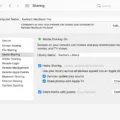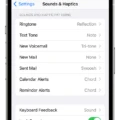The iPhone 12 Pro is the latest flagship device from Apple, and it comes packed with features that make it a must-have. One of these features is the ability to use your iPhone 12 Pro as a personal hotspot, allowing you to share your phone’s internet connection with other devices. Here’s how to get started.
First, you need to set up your phone for internet access. To do this, go to Settings and select Personal Hotspot. If you can’t find or turn on Personal Hotspot, check that your wireless carrier enabled it and that your wireless plan supports it.
Next, restart the iPhone or iPad that provides Personal Hotspot and the other device that needs to connect to Personal Hotspot. Make sure that both devices have the latest version of iOS or iPadOS installed for the best performance.
To quickly turn your Personal Hotspot on or off, swipe down from the upper right corner of the screen to access the Control Center then select and hold the center of the Connectivity tab. Select the Personal Hotspot icon. You can now share your phone’s data connection with other devices via Wi-Fi.
If you’re having trouble getting your Personal Hotspot working properly, there are a few steps you can take: ensure that the internet works by connecting another device directly; make sure you’re entering the right password; disable battery saver or low power mode; restart your phone’s Wi-Fi; or even try tethering or turning your phone on and off again if needed.
Using an iPhone 12 Pro as a personal hotspot is an incredibly convenient way to access the internet on other devices without having to rely on a public Wi-Fi network or costly data plans. With just a few steps you can easily set up and start using this great feature!
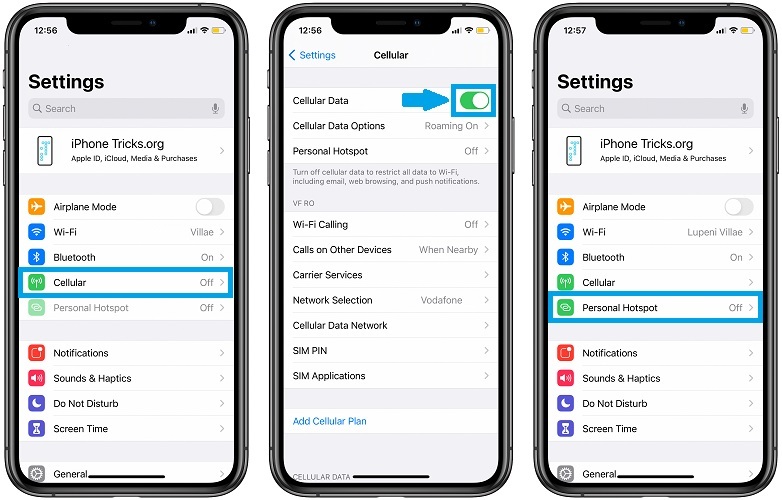
Does the iPhone 12 Have a Personal Hotspot Feature?
Yes, the iPhone 12 Pro has a personal hotspot feature. This allows you to share your phone’s internet connection with other devices via Wi-Fi. To use this feature, you need to set up your phone for the internet and then go to Settings > Personal Hotspot to turn it on. Additionally, you can also customize the name and password of the hotspot if desired.
Absence of Hotspot Feature on iPhone 12
It is possible that your iPhone 12 does not have a Personal Hotspot feature available because your wireless carrier may not have enabled it or your wireless plan may not support it. To double-check, you should contact your wireless carrier to confirm this information. Additionally, you should make sure that you are using the latest version of iOS or iPadOS on both devices as some updates will enable new features. If everything checks out, restart both devices and try to enable the Personal Hotspot feature again.
Does the iPhone 12 Pro Max Have a Personal Hotspot Feature?
Yes, the iPhone 12 Pro Max does have a personal hotspot feature. To turn it on, you can go to Settings > Cellular > Personal Hotspot, then toggle the switch to On. You can also quickly access the Personal Hotspot settings from the Control Center by swiping down from the upper right corner of your screen, then selecting and holding the center of the Connectivity tab. Then select the Personal Hotspot icon.
Troubleshooting Hotspot Visibility Issues
It’s possible that your hotspot is not showing up because of an issue with your Wi-Fi settings, or because of a problem with the device you are trying to connect. To troubleshoot, first ensure the internet connection is working and you’re entering the right password. If that doesn’t work, try disabling battery saver or low power mode, restarting your phone’s Wi-Fi, and/or tethering or turning the phone on and off. If none of these steps work, it may be worth trying to reset your network settings.
Does Every iPhone Include a Hotspot?
Yes, every iPhone comes with a hotspot feature that can be used to share your cellular data connection with other devices. To use your iPhone’s personal hotspot, you must first enable it in the Settings app by going to Cellular > Personal Hotspot and toggling it ON. Keep in mind that while using your iPhone’s hotspot mode, your device will not be able to connect to any Wi-Fi networks.
Which iPhone Has the Ability to Create a Personal Hotspot?
The Personal Hotspot feature is available on all iPhones running iOS 8 or later. To use it, you need an iPhone 5 or later; an iPad with cellular capabilities running iPadOS 8 or later; and a data plan that supports tethering or the Personal Hotspot feature. Once you have the necessary devices and data plan, you can enable the Personal Hotspot feature in your device’s Settings app. Just open the Settings app, select Cellular, then tap Personal Hotspot to turn it on. From there, you will be able to connect other devices to your iPhone’s internet connection over Wi-Fi, Bluetooth, or USB.
Do I Need to Pay Extra for Personal Hotspots on iPhone?
No, you do not have to pay extra for Personal Hotspot on your iPhone. As long as you have an active cellular data plan on your phone, you can use it to create a connection between your device and other devices. The data that is used by the hotspot will be taken from your existing cellular data plan, so there is no additional cost for using the feature. It’s important to note, however, that some carriers may have specific restrictions about using Personal Hotspot, or may charge extra for the service. Be sure to check with your carrier before setting up a hotspot connection.
Conclusion
In conclusion, using the iPhone 12 Pro iOS 14.1 as a personal hotspot is a great way to share your phone’s internet connection with other devices. To set up your phone, you will need to access Settings and turn on Personal Hotspot. If you are having trouble connecting or have forgotten your password, try disabling the battery saver or low power mode or restarting your phone’s Wi-Fi. With this helpful guide, you should be able to easily use your iPhone 12 Pro as a personal hotspot and enjoy its many benefits.