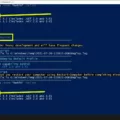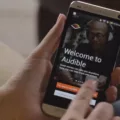TV has become an essential part of our daily lives, providing entertainment, news, and information. With the advent of smart TVs and Android technology, the possibilities for watching TV have expanded greatly. While an Internet connection is recommended for getting the most out of your Sony Android TV, it is still possible to enjoy basic TV functions without one.
When it comes to watching TV without an Internet connection on your Android TV, you have a few options. First, you can access local over-the-air channels using an antenna. Many smart TVs, including Android TVs, have a built-in tuner that allows you to watch free, over-the-air broadcasts. Simply connect an antenna to your TV and perform a channel scan to access local channels.
Another option for watching TV without an Internet connection is to use a cable or satellite TV provider. If you have a cable or satellite subscription, you can connect your TV to the provider’s set-top box or receiver and access live TV channels. This allows you to watch your favorite shows and movies without the need for an Internet connection.
Additionally, some streaming services offer offline viewing options. While most streaming services require an Internet connection, certain apps allow you to download content to your Android TV for offline viewing. This is a great option if you have limited data or are in an area with a spotty Internet connection. Popular streaming services like Netflix, Hulu, and Disney+ offer offline viewing features, allowing you to download shows and movies to watch later.
To watch TV without an Internet connection, you can also take advantage of local media playback options. Android TVs have USB ports that allow you to connect external storage devices such as USB flash drives or external hard drives. By transferring your favorite shows or movies onto these devices, you can play them directly on your TV without an Internet connection.
While an Internet connection is recommended for getting the most out of your Sony Android TV, it is still possible to enjoy basic TV functions without one. You can access local over-the-air channels, use cable or satellite TV providers, take advantage of offline viewing options offered by streaming services, or play local media through USB ports. So go ahead and enjoy your favorite shows and movies on your Android TV, even without an Internet connection.
Can I Use My Android TV Without Internet?
It is possible to use an Android TV without an internet connection. However, it is important to note that certain features and functionalities of the TV may be limited or unavailable without an internet connection. Here are some key points to consider:
1. Basic TV Functions: You can still use your Android TV for basic functions like watching live TV broadcasts, playing DVDs or Blu-ray discs, and connecting external devices such as gaming consoles or cable/satellite boxes. These functions do not require an internet connection.
2. Local Media Playback: If you have media files (such as movies, TV shows, or music) stored on external devices like USB drives or local network storage, you can still play them on your Android TV without an internet connection. Simply connect the device to your TV and access the media through the appropriate app or file manager.
3. Built-in Apps: Android TVs come with a range of built-in apps such as YouTube, Netflix, and Spotify. While these apps heavily rely on an internet connection for streaming content, some of them may offer limited offline functionality. For example, you may be able to access previously downloaded or cached content, view local media files, or use certain app features that do not require internet access.
4. Gaming: If you enjoy gaming on your Android TV, you can still play offline games without an internet connection. Many Android TVs support game controllers and have a variety of offline games available for download from the Google Play Store.
5. Software Updates: Although an internet connection is not required to use the basic functions of an Android TV, it is recommended to connect your TV to the internet periodically to ensure you receive software updates. These updates may bring bug fixes, security enhancements, new features, and improved overall performance to your TV.
While it is possible to use an Android TV without an internet connection for basic TV functions and local media playback, having an internet connection will provide access to a wider range of features, online streaming services, app updates, and overall improved functionality.

What TV Apps Can I Use Without Wi-Fi?
There are several TV apps that you can use without Wi-Fi, allowing you to watch your favorite shows and movies even when you don’t have an internet connection. Here are some popular options:
1. CBS: The CBS app allows you to download episodes of your favorite CBS shows to watch offline. This is a great option if you’re a fan of shows like “NCIS,” “The Big Bang Theory,” or “Survivor.”
2. Disney+: With Disney+, you can download movies and TV shows from the Disney, Pixar, Marvel, Star Wars, and National Geographic libraries. This means you can enjoy classics like “The Lion King” or new releases like “The Mandalorian” even when you’re offline.
3. EPIX Now: EPIX Now lets you download movies and episodes from its extensive collection of content. If you’re a fan of original series like “Pennyworth” or movies like “The Hunger Games,” this app is worth checking out.
4. Hulu: Hulu allows you to download select TV shows and movies to watch offline. With a wide range of content, including current shows and exclusive originals, there’s something for everyone on Hulu.
5. Netflix: Netflix offers a “Download” feature that allows you to save movies and TV shows on your device for offline viewing. This is a great option if you’re a fan of Netflix originals like “Stranger Things” or classics like “Friends.”
6. Prime Video: Prime Video by Amazon allows you to download select movies and TV shows to watch offline. With a vast library of content, including popular shows like “The Marvelous Mrs. Maisel” and movies like “The Lord of the Rings” trilogy, there’s no shortage of entertainment options.
7. Showtime: Showtime lets you download episodes of its original series and movies to watch offline. If you’re a fan of shows like “Homeland” or “Billions,” this app is perfect for you.
These TV apps offer the convenience of offline viewing, allowing you to enjoy your favorite shows and movies even when you don’t have access to Wi-Fi. Just make sure to check each app’s specific requirements and limitations for offline downloading.
How Can I Connect My Phone To My TV Without Wi-Fi?
To connect your phone to your TV without Wi-Fi, you can use a wired connection. Here’s a step-by-step guide on how to do it:
1. Check your phone and TV ports: Make sure your phone has a compatible video output port, such as HDMI or USB-C, and your TV has a corresponding input port.
2. Purchase the necessary adapter or cable: Depending on the ports available on your phone and TV, you may need to buy an adapter or cable. For example, if your phone has a USB-C port and your TV has an HDMI port, you’ll need a USB-C to HDMI adapter or cable.
3. Connect the adapter or cable to your phone: Plug one end of the adapter or cable into your phone’s video output port.
4. Connect the adapter or cable to your TV: Plug the other end of the adapter or cable into the corresponding input port on your TV.
5. Turn on your TV and switch to the appropriate input: Use your TV’s remote control to turn it on and select the input source that matches the port you connected your phone to.
6. Configure your phone’s display settings: On your phone, go to the settings menu and look for the display or screen mirroring options. Select the appropriate option to mirror your phone’s screen on the TV.
7. Enjoy your phone’s content on the TV: Once the connection is established and the settings are configured, you should be able to see your phone’s screen on your TV. You can now stream videos, photos, or play games from your phone on the larger TV screen.
Please note that the specific steps may vary depending on the make and model of your phone and TV. It’s always a good idea to consult the user manuals or online guides for your devices for detailed instructions.
How Can I Watch Live TV On My Android TV For Free?
To watch live TV on your Android TV for free, you have several options available. Here are the steps you can follow:
1. Haystack News: Haystack News is an app that provides free access to live TV channels. You can download and install the Haystack News app from the Google Play Store on your Android TV. Once installed, open the app and browse through the available live TV channels.
2. Plex: Plex is another app that offers free live TV channels. Install the Plex app from the Google Play Store on your Android TV. After installation, open the app and navigate to the Live TV section to explore the available channels.
3. Pluto TV: Pluto TV is a popular streaming service that offers a wide range of live TV channels for free. Download and install the Pluto TV app from the Google Play Store on your Android TV. Launch the app and start exploring the live TV channels it provides.
4. Tubi: Tubi is a free streaming service that includes live TV channels in its content library. Install the Tubi app from the Google Play Store on your Android TV. Once installed, open the app and navigate to the live TV section to find the available channels.
5. Other providers: Android TV also allows you to access live TV channels from other providers. These providers may have their own dedicated apps. To watch channels from these providers, you need to download and install their respective apps from the Google Play Store on your Android TV. Once installed, open the app, browse through the available channels, and enjoy live TV for free.
Remember, the availability of free live TV channels may vary depending on your location and the specific apps available in your region.
Conclusion
TV remains a popular form of entertainment in today’s digital age. While an internet connection is not necessary to use basic TV functions, connecting your TV to the internet opens up a world of possibilities. With an internet connection, you can access streaming services like Netflix, Hulu, and Amazon Prime Video, allowing you to watch a wide range of shows and movies on-demand. Additionally, many TV networks now offer their own streaming apps, giving you the option to watch live TV channels and catch up on missed episodes. This can be particularly useful if you have a spotty internet connection or limited data plan, as you can download shows and movies to watch offline. connecting your TV to the internet enhances your viewing experience and provides you with a plethora of entertainment options.