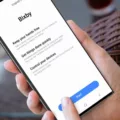Bose is a well-known brand for its high-quality audio systems. They offer a wide range of products that are designed to meet the needs of every music lover out there. One of their popular products is the SoundTouch system, which is a wireless music system that allows you to stream music from your computer or mobile device. The SoundTouch system comes with a remote control, but did you know that you can use it without a remote? In this article, we will discuss how to use Bose without a remote.
Firstly, you will need to download the Bose Music app on your mobile device. This app is available for both iOS and Android devices. Once you have downloaded the app, you can use your mobile device as a remote control for your SoundTouch system. The app allows you to manage system settings, explore local and global Internet radio stations, set and change preset, stream music, view what is playing, and more.
Secondly, you can enable a certain feature – like “Auto-wake” and “Power Sync” – to use your Bose speakers/soundbar without a remote. To do this, open the Bose Music app and go to the “Settings” section. Here, you will find the “Auto-wake” and “Power Sync” options. Turning on “Auto-wake” will allow your system to power on automatically when sound is present. Turning on “Power Sync” will sync your system’s power state with your TV, allowing it to turn on and off automatically with your TV.
Lastly, if you don’t have access to your mobile device, you can also use a universal remote control to operate your SoundTouch system. Bose offers a list of compatible universal remote controls on their website, which you can use to control your system. Simply program the remote control to work with your SoundTouch system, and you’re good to go.
Using Bose without a remote is easy and convenient. With the Bose Music app, you can use your mobile device as a remote control, or you can enable certain features like “Auto-wake” and “Power Sync” to operate your system without a remote. Additionally, you can also use a compatible universal remote control to control your SoundTouch system. So, whether you’re at home or on the go, you can enjoy your music without the need for a remote.

Using Bose Without a Remote
You can use Bose systems without a remote control. Although a remote control is a convenient way to manage the system, most Bose systems have physical buttons on the device itself that allow you to power on/off, adjust the volume, and change the source. Some systems even have touch controls on the top of the device for easy access. Additionally, if your Bose system is connected to a device with Bluetooth or Wi-Fi capabilities, you can control it through the device’s own remote control or through the Bose SoundTouch app.
Using the Bose Solo Without a Remote
To use your Bose Solo without a remote, you can either use the Bose Music app, your mobile phone, or a universal remote control.
First, you need to install the Bose Music app on your mobile device. Once installed, you can connect your Bose Solo to the app and enable the “Auto-wake” and “Power Sync” features. The Auto-wake feature will automatically turn on your soundbar when it detects a signal, while the Power Sync feature syncs your soundbar with your TV so that both turn on and off together.
Alternatively, you can use your mobile phone as a remote control for your Bose Solo. To do this, you need to download the Bose Connect app and connect your mobile device to your soundbar via Bluetooth. Once connected, you can use your phone to adjust the volume, change the input source, and turn your soundbar on and off.
You can also use a universal remote control to operate your Bose Solo. To do this, you need to program your remote to recognize your soundbar. Check your remote’s instruction manual for specific instructions on how to do this. Once programmed, you can use your universal remote to control your soundbar just like you would with the original remote.
There are several options available to use your Bose Solo without a remote, including the Bose Music app, your mobile phone, or a universal remote control.
Does Bose Offer a Remote App?
There is an app remote for Bose called the Bose SoundTouch app. This app is available for both iOS and Android devices and allows users to control their Bose SoundTouch systems from their mobile devices. With the app, users can easily access their music library, streaming services, and internet radio stations. Users can also use the app to set up and control multiple Bose SoundTouch systems in different rooms of their homes. Additionally, the app provides access to personalized presets, which can be customized to play specific songs or playlists with just a single touch. the Bose SoundTouch app is a powerful tool for controlling and customizing your Bose SoundTouch system from the convenience of your mobile device.
Using a Bose Sound Bar Without a Remote
Bose soundbars can work without a remote control. In fact, you can set your system to turn on and off automatically without the use of a remote. To do this, you can turn on the auto-wake feature, which allows your system to power on automatically when it detects sound. To turn on this feature, go to your system settings and look for the auto-wake option. Once enabled, your system will power on and off automatically without the need for remote control. Additionally, you can also use the buttons on the soundbar itself to control the volume, change inputs, and power the system on and off.
Conclusion
Bose is a leading brand in the audio industry known for producing high-quality speakers and soundbars. With the introduction of the SoundTouch app, users can easily control their Bose systems remotely and manage various settings, including exploring local and global Internet radio stations, setting and changing presets, streaming music, and viewing what is playing. Additionally, Bose offers features like “Auto-wake” and “Power Sync” that allow users to use their speakers or soundbars without a remote. Bose continues to innovate and provide exceptional audio experiences for its customers.