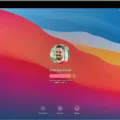Are you looking to upgrade your Mac computer from OS X Mountain Lion (version 10.8.5) to macOS Catalina? If so, you’ve come to the right place. Here, we’ll discuss everything you need to know about upgrading your Mac to the latest version of Apple’s desktop operating system.
Before we get started, it’s important to note that macOS Catalina is only compatible with certain models of Mac computers released after mid-2012, including MacBooks from early 2015 or newer and MacBook Airs from mid-2012 or newer. Your Mac also needs at least 4GB of memory and 12.5GB of available storage space, or up to 18.5GB of storage space when upgrading from OS X Yosemite or earlier.
So, now that you know if your Mac is eligible for the upgrade, here is what you need to do:
1) Make sure all your important data is backed up either through Time Machine or an external hard drive before attempting the upgrade process.
2) Go to Apple’s official support page and download the macOS Catalina installer package onto your computer by clicking “Get” in the App Store window that appears once you click on the “Get macOS Catalina” button on the support page.
3) Once it has successfully downloaded onto your computer, open it up and follow the installation instructions listed on-screen in order for it to be installed onto your computer correctly and safely.
4) Once installed, open up System Preferences in order for all settings related to macOS Catalina to be updated accordingly. You should also make sure that all third-party applications are also updated accordingly so they can run smoothly on macOS Catalina as well.
And that’s it! Following these four simple steps will ensure a smooth and successful transition from OS X Mountain Lion (version 10.8.5) over to macOS Catalina!

Upgrading from OSX 10.8.5 to Catalina
Yes, you can upgrade from OSX 10.8 5 to Catalina. To do so, first you will need to download and install the latest version of macOS, which is currently Yosemite. You can find the download link for Yosemite on Apple’s Support page here: https://support.apple.com/en-us/HT206886
Once you have installed Yosemite, you can use the App Store to download and install Catalina. Make sure to go through all of the steps on the App Store page before you begin downloading Catalina. Additionally, make sure that your Mac meets all of the system requirements for Catalina as outlined on Apple’s website here: https://www.apple.com/macos/how-to-upgrade/.
If you follow these steps correctly, then your upgrade from OSX 10.8 5 to Catalina should be successful!
Updating an Old Mac to macOS Catalina
Yes, you can update your old Mac to macOS Catalina. In order to do so, your Mac must be running OS X Mavericks or later and have at least 4GB of memory and 12.5GB of available storage space (or up to 18.5GB of storage space when upgrading from OS X Yosemite or earlier). To begin the upgrade process, open the App Store on your Mac and search for “macOS Catalina.” When the download and installation are complete, you will be running the latest version of macOS Catalina on your Mac.
What Is MacOS 10.8 5?
MacOS 10.8.5 is the fifth update to the ninth version of Apple’s operating system for Macintosh computers, macOS Mountain Lion (version 10.8). First released on August 13, 2015, this version of macOS includes a hybrid XNU kernel and is still supported by Apple. This version includes several important bug fixes and improvements, including an improved Safari browser experience, better Wi-Fi reliability, and improved AirPlay mirroring performance.
Updating a Mac When No Update is Available
If your Mac is telling you there are no updates available, then it may be because your Mac is up to date and there are no new software updates for it. However, if you would like to double-check, you can open the App Store app, which is in your Applications folder. Then click on the Updates tab in the App Store to check for any available updates. If you don’t see Software Update in the App Store, you can also search for software by name or use the search function in the corner of the window.
The Oldest Mac Capable of Running macOS Catalina
The oldest Mac that can run macOS Catalina is the MacBook from Early 2015. This model features a 1.1GHz dual-core Intel Core i5 processor and 4GB of memory, making it capable of running the latest version of macOS. Additionally, this model features an integrated Intel HD Graphics 6000 GPU, which can handle basic tasks like photo editing or streaming video without any issues. With its 8GB of storage capacity and good battery life, this MacBook is the perfect companion for users looking to upgrade to the latest version of macOS without investing in a new machine.
Installing macOS Catalina on an Unsupported Mac from 2011
Installing Catalina on an unsupported Mac 2011 model can be a challenging process, but it is possible with the right steps and tools. To begin, make sure your Mac meets the minimum system requirements for running macOS Catalina. These include 2GB of RAM and 8GB of storage space, as well as an Intel processor from late 2009 or later.
Next, you will need to download the macOS Catalina Patcher tool from dosdude1.com. This program will patch the installer so that it is compatible with older Macs. Once downloaded, open the Patcher app and click ‘Continue’. Then select ‘Download a Copy’ to start downloading the Catalina installer – this will likely take some time as the file size is almost 8GB.
Once downloaded, plug in a USB flash drive and follow the instructions in the installer to create a bootable version of macOS Catalina on your flash drive. Once complete, restart your Mac while holding down ‘Option’ to enter into Startup Manager mode. Select your USB drive from here and you should now be able to install macOS Catalina onto your Mac 2011 model!
Reasons for Inability to Upgrade to MacOS Catalina
There could be a few reasons why you’re unable to upgrade to macOS Catalina. First, make sure your Mac is compatible with the new operating system. If your Mac does not meet the minimum system requirements, you won’t be able to upgrade. Additionally, check that you have sufficient storage space for the new update—Catalina requires at least 12.5GB of available disk space.
Finally, check your internet connection and make sure it’s reliable and fast enough for the download. If you’ve recently experienced an interruption in your internet service, it could cause issues with downloading the new operating system.
If all of these check out and you’re still having issues downloading macOS Catalina, try finding any partially-downloaded files on your hard drive and delete them before attempting to download again.
Updating to macOS Catalina Manually
To manually update to macOS Catalina, open the App Store on your Mac. In the sidebar, click Updates. If a macOS update is available, it appears in the list of updates. Click the Update button next to macOS Catalina to begin downloading it. When the download is complete, if necessary, follow the onscreen instructions to authorize the installation and restart your Mac.
Upgrading from Mac OS X 10.9.5 to macOS Catalina
Upgrading your Mac from OS X 10.9.5 to macOS Catalina is straightforward and easy to do. First, make sure your Mac meets the system requirements for macOS Catalina; these can be found on Apple’s website. Once you’ve verified that your Mac meets the requirements, open System Preferences or the Apple menu in the top menu bar, then click Software Update. Your computer will check for updates and if an update is available for your Mac, it will appear in the Software Update window. Click ‘Update Now’ to begin downloading and installing the latest version of macOS Catalina on your computer. When prompted, follow the on-screen instructions to finish updating your Mac to macOS Catalina. After you’ve completed the upgrade process, it’s recommended that you run a backup of your data so that you have a copy of all important files in case something goes wrong during or after installation.
Conclusion
In conclusion, macOS Catalina is the latest version of the macOS family. It is a powerful operating system that brings a range of new features and improvements, such as improved security and performance, as well as an all-new design. The operating system works on models released after mid-2012, and Mac Pros after late 2013. To install it, users need to first have 4GB of memory and 12.5GB of available storage space (or up to 18.5GB when upgrading from OS X Yosemite or earlier). With its modern design and enhanced security features, macOS Catalina is an excellent choice for those looking for the latest version of Apple’s operating system.