Windows 11 S Mode is a feature that offers a more streamlined and secure experience for users. It restricts the installation of apps to only those available in the Microsoft Store, ensuring that all apps are verified and safe to use. This provides a higher level of performance and security for your device.
However, it’s important to note that S Mode also has some limitations. If you want to install an app that is not available in the Microsoft Store, you will need to switch out of S Mode permanently. Once you switch out of S Mode, you cannot turn it back on.
To enable S Mode on your Windows 11 device, you can follow these steps:
1. Mount your Windows image.
2. Use Windows SIM (System Image Manager) to create or modify an unattend file.
3. Add the “amd64_Microsoft_Windows_CodeIntegrity” component to the Pass 2 offline Servicing section of the unattend file.
4. Save the unattend file in the Windows\Panther folder of your mounted image as “unattend.xml”.
5. Use DISM (Deployment Image Servicing and Management) to apply the unattend file and enable S Mode on your device.
It’s important to note that once you enable S Mode, you will only be able to install apps from the Microsoft Store. This may limit your options if you require specific apps that are not available in the Store. If you decide to switch out of S Mode, you can do so at any time, but you will not be able to turn it back on.
Switching out of S Mode is free of charge, and it allows you to install apps from sources other than the Microsoft Store. This gives you more flexibility in choosing the apps you want to use on your Windows 11 device.
Windows 11 S Mode offers a more streamlined and secure experience by restricting app installations to the Microsoft Store. While it provides performance and security benefits, it also has limitations. If you need to install apps from sources other than the Microsoft Store, you will need to switch out of S Mode permanently.
Can S Mode Be Turned Back On?
Once you turn off S mode in Windows 11, you cannot turn it back on. This means that if you switch out of S mode, you cannot go back to the restricted environment where you can only install apps from the Microsoft Store. Once you opt out of S mode, you gain the ability to install and use apps from other sources, but you also lose the performance and security benefits that S mode offers. It’s important to consider this before making the decision to switch out of S mode.
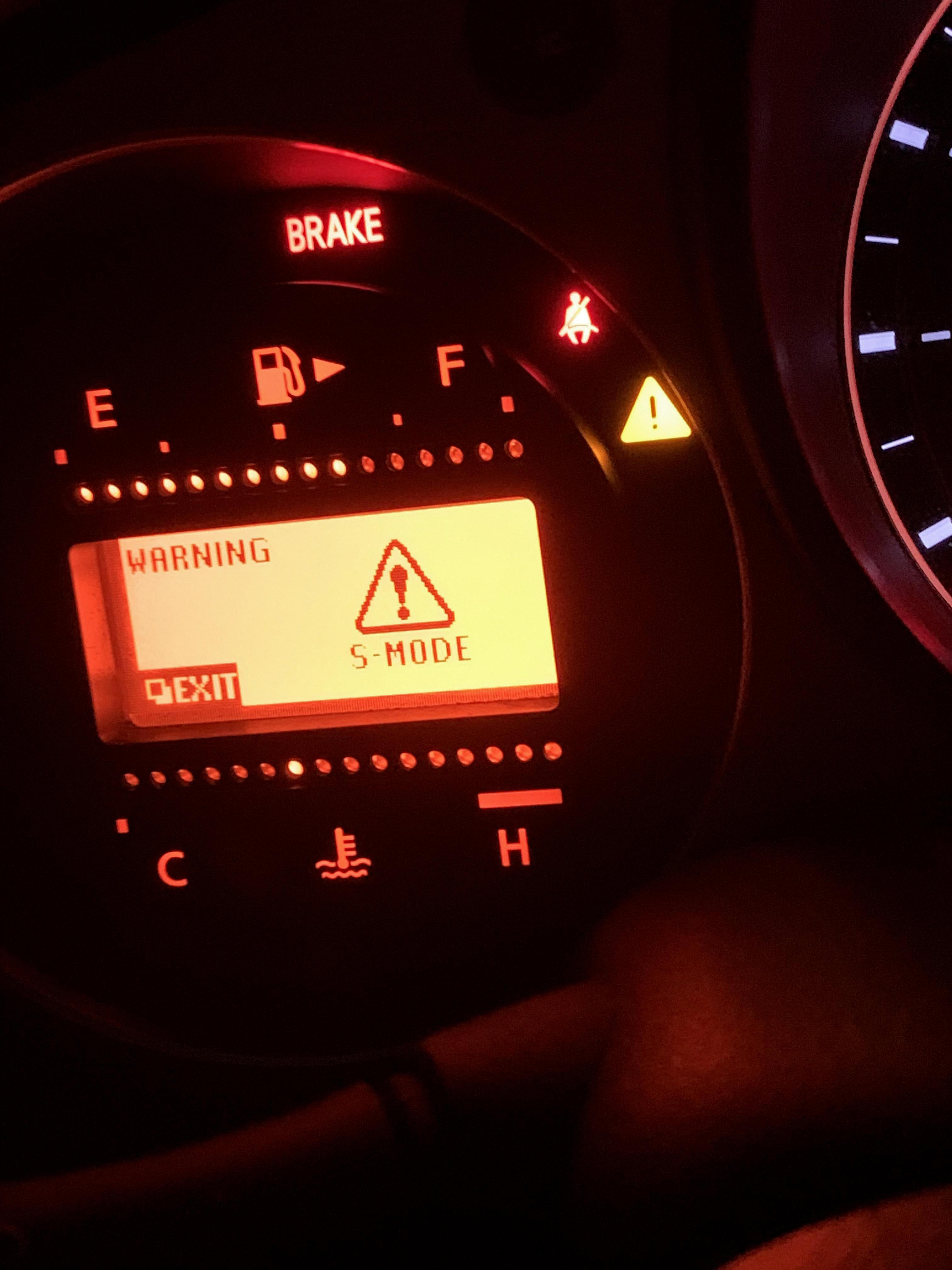
Can You Activate Windows S Mode Again?
Once you switch out of S mode, you cannot activate it again. Once you permanently switch out of S mode, there is no option to revert back to it. S mode is designed to provide a more secure and streamlined experience by allowing only apps from the Microsoft Store to be installed. If you want to install apps that are not available in the Microsoft Store, you will need to switch out of S mode. It is important to note that there is no charge to switch out of S mode, but the decision is irreversible.
How Do I Turn On Microsoft S Mode?
To enable Microsoft S Mode, you can follow these steps:
1. Mount your Windows image: First, you need to mount the Windows image file that you want to modify. This can be done using the Deployment Image Servicing and Management (DISM) tool. Open Command Prompt as an administrator and run the following command:
“`
Dism /mount-wim /wimfile: /index: /mountdir:
“`
Replace “ with the path to your Windows image file, “ with the index number of the Windows edition you want to modify, and “ with the directory where you want to mount the image.
2. Use Windows SIM to create or modify an unattend file: Windows System Image Manager (SIM) is a tool that allows you to create or modify unattended Windows setup answer files. Open Windows SIM and create a new catalog file by selecting “File” > “New Answer File.” Then, add the necessary components and settings to enable S Mode. In this case, you need to add the `amd64_Microsoft_Windows_CodeIntegrity` component to Pass 2 offline Servicing.
3. Save the answer file in the Windows\Panther folder: Once you have added the necessary components and settings to the answer file, save it in the Windows\Panther folder of your mounted image. This folder is typically located at `\Windows\Panther\unattend.xml`. Make sure to replace “ with the actual mount directory you used in step 1.
4. Apply the unattend file and enable S Mode using DISM: With the modified answer file ready, you can now apply it to the mounted Windows image to enable S Mode. In Command Prompt, run the following command:
“`
Dism /image: /apply-unattend:
“`
Replace “ with the mount directory used in step 1, and “ with the path to the answer file you saved in step 3.
5. Verify S Mode activation: After the DISM operation completes successfully, you can verify if S Mode is enabled by booting into the modified Windows image. Once booted, go to “Settings” > “Update & Security” > “Activation” and check if it shows that Windows is running in S Mode.
By following these steps, you should be able to turn on Microsoft S Mode in your Windows image.
Conclusion
Windows 11 S mode offers a streamlined and secure experience by only allowing apps to be installed from the Microsoft Store. This provides several benefits including enhanced performance and increased protection against malware and other security threats. However, it is important to note that S mode also comes with some limitations, such as the inability to install apps from sources outside the Microsoft Store.
While users can choose to turn off S mode at any time, it is important to understand that once you switch out of S mode, you cannot turn it back on. This means that if you want to install an app that is not available in the Microsoft Store, you will need to permanently switch out of S mode.
It is worth mentioning that there is no charge to switch out of S mode, but it is a one-way process. Therefore, it is recommended to carefully consider your app requirements and preferences before making the switch.
Windows 11 S mode is a great option for users who prioritize security and prefer a curated app experience from the Microsoft Store. However, if you require the flexibility to install apps from other sources, switching out of S mode may be necessary.







