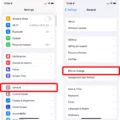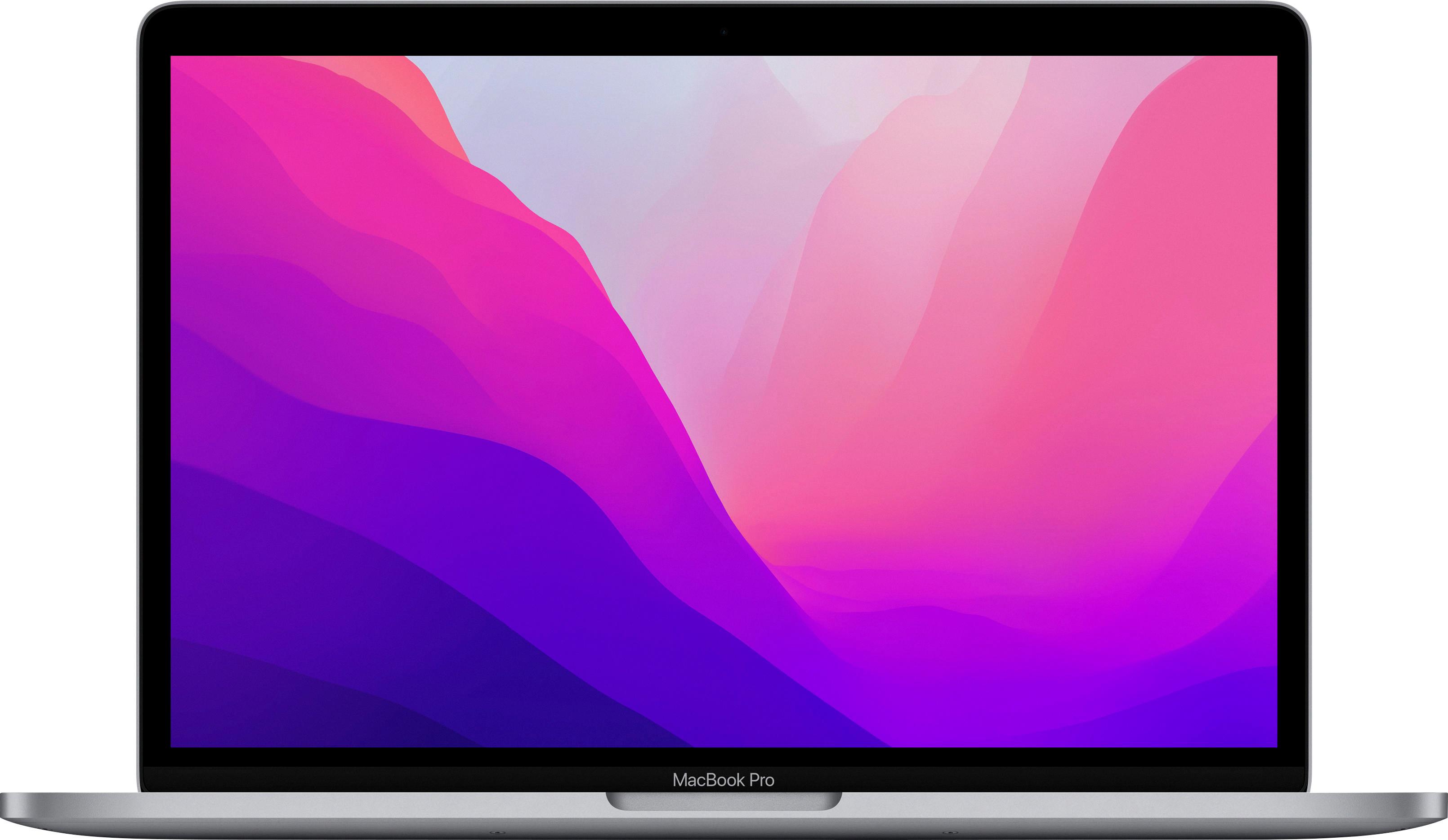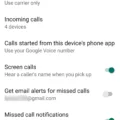Speakers are an essential component of any Android device, as they allow you to listen to various audio outputs such as phone calls, music, videos, and more. However, there may be instances where you encounter sound issues or need to turn on the speaker for a specific purpose. In this article, we will discuss how to check your speakers and microphone on an Android device and how to enable the speaker function.
To begin, let’s check the functionality of your speakers and microphone. To do this, go to the Settings menu on your Android device and select the Sound option. Within the Sound settings, you will find sliders for Media, Alarm, and Ring volume. Drag these sliders to increase the volume and listen for clear and audible ring tones. If you can hear the sounds clearly, your speakers are functioning properly.
Next, let’s test the microphone. Open any app that utilizes the microphone, such as a voice recording app or a video call app, and test the microphone by speaking into it. If the app registers your voice and you can hear it clearly, then your microphone is working as expected.
Now, let’s move on to enabling the speaker function on your Android device. During phone calls, you may want to switch to speaker mode for hands-free communication or to share the conversation with others. To do this, follow these steps:
1. Make or receive a phone call.
2. During the call, locate the on-screen call controls. These are typically displayed at the bottom of the screen.
3. Look for the speaker icon, which resembles a small speaker. Tap on this icon to enable the speaker mode.
4. Once enabled, the audio from the call will be output through the device’s speakers instead of the earpiece.
It’s important to note that enabling the speaker function during a call may result in decreased privacy, as the conversation can be heard by those around you. Therefore, it is recommended to use speaker mode in appropriate settings.
Speakers play a vital role in your Android device, allowing you to listen to various audio outputs. By checking the functionality of your speakers and microphone, you can ensure they are working properly. Additionally, knowing how to enable the speaker function during phone calls can provide you with a convenient hands-free communication option. Remember to use speaker mode responsibly and be mindful of your surroundings.
Where Is Loudspeaker On My Phone?
The loudspeaker on your phone is typically located at the bottom of the device, near the charging port or on the back of the phone, depending on the model. It is designed to amplify the sound output so that you can hear audio, such as phone calls, music, or videos, without the need for headphones or earbuds. The loudspeaker is an essential component of your phone that ensures clear and audible sound when using your device in speakerphone mode or when playing media without headphones.
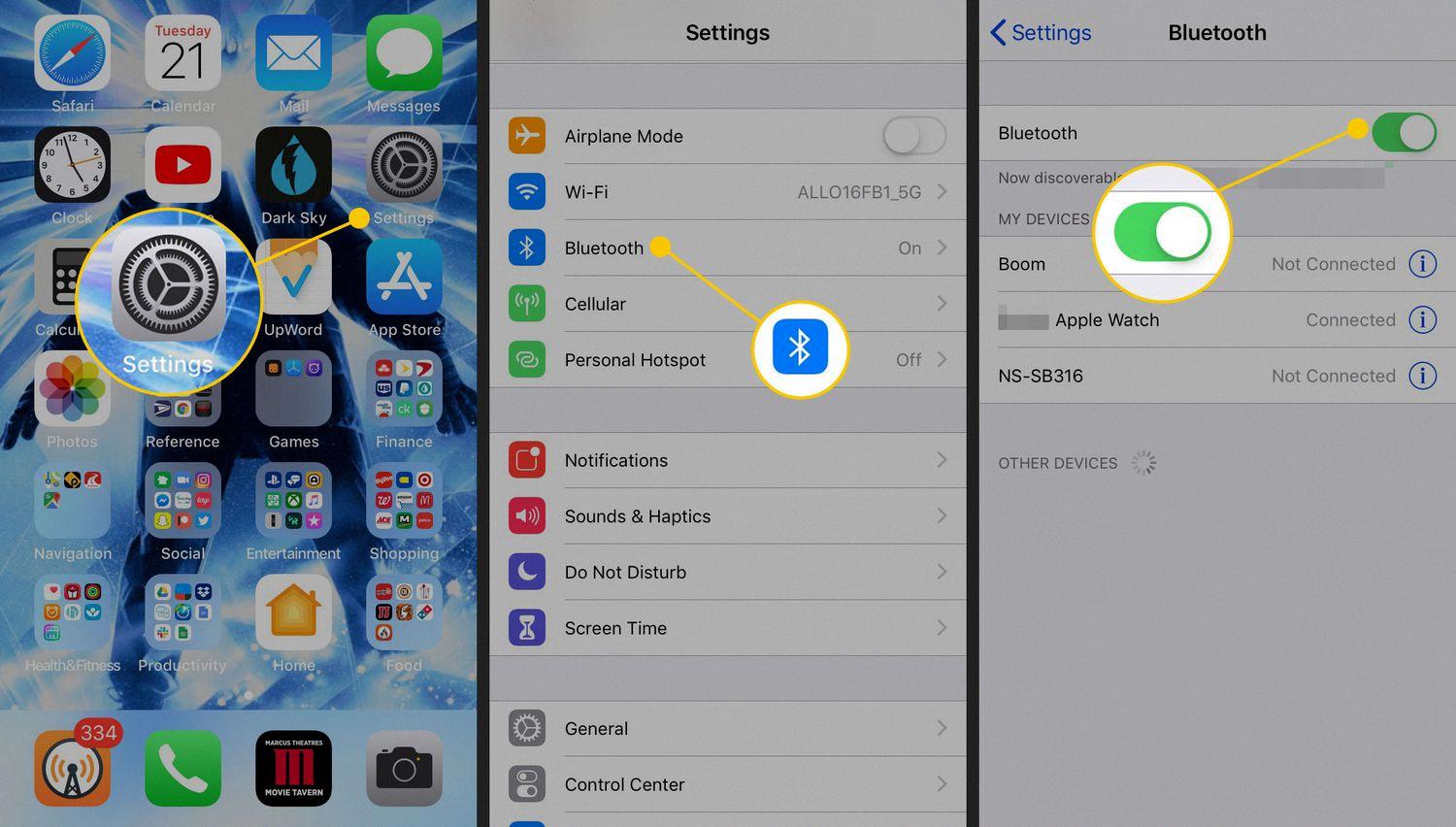
How Do I Check My Speakers On My Android Phone?
To check the speakers on your Android phone, follow these steps:
1. Open the “Settings” app on your Android device.
2. Scroll down and tap on “Sound” or “Sound & vibration.”
3. Look for the “Volume” or “Volume level” option and tap on it.
4. You should see sliders for different types of sounds, such as media, alarm, and ringtone. Drag these sliders to increase the volume.
5. Play a media file, such as a song or video, to test the speakers. Make sure the volume is turned up and listen for any distortions or issues with the sound quality.
6. If you are still experiencing problems, try connecting headphones or external speakers to your phone and see if the sound works properly through them. This can help determine if the issue is with the phone’s internal speakers or something else.
7. If the speakers are not producing any sound or the sound is distorted even with headphones or external speakers, there may be a hardware problem with your device. In this case, it is recommended to contact the manufacturer or visit a service center for further assistance.
By following these steps, you can check the functionality of the speakers on your Android phone and troubleshoot any sound-related issues you may be experiencing.
Conclusion
The speaker is an essential component of your device that allows you to listen to audio, participate in phone calls, and engage in various multimedia activities. It is important to regularly check the functionality of your speaker to ensure that it is working properly. You can do this by adjusting the volume sliders in the Settings menu and testing the sound quality with ring tones or other apps that utilize the speaker. If you encounter any issues with sound, there are troubleshooting steps available on websites like otn.ca that can guide you in resolving them. Remember, a well-functioning speaker enhances your overall user experience and ensures clear and crisp audio output.