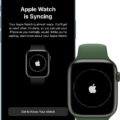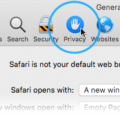If you want to get the most out of your Apple Watch, then turning on the Always On Display is a must. The Always On Display feature is a great way to keep an eye on the time, date, and other important information without having to wake up your Apple Watch.
To turn on the Always On Display for your Apple Watch, start by opening the Settings app on your iPhone and selecting “Watch.” Once you are in this tab, scroll down until you see “Always On” and select it. From here, toggle the switch to turn it on. You can also customize what appears when the display is active by tapping “Customize” at the bottom of this page.
Once you have enabled the Always On Display option, you will notice that your Apple Watch will never fully go dark. Instead, its screen will remain dimmed even when not in use. This is because it will be constantly displaying pertinent information such as time and date as well as any notifications that may come through while it’s inactive. It’s important to note that this feature does drain battery life at a faster rate than usual, so if battery life is an issue for you then it’s best to turn off this option when not in use.
Overall, turning on the Always On Display for your Apple Watch can be a great way to stay connected with what’s going on around you without having to constantly check your watch face for updates or notifications. Just make sure that you are aware of how much battery life this feature uses and don’t forget to turn it off when not in use!
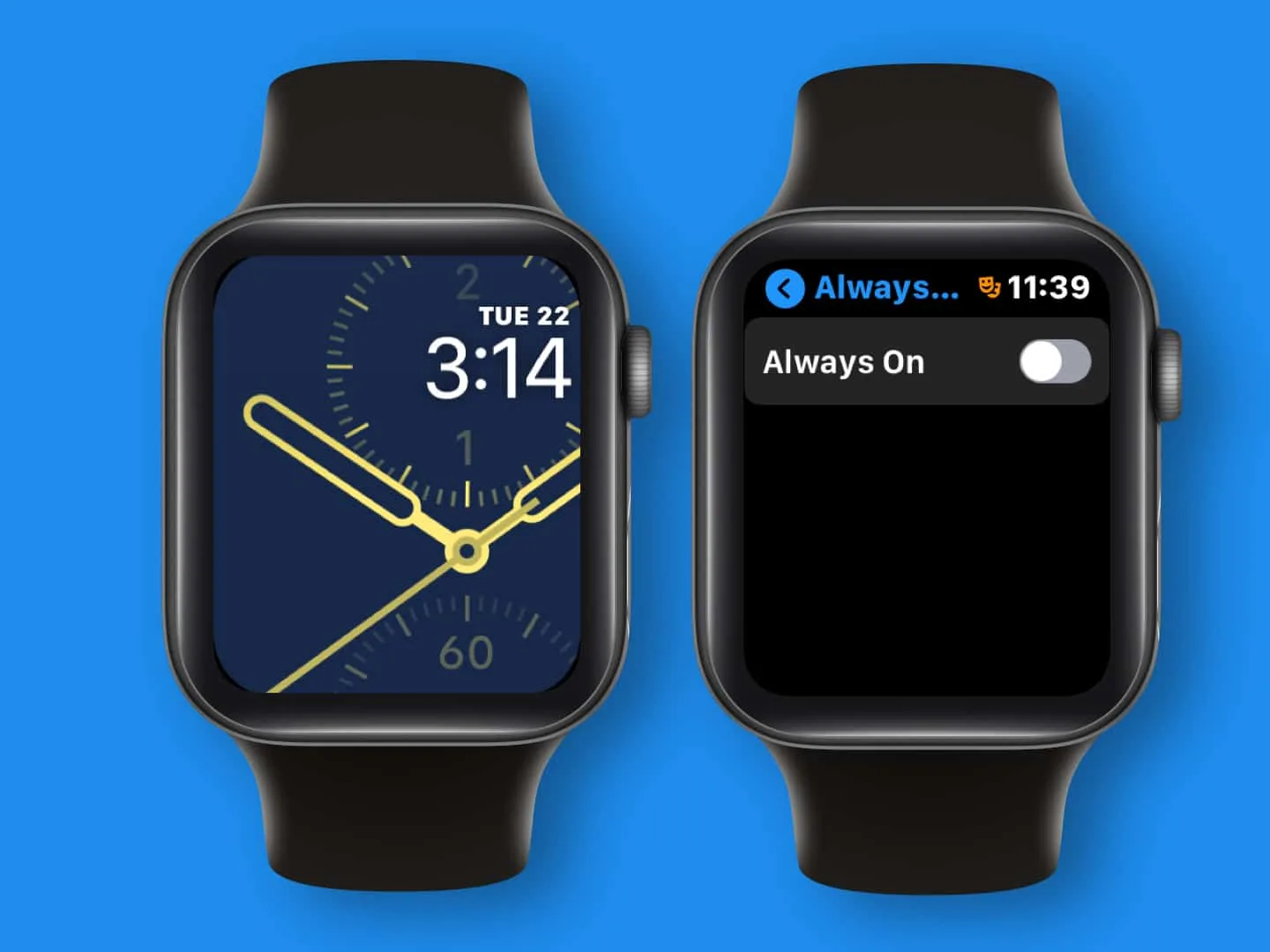
Does the Apple Watch Have an Always On Display?
Yes, the Apple Watch Series 5 and all subsequent Apple Watch models feature an always-on display. This display is designed to be visible at all times, even when the watch is idle. It shows you the current time and other important information such as battery life, notifications, and activity tracking data. The always-on display can be customized with various watch faces to match your style or mood. Additionally, its brightness can be adjusted for different lighting conditions to ensure maximum visibility with minimal power consumption.
Troubleshooting Issues with Apple Watch Always On Display
The Always On Display feature on the Apple Watch relies on having a fully charged battery and an active connection to your iPhone. If either of thee is not working properly, the Always On Display may not be enabled. To troubleshoot, try resetting the watch by depressing and holding both the crown and side buttons until the Apple logo appears. If that doesn’t work, try unpairing and resetting the watch. If all else fails, contact Apple Support for further assistance.
Does the Apple Watch’s Always On Display Impact Battery Life?
Yes, the Always On Display feature of the Apple Watch can drain your battery if it is not used with caution. Depending on the model of your Apple Watch, the Always On Display can account for up to 20 to 30% of total battery usage. For example, if you have an Apple Watch Series 5, then you should turn off this feature in order to preserve your battery life. However, if you have a newer model such as the Apple Watch Series 8, then you do not need to worry about battery life as much since this feature does not drain battery power as drastically.
Understanding Why Apple Watch Series 7 Is Not Always On
It’s possible that your Apple Watch Series 7 is not always on due to a few different reasons. One reason could be that you have disabled the Always On feature. To enable this feature, go to the Watch app on your iPhone and select Settings > Display & Brightness > Always On. Another reason could be that your Apple Watch is out of date. You can update your Apple Watch by opening the Watch app on your iPhone, then selecting General > Software Update and following the instructions in order to install any updates. Additionally, enabling Power Reserve mode could be preventing your watch from staying always on; if you’re in power reserve mode, simply press and hold the side button for a few seconds until you see “Power Reserve” appear on the screen, and then press and hold again until you see the watch face reappear.
Making a Smart Watch Always Display
To make your smartwatch always display, you’ll need to enable the Always-on screen setting. To do this, swipe down from the top of your watch screen and tap the gear icon to access Settings. Then tap Display and toggle on the Always-on screen. This setting is disabled by default to conserve battery life.
Conclusion
In conclusion, the Apple Watch is an incredibly powerful device that offers a variety of features and functions. It’s perfect for those who want to stay connected, stay active, and manage their health. The always-on display is one of the most popular features, allowing users to keep track of their notifications and important information without having to constantly interact with the watch’s face. For those with newer Apple Watch models such as the Series 8, you can benefit from this feature without worrying about draining your battery too quickly. With its combination of convenience and functionality, the Apple Watch is a great choice for anyone looking for a smartwatch.