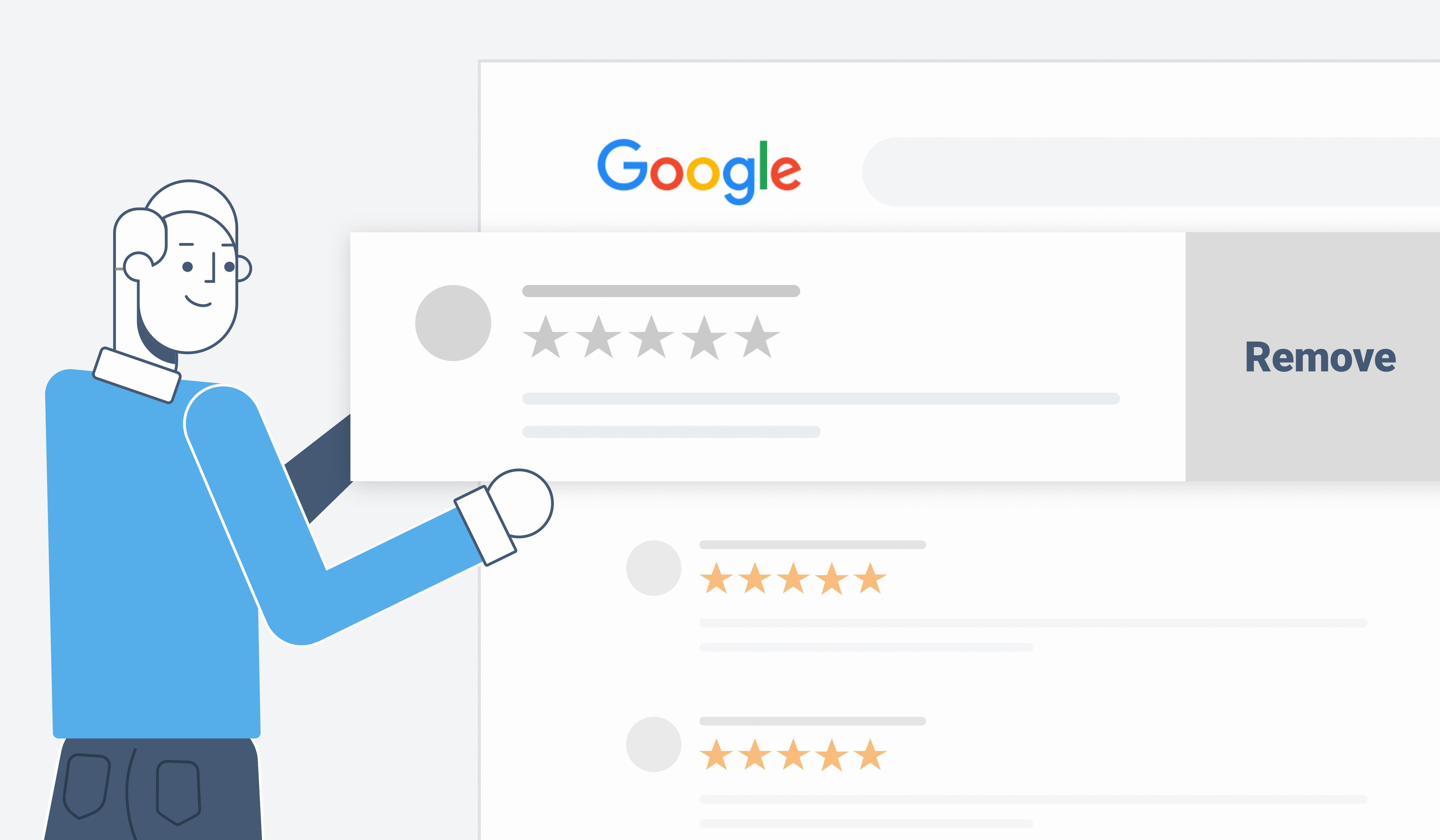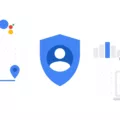Google Photos is a popular cloud-based service that allows users to store and access their photos and videos from any device. It offers a convenient way to back up and organize your media files, making them easily accessible and shareable. However, there may be times when you want to sign out of Google Photos or remove your account from the app. In this article, we will guide you through the process of signing out and removing your account from Google Photos.
To sign out of Google Photos, follow these steps:
1. Open the Google Photos app on your device.
2. Tap on your profile photo or initial in the top right corner of the screen.
3. Tap on your account name at the top of the menu that appears.
4. Scroll down and select “Manage accounts on this device.”
5. Tap on the account you want to sign out of.
6. In the account settings, locate the option to sign out or remove the account.
7. Tap on the sign out or remove option and follow any additional prompts to confirm your decision.
By following these steps, you will successfully sign out of Google Photos and remove the selected account from the app. It’s important to note that signing out of Google Photos will not delete your photos and videos from your Google Account. They will still be accessible through other Google services and apps.
If you want to completely remove your photos and videos from Google Photos, you can also delete them from your Google Account. To do this, follow these steps:
1. Open the Google Photos app or go to the Google Photos website on your computer.
2. Sign in to your Google Account if you haven’t already.
3. In the app or website, locate the photos or videos you want to delete.
4. Select the photos or videos by tapping and holding on them or using the checkboxes.
5. Once selected, tap on the trash bin icon or the delete option.
6. Confirm your decision to delete the selected photos or videos.
By following these steps, you will be able to delete your photos and videos from Google Photos and your Google Account. This action is permanent, so make sure to double-check your selection before confirming the deletion.
Signing out of Google Photos and removing your account from the app can be done easily by following the steps outlined above. Whether you want to sign out temporarily or permanently delete your photos, it’s important to understand the process and any potential consequences. Take the necessary precautions to safeguard your data and make informed decisions about managing your media files on Google Photos.
How Can I Remove My Account From Google Photos?
To remove your account from Google Photos, follow these steps:
1. Open the Google Photos app.
2. Look for your profile photo or initial in the upper right corner of the screen and tap on it.
3. From the options that appear, tap on the account that you want to remove.
4. Scroll down and tap on “Manage accounts on this device” or a similar option (the wording may vary depending on your device or language settings).
5. A list of accounts associated with your device will be displayed. Find the account you wish to remove and tap on it.
6. A confirmation prompt will appear asking if you want to remove the account. Tap on “Remove account” or a similar option.
7. After confirming the removal, the selected account will be removed from Google Photos on your device.
Please note that removing an account from Google Photos will not delete any backed up photos or videos associated with that account. They will still be accessible through other Google services or devices linked to that account.
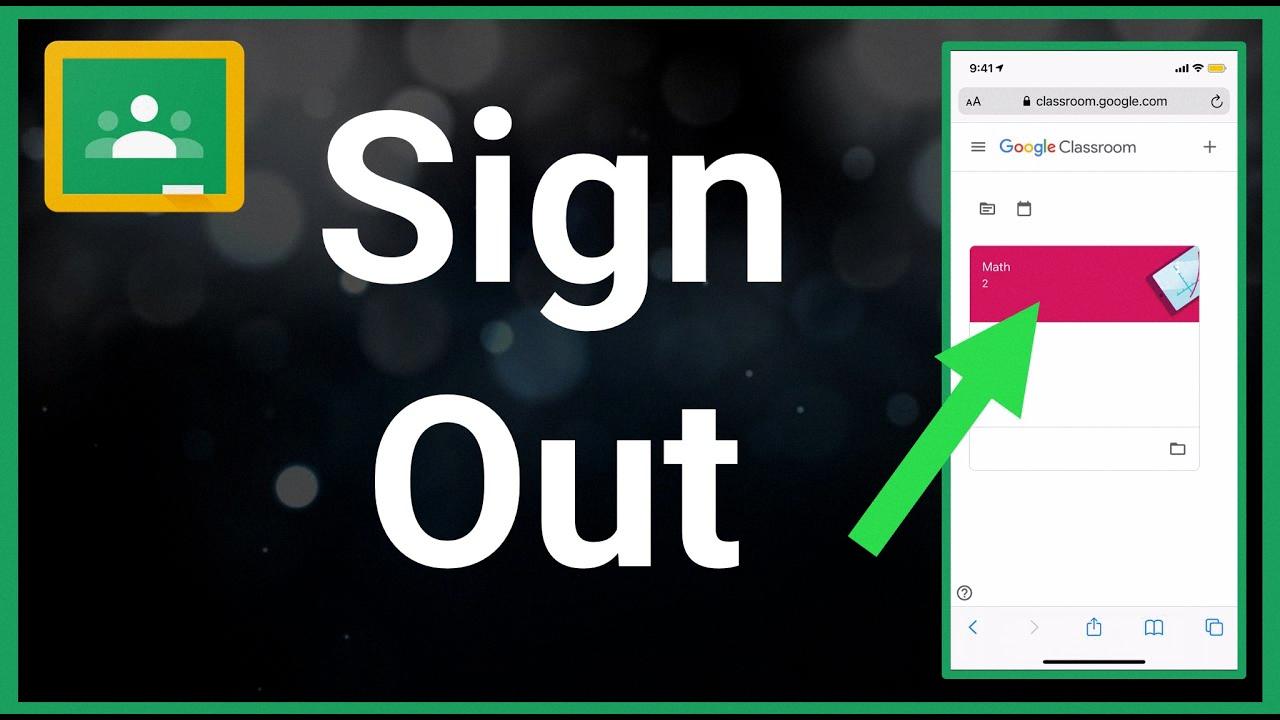
How Do I Sign Into Google Photos?
To sign into Google Photos, follow these steps:
1. Go to the Google Photos website (photos.google.com) using a web browser on your computer or mobile device.
2. If you are not already signed in to your Google Account, you will see a sign-in page. Enter your email address or phone number associated with your Google Account and click “Next.”
3. On the next page, enter your password and click “Next” to sign in to your Google Account.
4. Once you have signed in, you will be taken to the Google Photos interface, where you can access all the photos and videos that are backed up to your Google Account.
That’s it! You are now signed into Google Photos and can start exploring and managing your photo library.
How Do I Remove Google Access To My Photos?
To remove Google’s access to your photos, you can follow these steps:
1. Open the Google Photos app on your device.
2. Tap on your profile picture or initial in the top right corner.
3. Select “Photos settings” from the menu that appears.
4. In the “Settings” section, tap on “Backup & sync.”
5. Here, you will see a toggle switch for “Backup & sync.” Simply tap on it to turn it off.
6. A confirmation pop-up will appear. Tap on “Turn off” to confirm and stop Google Photos from syncing your photos.
By turning off the “Backup & sync” option, Google will no longer have access to your photos and will not sync them to your Google account.
Please note that this will only prevent future syncing of photos. If you want to remove already synced photos from your Google account, you will need to delete them manually from Google Photos or your Google account.
It’s important to keep in mind that disabling backup and sync may also impact other Google services or apps that rely on this feature, such as Google Drive or other Google apps that integrate with Google Photos.
If you want to completely remove Google’s access to your photos and delete them from your Google account, you can follow these additional steps:
1. Open the Google Photos app on your device.
2. Tap on your profile picture or initial in the top right corner.
3. Select “Photos settings” from the menu that appears.
4. In the “Account” section, tap on “Account storage.”
5. Here, you will see the option to “Delete Google Account & data.” Tap on it.
6. A confirmation pop-up will appear, warning you that deleting your account will also delete all your data. If you are sure you want to proceed, tap on “Delete” to remove your Google account and all associated data.
Please be aware that this step is irreversible and will delete all your photos, videos, and other data associated with your Google account. Make sure to back up any important data before proceeding.
By following these steps, you can remove Google’s access to your photos and delete them if desired.
Conclusion
Google Photos is a powerful and convenient tool for storing and organizing your photos and videos. It offers a seamless backup and sync feature that ensures your precious memories are safely stored in the cloud. The app is user-friendly and allows you to easily search for specific photos using advanced algorithms and image recognition technology. Additionally, Google Photos provides various editing and sharing options, making it easy to enhance and share your favorite moments with friends and family. Whether you’re using it on your computer or mobile device, Google Photos offers a seamless and intuitive experience. it is a reliable and efficient platform for managing and preserving your digital memories.