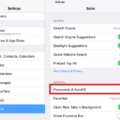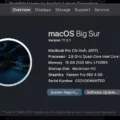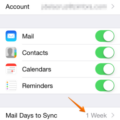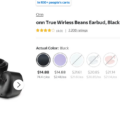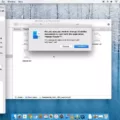Introducing the iPhone XR – Apple’s latest and greatest smartphone. The iPhone XR is packed with features, from its sleek design to its advanced A12 Bionic chip. With the ability to take stunning pictures and videos, store files in iCloud, access apps, and use augmented reality technology, it’s no wonder why the iPhone XR is one of the most popular phones on the market.
But one of the most useful features of the iPhone XR is its ability to set reminders. Whether you want to remember to pick up groceries, call a friend, or finish a project at work, setting reminders on your phone can help you stay organized and on top of your tasks. Here’s how you can set reminders on your iPhone XR:
1) Open the Reminders app. You can find this app by swiping right on your Home Screen until you find it.
2) Tap “New Reminder” at the bottom of the screen. This will open a new window where you can input your reminder.
3) Type in what you need to be reminded about in the field provided. When you’re finished typing, tap “Done” at the top right corner of your screen.
4) Tap “More Options” at the bottom right corner of your screen if you want to add more details to your reminders such as a due date or location-based alert.
5) When everything is set up just how you want it, tap “Done” in the upper right corner of your screen once again to save your changes. Your reminder will now appear under Active Reminders in your app until it is completed or deleted.
With just a few simple steps, setting reminders with your iPhone XR has never been easier! Now that you know how to do it, don’t forget about all those tasks that need completing!

Setting a Routine Reminder on an iPhone
Setting a routine reminder on your iPhone is quick and easy. Here’s how:
1. Open the Reminders app on your iPhone and tap the plus sign in the top right corner to create a new reminder.
2. Give your reminder a title and add any details you need.
3. Tap the I icon next to your reminder to open the options menu.
4. Select “Remind Me On a Day” and pick which days of the week you want to be reminded of this task.
5. Choose an appropriate time for when you want to be reminded, then tap “Done” in the top right corner of your screen.
6. Your routine reminder is now set, and you will receive notifications for it on the days you selected!
Does the iPhone Have a Reminder App?
Yes, the iPhone does have a reminder app. The Reminders app on iOS 13 or later and iPadOS is an efficient way to keep track of tasks and to-dos. You can create reminders with subtasks and attachments, set alerts based on time and location, and even share your lists with family, friends, and colleagues. Plus, you can sync all of your reminders across your Apple devices so you never miss a beat.
Why Is It Not Possible to Set a Reminder on an iPhone?
There could be a few reasons why you are unable to set reminders on your iPhone. First, make sure that the Reminders app is enabled in your Settings. To do this, open your Settings app and tap Notifications. Scroll down and tap Reminders. Here make sure that Allow Notification is turned on.
If the Reminders app is already enabled, then check to see if you have any restrictions, such as parental controls, preventing you from setting reminders. Go back to Settings and tap Screen Time then Content & Privacy Restrictions, and make sure that Reminders isn’t restricted here.
If none of these steps resolve the issue, then it might be a problem with iCloud or another Apple service. To check this, go back to Settings and select iCloud to see which services are connected to iCloud on your device. If any of the services listed under iCloud appear dimmed or grayed out, it may indicate an issue with that particular service.

Source: apple.com
How Reminders Work on iPhone
Reminders on iPhone allow you to set up notifications for important tasks you need to do. You can choose from ‘Today’, ‘Tomorrow’, or ‘This Weekend’ as due dates for your reminder, or you can set your own day and time. All-day reminder notifications appear by default at 9:00 AM, but you can change this in the Settings app by tapping Reminders. Once you have set up a reminder, a notification will appear at the designated time with the task details.
Are There Any Free Reminder Apps Available?
Yes, there are many free reminder apps available. nTask is one of the top free reminder apps for web, iOS, and Android devices. It allows users to create and manage tasks, assign tasks to team members, set reminders for upcoming deadlines, and track progress with detailed reports. Wunderlist is another popular free reminder app that helps users organize their to-do lists and share tasks with family and friends. To-Do Reminder with Alarm is an easy-to-use reminder app that notifies users of upcoming events through customizable alarms. Todoist is a multi-platform reminder app that helps users stay organized by tracking tasks and projects on any device they use. ClickUp is a free task management tool that includes reminders to help users stay on top of their work. BZ Reminder is a simple yet powerful reminder app for Android devices that allows users to set prompts based on time or location. Google Keep is a popular note-taking app that also has built-in reminders so you never miss an important task. Lastly, Microsoft To-Do is a powerful task management tool that uses AI technology to help make sure you never forget anything important again.