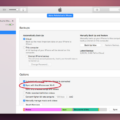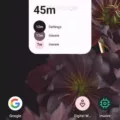Sending a Screenshot on Android: A Step-by-Step Guide
Screenshots have become an essential tool for capturing and sharing information on our Android devices. Whether you want to show a funny conversation, capture an error message, or share a stunning image, knowing how to take and send a screenshot is a valuable skill. In this article, we will guide you through the process of taking a screenshot on an Android device and sending it via different methods.
Method 1: Using the Physical Buttons
1. Locate the Power and Volume Down buttons on your Android device. These buttons may vary in placement depending on the make and model of your device.
2. Open the screen or app that you want to capture in the screenshot.
3. Simultaneously press and hold the Power button and Volume Down button until you see a visual confirmation or hear a shutter sound. This indicates that the screenshot has been captured.
4. Access the screenshot from your device’s notification panel or by going to the Photos or Gallery app. It is usually saved in a folder named “Screenshots” or “Pictures.”
Method 2: Using Gestures (Android 9 and above)
1. Ensure that your Android device is running on Android 9 (Pie) or a higher version.
2. Open the screen or app you wish to capture.
3. Swipe down twice from the top of the screen to access the Quick Settings menu.
4. Look for the Screenshot option and tap on it. The screenshot will be automatically taken and saved.
5. Find the screenshot in the same location as mentioned in Method 1.
Method 3: Using Third-Party Apps
If the built-in methods don’t work for you or if you want more advanced features, there are several third-party apps available on the Google Play Store that can help you take and send screenshots. Some popular options include Screenshot Easy, Screenshot Touch, and Screen Master.
Sending a Screenshot via Email
Now that you have successfully captured a screenshot on your Android device, you may want to share it with someone via email. Follow these steps to send a screenshot via email:
1. Open the app or email client you use for sending emails on your Android device.
2. Compose a new email.
3. Tap on the attachment icon (usually represented by a paperclip or a “+” sign) to add an attachment.
4. In the file explorer, navigate to the folder where the screenshot is saved (usually “Screenshots” or “Pictures”).
5. Select the screenshot and tap on “Attach” or “Open” to attach it to the email.
6. Enter the recipient’s email address, subject, and any additional message you want to include.
7. tap on the “Send” button to send the email with the attached screenshot.
Conclusion
Taking and sending a screenshot on an Android device is a simple and useful feature that allows you to capture and share information with ease. Whether you prefer using the physical buttons, gestures, or third-party apps, the process is straightforward and can be done in a matter of seconds. So, next time you need to share something important or interesting from your Android device, simply follow the steps outlined in this guide, and you’ll be able to send screenshots effortlessly.
How Do I Do A Screenshot And Send It To Someone?
To take a screenshot on your computer, you can follow these steps:
1. Locate the screen or window that you want to capture.
2. Look for the “Print Screen” or “PrtScn” button on your keyboard. It is usually located in the top right corner or in the function key row.
3. Press the “Print Screen” button to capture the entire screen. If you only want to capture a specific window, use the combination “Alt + Print Screen.” This will capture the active window only.
4. Open an image editing program such as Paint, Photoshop, or Microsoft Word.
5. Paste the screenshot into the program by pressing “Ctrl + V” or right-clicking and selecting “Paste.”
6. Crop or edit the screenshot if necessary. You can use the program’s editing tools to highlight or annotate specific areas of the screenshot.
7. Save the screenshot as an image file, such as JPEG, PNG, or GIF, to your desired location on your computer.
Now that you have the screenshot saved, you can proceed to send it to someone via email. Here’s how:
1. Open your preferred email client or webmail service.
2. Compose a new email message.
3. Enter the recipient’s email address in the “To” field.
4. Add a subject line that indicates the purpose of the screenshot.
5. In the body of the email, explain the context of the screenshot or provide any necessary instructions.
6. Attach the saved screenshot file by clicking on the “Attach” or “Paperclip” icon in your email client.
7. Browse your computer for the saved screenshot file, select it, and click “Open” to attach it to the email.
8. Review the email to ensure all necessary information is included.
9. Click “Send” to send the email along with the attached screenshot.
Remember to ensure that the size of the screenshot is not too large, as some email clients may have limitations on attachment size. If the file size is too large, you can consider compressing it or using a file-sharing service to send the screenshot.
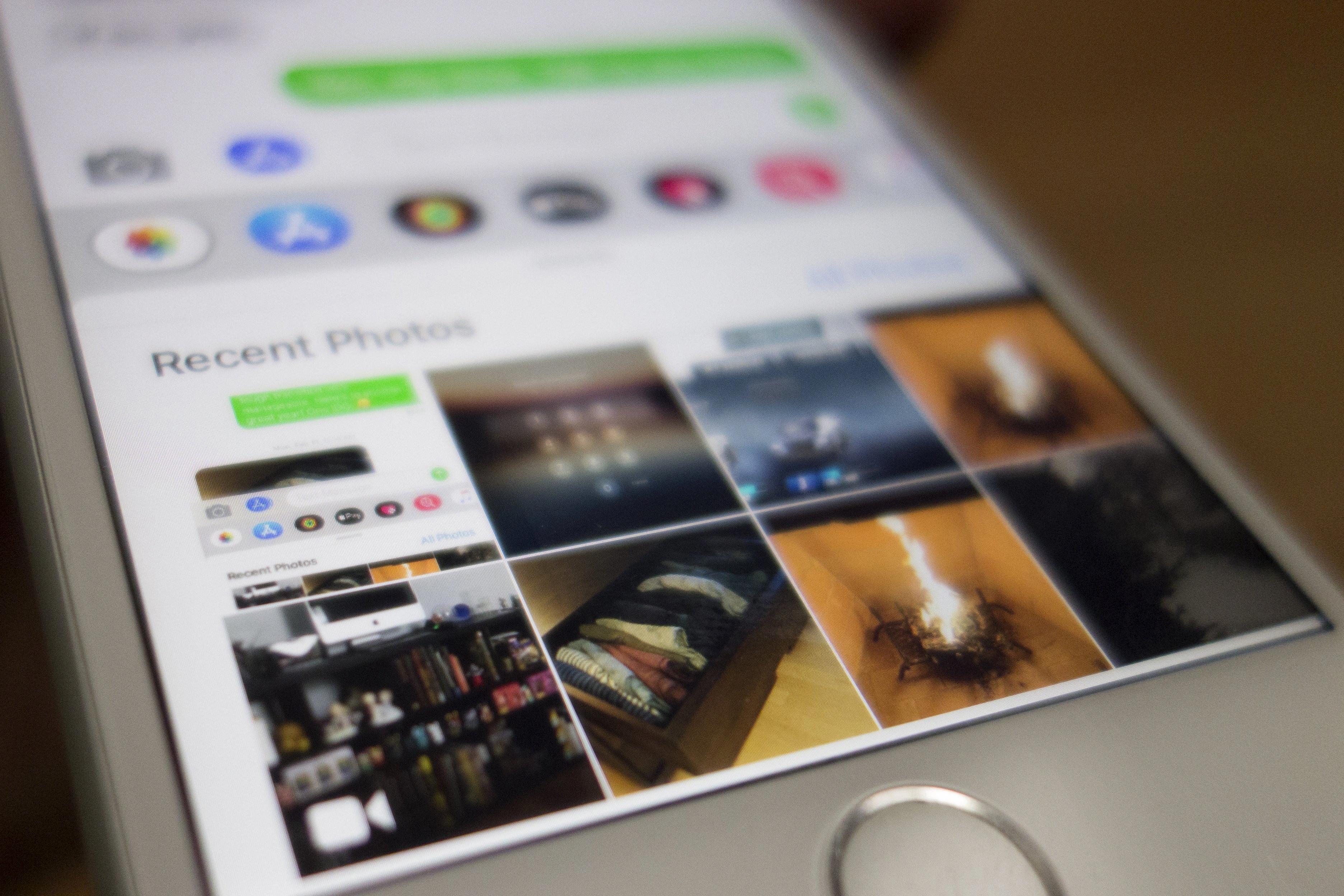
Conclusion
Sending a screenshot on Android is a simple and straightforward process. By following the steps mentioned earlier, you can easily capture a screenshot on your Android device and send it via email to someone else. This can be useful for various purposes, such as sharing an error message or troubleshooting a technical issue with someone who can assist you. Taking a screenshot allows you to capture a visual representation of what is happening on your device and share it with others, making it a useful tool for communication and problem-solving. So, the next time you need to send a screenshot on your Android device, remember these steps and you’ll be able to do it quickly and efficiently.