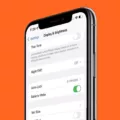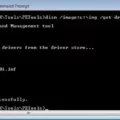Samsung is a well-known brand in the world of smartphones, offering a wide range of features and functionalities. One of the convenient features available on Samsung devices is the ability to see when someone is typing a message. In this article, we will explore how to enable and use this feature on Samsung devices.
To begin, open the Messages app on your Samsung device. This app allows you to send and receive text messages with ease. Once you have the app open, tap on the three dots menu icon located in the top right corner of the screen. This will open the settings menu.
Within the settings menu, locate and tap on “Chat settings” or “Chat features”. This option may vary depending on the model and Android version of your Samsung device. Once you are in the Chat settings, you will find various options related to messaging features.
Look for the option that says “Show typing indicators” or “Typing notifications” and toggle it on. This will enable the feature that allows you to see when someone is typing a message to you. It’s worth noting that this feature will only work if the person you are messaging also has it enabled on their device.
In addition to enabling the typing indicator, you may also want to enable read receipts. This feature allows you to see when the other person has read your message. To enable read receipts, simply toggle on the option that says “Send read receipts” or “Read receipts”.
Once you have enabled both the typing indicator and read receipts, you will be able to see when someone is typing a message to you and when they have read your message. This can be helpful in understanding the status of your communication and knowing when the other person is actively engaged in the conversation.
It’s important to note that these features are specific to the Messages app on Samsung devices and may not be available on other messaging apps or devices. Additionally, both parties involved in the conversation must have these features enabled for them to work properly.
Samsung devices offer the convenience of being able to see when someone is typing a message. By enabling the typing indicator and read receipts in the Messages app, you can have a better understanding of the status of your communication. Make sure to check your device’s settings and enable these features to enjoy this functionality.
Do Androids Show When Someone Is Typing?
Android devices have a feature called “typing indicators” that allows users to see when another person is typing a message in Android Messages. To enable this feature, you need to toggle on the “Show typing indicators” option in the settings of the Android Messages app. When this feature is enabled, you will be able to see a visual indicator, such as a typing bubble or ellipsis, when the other person is typing a response in the conversation. This can be useful to know when the other person is composing a message and can help facilitate real-time communication. It’s important to note that this feature only works if both parties have enabled read receipts and typing indicators in their Android Messages settings.
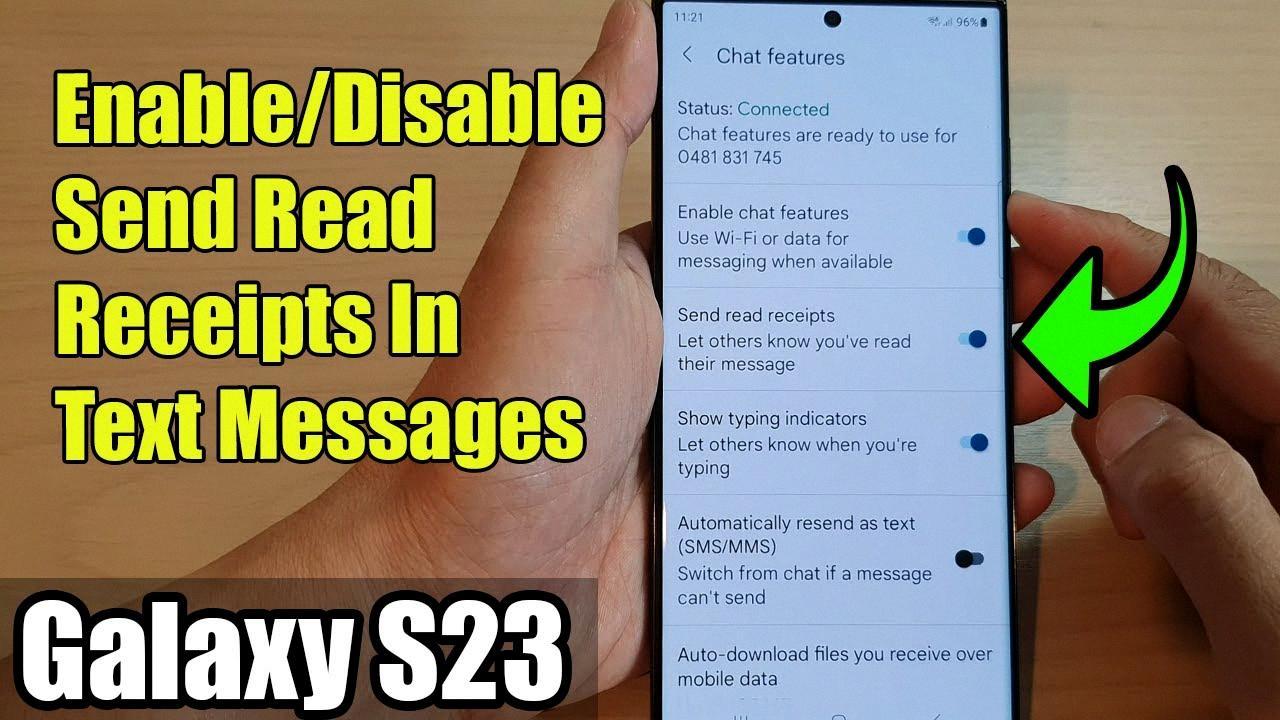
How Do I Turn On Typing Indicator?
To enable or disable the typing indicator in Google Messages, follow these steps:
1. Open the Google Messages app on your device.
2. Tap on your profile icon, located on the right-hand side of the search bar.
3. From the drop-down menu, select “Messages settings.”
4. In the settings menu, tap on “General.”
5. Scroll down and tap on “Chat features.”
6. Under the “Chat features” section, you will find the option to enable or disable the typing indicator.
7. Toggle the switch to the desired setting. If the switch is blue, the typing indicator is enabled. If it is gray, the typing indicator is disabled.
By following these steps, you can easily turn on or off the typing indicator in Google Messages.
How To Implement Typing Indicator In Android?
To implement the typing indicator feature in an Android application, you need to follow these steps:
1. Create a Channel: First, create a channel to enable chat functionality in your application. This can be done using the Chat API provided by your chat service provider.
2. Enable Chat Service: Once the channel is created, you need to enable the chat service in your application. This typically involves integrating the chat SDK provided by your chat service provider into your Android project.
3. Set Typing Indicator: By default, the typing indicator feature is turned on in most chat SDKs. However, you can explicitly enable or disable it using the appropriate setter method.
4. Use ChannelFragment Builder or ChannelHeaderComponent Params: To set the typing indicator feature, you can use either the ChannelFragment Builder class or the ChannelHeaderComponent Params class provided by the chat SDK. Both classes offer the setUseTypingIndicator() method, which allows you to enable or disable the typing indicator.
5. Enable Typing Indicator: To enable the typing indicator, simply call the setUseTypingIndicator(true) method on the appropriate class instance. This will activate the typing indicator in your chat interface.
6. Customize Typing Indicator: Depending on your requirements, you can further customize the typing indicator. This may involve changing the appearance, duration, or behavior of the indicator. Most chat SDKs provide methods or options to customize these aspects.
7. Implement UI Updates: you need to implement the UI updates to display the typing indicator to the users. This typically involves adding a visual indicator next to the user’s avatar or name, indicating that they are currently typing a message.
It is important to note that the specific implementation steps may vary depending on the chat service provider and the chat SDK being used in your application. Therefore, it is recommended to refer to the documentation or resources provided by your chat service provider for detailed instructions on implementing the typing indicator feature in Android.
How Can You Tell If A Text Has Been Read On A Samsung Phone?
To determine if a text message has been read on a Samsung phone, one can follow these steps:
1. Open the “Messages” app on the Samsung phone.
2. Locate and tap on the specific conversation where the text message was sent.
3. Look for a small icon or indicator next to the sent message. Typically, this is a small checkmark or a double checkmark.
4. A single checkmark usually indicates that the message has been successfully sent to the recipient’s device.
5. If a double checkmark appears, it usually means that the message has been delivered to the recipient’s device.
6. However, it’s important to note that just because a message has been delivered does not necessarily mean it has been read by the recipient.
7. Some Samsung phones also provide a feature called “Read Receipts” that can be enabled. This feature allows the sender to see if the recipient has read the message.
8. To enable “Read Receipts,” open the “Messages” app and navigate to the settings menu.
9. Look for the option called “Chat features” or “Advanced settings” and tap on it.
10. Within the settings, find the toggle for “Send read receipts” and turn it on.
11. With this feature enabled, a sender will be able to see if the recipient has read their message through the double checkmark turning blue or another indicator appearing on the message.
By following these steps, one can determine if a text message has been read on a Samsung phone.
Conclusion
Samsung is a leading brand in the technology industry, known for its innovative products and cutting-edge technology. The company offers a wide range of devices, including smartphones, tablets, smartwatches, and home appliances, catering to various consumer needs and preferences.
Samsung’s smartphones, such as the Galaxy series, are highly popular and renowned for their advanced features, powerful performance, and stylish design. The company consistently introduces new features and improvements with each new release, ensuring that users have access to the latest technology.
Furthermore, Samsung’s commitment to quality is evident in its range of home appliances, including refrigerators, washing machines, and televisions. These products are known for their reliability, energy efficiency, and smart functionalities, enhancing the overall convenience and comfort of users’ lives.
Samsung also places a strong emphasis on sustainability and environmental responsibility. The company actively works towards reducing its carbon footprint through eco-friendly manufacturing processes, energy-efficient products, and recycling initiatives.
Moreover, Samsung provides a robust customer support system, ensuring that users have access to assistance and troubleshooting whenever needed. The company’s comprehensive warranty and after-sales services further enhance the overall customer experience.
Samsung’s dedication to innovation, quality, and customer satisfaction has solidified its position as a leader in the technology industry. With a diverse product lineup and a strong focus on user experience, Samsung continues to shape the future of technology and improve the lives of consumers worldwide.