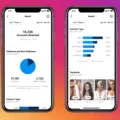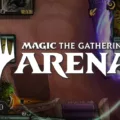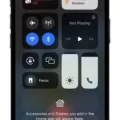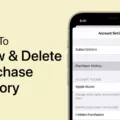Spotify is a popular music streaming platform that allows users to discover and listen to their favorite songs, albums, and podcasts. One of the great features of Spotify is the ability to connect with friends and see what they are listening to. In this article, we will discuss how to view friends’ activity on Spotify on the iPhone.
To get started, open the Spotify app on your iPhone and log in to your account. Once you are logged in, tap on the “Home” tab located at the bottom of the screen. This will take you to the main home screen of the app.
Next, tap on the “Settings” icon, which is usually represented by a gear or cogwheel. This will open the settings menu where you can customize various options.
Within the settings menu, scroll down until you find the “Social” section. Tap on this option to access the social settings.
Here, you will see an option called “See what your friends are playing.” By default, this option is turned off. To enable it and start viewing your friends’ activity, simply toggle the switch to the on position.
Once you have enabled the “See what your friends are playing” option, you can go back to the home screen by tapping on the back arrow or the “Home” tab at the bottom.
Now, on the right-hand side of the home screen, you will see a section labeled “Friend Activity.” This section will display the recent activity of your friends, including the songs they have listened to, the artists they follow, and when they played them.
You can scroll through this section to see the activity of all your friends who have enabled the sharing of their listening activity. You can also tap on a specific friend’s name to view their profile and see more details about their listening habits.
It is important to note that in order to see your friends’ activity, they must also have the “Share what I listen to” option enabled in their own Spotify settings. This ensures that only those who want to share their listening activity with friends can do so.
Viewing friends’ activity on Spotify is a great way to discover new music and stay connected with your friends’ musical preferences. By following the simple steps outlined in this article, you can easily enable this feature on your iPhone and start seeing what your friends are listening to on Spotify. So go ahead and give it a try, and enjoy the shared musical experience on Spotify.
How Do You See What Your Friends Are Playing On Spotify?
To view the activity of your friends on Spotify, follow these steps:
1. Open the Spotify application on your device.
2. Click on the “Home” tab located at the bottom left corner of the screen.
3. Scroll down until you see the “Friend Activity” section.
4. In this section, you will see a list of your friends who are currently using Spotify.
5. The music or podcasts they are currently listening to will be displayed next to their names.
6. You can click on any friend’s name to view more details about their activity, such as specific songs or playlists they are listening to.
7. Additionally, you can click on the “Follow” button next to your friend’s name to start following their activity and receive updates whenever they listen to something new.
By following these steps, you will be able to see what your friends are currently playing on Spotify and stay updated with their musical preferences.
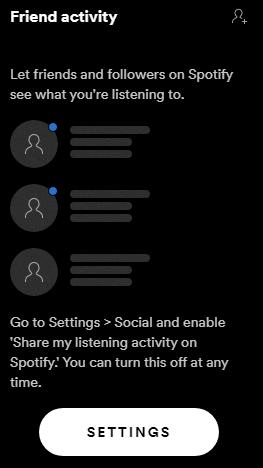
Did Spotify Remove Friend Activity?
Spotify has removed the Friend Activity feature. By default, the Friend Activity feature is turned off. To activate it, you need to go to the Social section of your settings, both on desktop and mobile platforms. On desktop, you can find the setting under “Share my listening activity,” while on mobile, it is labeled as “Share what I listen to.” Enabling this setting allows your friends to see what songs you have listened to, the artist who sang them, and when you played them.
How Do I Open My Friends Activity Bar On Spotify?
To open your friends activity bar on Spotify, follow these steps:
1. Open the Spotify application on your device.
2. Log in to your Spotify account if you haven’t already.
3. On the left-hand side of the screen, you will see a menu. Scroll down until you find the “Friends” tab.
4. Click on the “Friends” tab to open it.
5. Once the “Friends” tab is open, you will see a list of your friends who are using Spotify.
6. On the right-hand side of the screen, you will find the “Friend Activity” section.
7. Click on the arrow next to “Friend Activity” to expand it.
8. Under the “Display” section, find and select “See where your friends are playing.”
9. Once you’ve selected this option, the right-hand side of the screen will display all of your friends’ activity on Spotify.
That’s it! You have now opened your friends activity bar on Spotify and can see what your friends are listening to.
Conclusion
Spotify offers a variety of features that allow users to connect and engage with their friends on the platform. One such feature is Friend Activity, which allows users to see what their friends are listening to in real-time. This can be a fun and interactive way to discover new music and share recommendations with friends.
However, it’s important to note that the Friend Activity feature is optional and can be toggled on or off in the settings. Users have the ability to control their privacy and choose whether or not to share their own listening activity with their friends.
Spotify provides a social aspect to music streaming that enhances the user experience. Whether you choose to enable Friend Activity or not, Spotify offers a wide range of features and personalized recommendations to cater to individual preferences and interests.