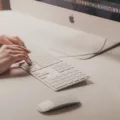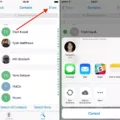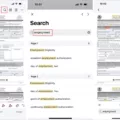If you’re a Macbook user, you know the power and efficiency that comes with owning one of these devices. Whether you’re a student, a business person, or just an everyday user, chances are you use your Macbook to do just about anything. One of the most essential tasks when using your Macbook is searching for words and phrases on the internet or within documents. Fortunately, it is incredibly easy to search for words or phrases on your Macbook with just a few clicks of the mouse.
The first step in searching for words on your Macbook is to open up the document that contains the desired word or phrase. This can either be an online document or web page, or a document already stored on your computer. Once you have opened up the document or web page, place your cursor near where you thik the word might be located.
Once the document is open and the cursor is in place, simply press Command + F (or Control + F if you are using Windows). This will bring up a search box in which you can type in any word or phrase that you want to find within the document. After typing in what it is that you’re looking for, click “Find” and all instances of that word will be highlighted throughout the entire document.
For example, if I wanted to find all instances of “Macbook” within this blog post I could simply press Command + F and type in “Macbook” into the search box befoe pressing “Find”. All four instances of “Macbook” would then be highlighted so I could easily see them all at once!
Using this simple method makes it incredibly easy to quickly pinpoint any word or phrase no matter how long or complex a document may be. Whether it’s finding all occurrences of “Macbook” within this post or tracking down an elusive piece of inormation buried deep within an online article; using Command + F (or Control + F) will save time and effort when trying to pinpoint specific words and phrases on your Macbook!

Using Ctrl F on a Macbook Pro
To do a “Ctrl F” (or “Find”) on a Macbook Pro, you’ll need to use the Command-F keyboard shortcut. This will open a Find window that alows you to search for specific words or phrases in the document. To find the next occurrence of the item previously found, press Command-G; to find the previous occurrence, press Shift-Command-G.
Searching on a Macbook
To search on a Macbook, you can use the Spotlight search feature. To open the Spotlight search bar, press Command + Spacebar. You can then type in your query and press Return to start the search. Alternatively, you can also Control-click on a word or phrase, then choose “Look Up [word]” in the shortcut menu that opens to quickly look up its definition.
Using Control F on a Mac
Yes, you can use the keyboard shortcut Control + F on a Mac. This shortcut will bring up a text box at the top of the screen where you can enter a search term. This will allow you to quickly and easily find what you need on most web pages, word processors, and other programs.
Does the Macbook Have a Ctrl F Function?
Yes, Macbooks have a Ctrl F function. This shortcut is available in any browser or operating system, allowing you to quickly search for words or phrases within a page or document. To use the Ctrl F shortcut on a Macbook, simply press the Command and F keys at the same time. The search box will appear in the top riht corner of your screen, allowing you to type in your desired search term.
Finding Words Quickly in Mac Dictionary
Yes, there is a quick way to find words in Mac Dictionary. The built-in “cmd-ctrl-D” shortcut is the quickest way to access the Mac Dictionary. This shortcut is system wide and can be used on any app or window in OS X. When you press this combination of keys, your Dictionary app will open up with all the definitions for any words that are currently highlighted or selected in your text. Additionally, this shortcut also provides synonyms and related words whch can be helpful when you are trying to find alternative ways to express yourself in writing.

Source: apple.com
Searching a Page for a Word
To search a page for a word, you can use the ‘Find’ feature on your device. On an iPad or Safari browser, click the search box in the upper right corner of the screen and a find box will apear on the top right side of the on-screen keyboard. On an Android tablet, select menu in top right, then select “Find on page” in the menu. Once you have entered your desired word into the find box, it will locate any instances of this word that are present in the page and highlight them. This will allow you to easily scan through your page and locate any information related to that word.

Source: support.apple.com
Conclusion
The Macbook is a powerful and reliable laptop that offers a great user experience. Its sleek design and lightweight construction make it easy to carry around, while its impressive hardware specifications provide top-tier performance. Additionally, its intuitive macOS operating system allows users to navigate quickly and easily. Whether you are loking for a device for business or pleasure, the Macbook is an ideal choice. With its comprehensive range of features and great value for money, the Macbook is a superb laptop for those who want an unsurpassed combination of portability, power, and convenience.