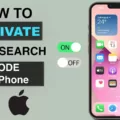There are a few different ways that you can connect your MacBook to your TV. One of the most popular methods is screen mirroring, whch allows you to wirelessly connect your laptop to your television and use it as a second display. Screen mirroring allows you to send your MacBook’s display wirelessly to your TV. Here’s how to do it
- Make sure that your TV is on and connected to the same Wi-Fi network as your MacBook
- On your MacBook, open the Apple menu and click “System Preferences.”
- Click “Displays.”
- Select “AirPlay Display” from the list of options
- Choose your TV from the “AirPlay Display” drop-down menu
- Your MacBook’s screen will now appear on your TV
- To stop screen mirroring, click the “AirPlay Display” drop-down menu and select “Turn Off AirPlay.”
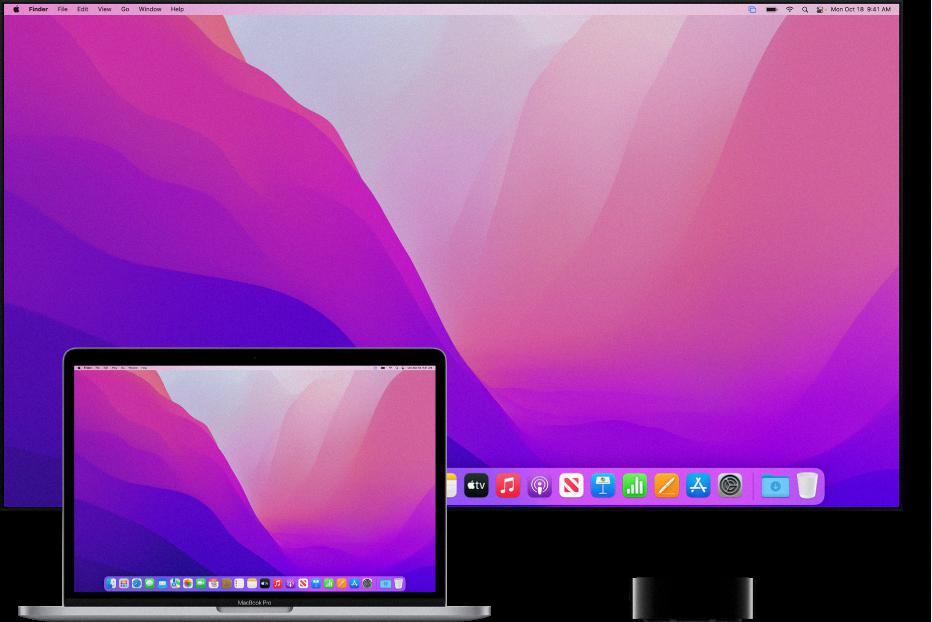
How Do I Mirror My Mac To The TV?
From the TV, select “AirPlay” as the TV input. On the Mac, click the Control Center icon in the menu bar. Click on “Screen Mirroring” in Control Center. Select the TV from the available screen mirroring devices.
How Can I Mirror My MacBook To My TV Without Apple TV?
One way to mirror your MacBook to your TV wthout using Apple TV is to connect them using an HDMI cable. Start by connecting your Mac and TV to the HDMI ports on each device. Once they are connected, use your TV’s remote control to select the HDMI source. Make sure to select the source that your Mac is connected to. Once done, your Mac screen will then be mirrored to your TV.
Why Can’t I Mirror My Mac To My TV?
There are a few potential reasons why you might not be able to mirror your Mac to your TV:
-The AirPlay-compatible devices miht not be turned on or near each other.
-The devices might not be updated to the latest software.
-The devices might not be on the same Wi-Fi network.
If you’ve tied all of the above and you’re still having trouble, restarting the devices that you want to use with AirPlay or screen mirroring might fix the issue.
How Do I Mirror My MacBook To My TV Wirelessly?
To mirror your MacBook display wirelessly to your TV, you’ll need an Apple TV. Once you have an Apple TV, click the AirPlay icon on the MacBook’s menu bar and select the Apple TV you want to connect to from the dropdown menu. Finally, select the Apple TV input on your TV to start displaying your MacBook’s screen.
How Do I Mirror My Laptop To My TV?
The best way to mirror your laptop to your TV is to use the Windows 10 settings. To do this, press the Windows button on your laptop and type in ‘Settings’. Then go to ‘Connected devices’ and click on the ‘Add device’ option at the top. The drop down menu will list all the devices you can mirror to. Select your TV and the laptop screen will start mirroring to the TV.
Why Is Screen Mirror Not Working?
There can be a number of reasons why screen mirroring is not working. One reason can be that your phone may need permission from the TV to mirror. Another reason can be that the TV and phone are not on the same Wi-Fi network. Another possibility is that the TV’s HDMI port is not enabled. Lastly, make sure that both the TV and phone are updated to the latest software version.
How Do I Activate AirPlay?
In order to activate AirPlay, you must first ensure that the feature is turned on. To do this, press the (Input select) button on the TV remote control and then select (AirPlay). Then, select AirPlay & HomeKit settings and turn on AirPlay.
How Do I Mirror My Macbook To My Samsung Smart TV?
To mirror your Macbook on your Samsung Smart TV, you will need to find the AirPlay icon in your Mac’s menu bar. Once you have found the icon, click on it and select your Samsung Smart TV from the pop-up window. Your Mac’s desktop should appear on the TV shortly thereafter.
How Do I Turn On Screen Mirroring?
To turn on screen mirroring, you will need to connect your wireless display adapter to an avalable HDMI input on your TV and to a power source. Then, you can turn on screen mirroring from the “Display” menu of your smartphone’s settings app.
How Do I Wirelessly Connect My Laptop To My Smart TV?
In order to wirelessly connect your laptop to your smart TV, you will need to make sure that both your laptop and TV are connected to Wi-Fi. Once you have verified that both devices are connected to Wi-Fi, you will need to go to the settings on your laptop. Within the settings, you will need to find the section labeled “System” and then click on the “Display” option.
Once you are in the Display settings, you will need to look for the header that says “Multiple displays.” Underneath this header, there should be an option that says “Connect to a wireless display.” When you click on this option, a list of availale devices should populate. If your smart TV is properly set up and connected to Wi-Fi, it should appear on this list. Simply click on your TV’s name in order to connect your laptop wirelessly.
How Do I Mirror My Macbook To My LG TV?
There are a few dfferent ways that you can mirror your Macbook to your LG TV. One way is to use an HDMI cable to connect the two devices. Another way is to use a wireless connection, such as Apple TV, to connect the two devices.
Where Is The Screen Mirroring In Settings?
Screen mirroring is a feature that allows you to cast your screen to another display. You can find this feature in the Settings menu.
How Do I Add Screen Mirroring To My TV?
The specific steps required to add screen mirroring capabilities to a TV will vary depending on the make and model of the TV in question. However, many newer TVs come with built-in screen mirroring capabilities, and for those that don’t, there are a number of aftermarket devices available that can be used to add this functionality. Screen mirroring allos a user to wirelessly share content from their mobile device with a compatible TV, and is typically used to display things like photos, videos, and apps on a larger screen.
Do You Need Wi-Fi To Screen Mirror?
No, you do not need Wi-Fi to screen mirror. You can use a technology called Miracast which uses a direct connection betwen your phone and your smart TV.
Where Is AirPlay On My Macbook?
AirPlay is a feature of Apple devices that allows you to wirelessly stream audio and video content to another device, such as an Apple TV or a smart TV. AirPlay is built into all Mac computers, and you can access it by clicking Control Center in the menu bar, then selecting Screen Mirroring.
How Do I Know If I Have AirPlay?
AirPlay is a feature that allows you to wirelessly stream audio and video from your iPhone, iPad, or iPod touch to aother AirPlay-compatible device, such as an Apple TV, HomePod, or smart speaker. You can also use AirPlay to mirror your device’s screen to another compatible display.
To check if your device has AirPlay, open the Settings app and tap “General.” If you see an option for “AirPlay & Handoff,” then your device has AirPlay.
Why Won’t My Mac Screen Mirror To My Samsung TV?
There are a few reasons why your Mac might not be able to screen mirror to your Samsung TV. One possibility is that the firmware of your TV or the operating system of your Mac is out of date. Another possibility is that the Samsung TV’s Settings are incorrectly configured.