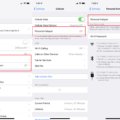Pictures are an integral part of our lives, capturing precious moments and memories. However, sometimes these images end up being rotated in the wrong direction, causing frustration and confusion. Fear not, as there are simple ways to rotate pictures on your Android device.
To begin, open your Android’s Gallery or Photos app and select the image you want to rotate. Once the image is open, look for the editing options, usually indicated by a pencil or edit icon. Tap on this icon to access the editing tools.
Within the editing options, you should find a rotate or rotate icon. This may vary depending on the app you are using, but it is commonly represented by a circular arrow. Tap on this icon to rotate the image in the desired direction. Some apps also offer the option to flip the image horizontally or vertically, which can be useful if you want to create a mirrored effect.
If the app you are using does not have a built-in rotate option, you can always turn to third-party photo editing apps available on the Google Play Store. These apps often offer more advanced editing features, including the ability to rotate images. Simply search for “photo editor” or “image editor” in the Play Store, choose an app that suits your needs, and follow the instructions within the app to rotate your picture.
Another option is to upload your image to an online photo editor. There are various websites that allow you to edit and rotate images without the need to install any additional software. Simply visit one of these websites, upload your image, and look for the rotate or flip options. Once you’ve made the necessary adjustments, you can download the rotated image to your Android device.
It’s important to note that rotating an image on your Android device does not affect the original image file. The changes you make are usually saved as a separate copy, ensuring that your original image remains intact.
Rotating pictures on your Android device is a simple process that can be done through the built-in editing tools of your Gallery or Photos app, third-party photo editing apps, or online photo editors. With these options at your disposal, you can easily correct the orientation of your images and enjoy them in their proper form.
How Do I Rotate Or Flip An Image?
To rotate or flip an image, you can follow these steps:
1. Upload your image: Start by uploading the image you want to rotate or flip. This can usually be done by clicking on the “Upload” or “Choose File” button on the website or application you are using.
2. Locate the rotation or flip tool: Once your image is uploaded, look for the rotation or flip tool. This is typically found in the editing or formatting options, often represented by icons or buttons.
3. Select the desired rotation or flip option: Depending on the tool you are using, you may have the option to rotate the image clockwise or counterclockwise, flip it horizontally or vertically, or both. Choose the option that suits your needs.
4. Apply the rotation or flip: After selecting the desired option, apply the rotation or flip to your image. This can usually be done by clicking on the corresponding icon or button.
5. Preview and make adjustments: Before finalizing the rotation or flip, preview the image to ensure it appears as desired. If any adjustments are needed, go back to step 3 and repeat the process.
6. Download or save the flipped image: Once you are satisfied with the rotation or flip, download or save the flipped image. This option is typically available under the “Save” or “Download” menu.
7. Share the flipped image: you can share the flipped image with others by uploading it to a website, sending it via email, or sharing it on social media platforms.
Remember, the specific steps may vary depending on the software or tool you are using to edit the image. However, most image editing tools should have similar options for rotating or flipping images.
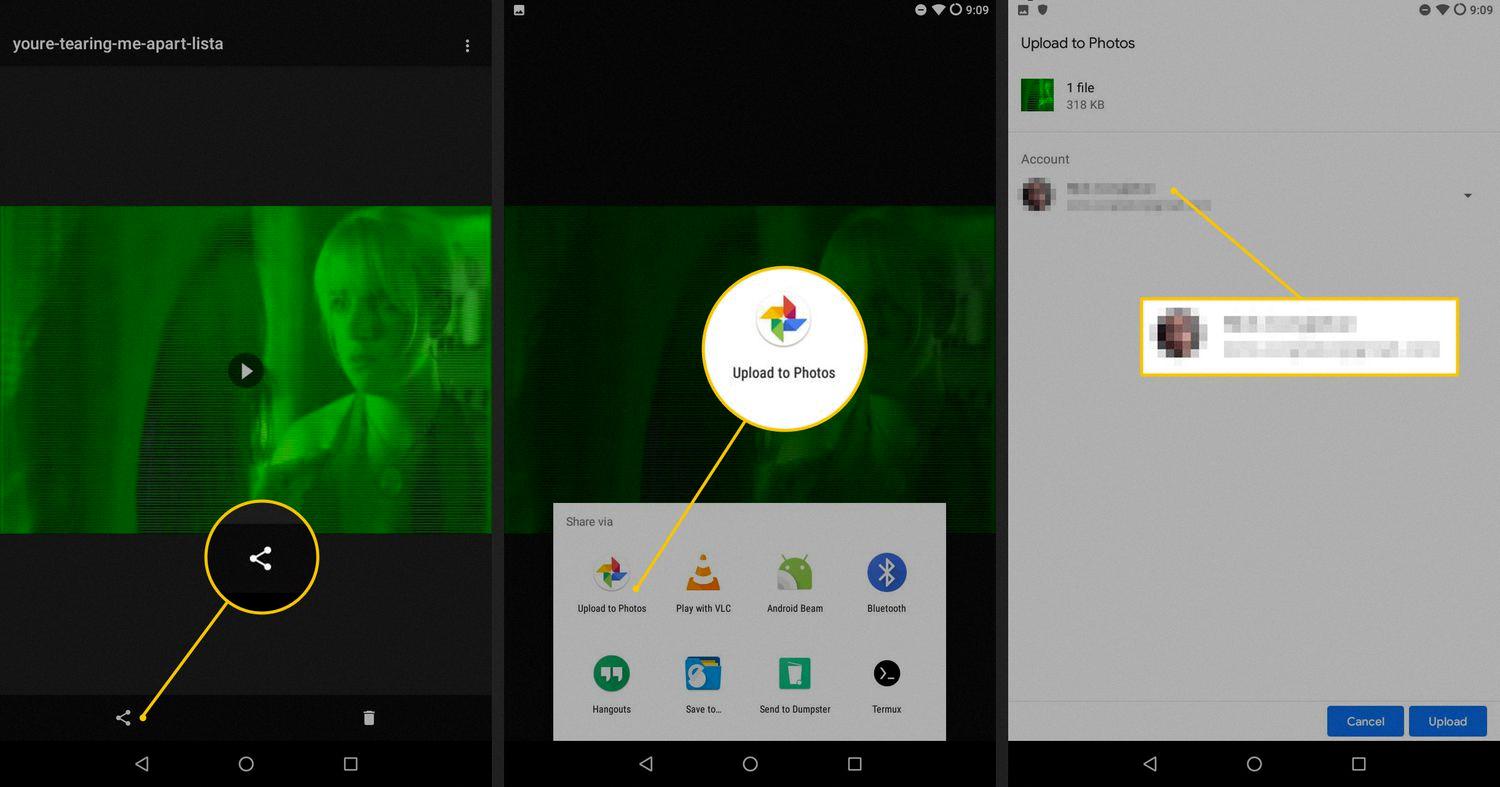
How Do I Permanently Rotate A Picture?
To permanently rotate a picture, you can follow these steps:
1. Open File Explorer by clicking on the folder icon in your taskbar or pressing the Windows key + E on your keyboard.
2. Navigate to the location where the picture is saved.
3. Find the picture you want to rotate, and click on it to select it.
4. Once the picture is selected, click on the “Picture Tools” tab located under the “Manage” section in the top menu.
5. Within the “Picture Tools” tab, you will see various options. Look for the “Rotate” button, which has two arrows forming a circle.
6. Click on the “Rotate” button, and you will see two options: “Rotate left” and “Rotate right.” Choose the appropriate option based on the direction you want to rotate the picture.
7. As soon as you click on either “Rotate left” or “Rotate right,” the image will immediately be rotated accordingly. The changes are automatically saved, so make sure you are satisfied with the rotation.
8. If you are not happy with the results, you can click on the “Undo” button located in the top-left corner of the window or press Ctrl + Z on your keyboard to revert the rotation.
By following these steps, you can permanently rotate a picture using File Explorer.
Why Are My Pictures Turned Sideways On Android?
Pictures being turned sideways on Android devices can be due to various reasons. One common reason is the orientation metadata stored in the EXIF data of the image. When you capture a photo on your Android device, information about the orientation of the device at the time the photo was taken is stored in the image file. Some software or platforms might not properly read this metadata, causing the image to appear sideways or upside down when viewed on certain devices or platforms.
Another possible reason for sideways pictures on Android could be an issue with the device’s software or the app used to view the images. Sometimes, bugs or glitches in the software can cause the images to be displayed incorrectly.
Here are a few potential solutions to fix the sideways picture issue on Android:
1. Rotate the image manually: If you notice that a specific image appears sideways, you can manually rotate it using the built-in gallery app or any other image editing app. Look for an option like “Rotate” or “Orientation” and adjust it accordingly.
2. Use a third-party image viewer or editor: If the default gallery app is causing the sideways display issue, try using a different app to view or edit the images. There are several third-party apps available on the Google Play Store that can handle image orientation properly.
3. Disable auto-rotate: Sometimes, the auto-rotate feature on Android devices can cause confusion, especially if the device’s accelerometer is not working correctly. By disabling the auto-rotate feature in the settings, you can prevent the images from automatically rotating when the device is tilted or turned.
4. Update software and apps: Ensure that your Android device has the latest software updates installed, as these updates often include bug fixes and improvements. Additionally, keep your gallery app or any other image viewing/editing apps up to date to ensure compatibility with the latest Android version.
5. Use a computer or different device to view the images: If the sideways issue persists on your Android device, try transferring the images to a computer or another device. Sometimes, the issue might be specific to your device or software, and viewing the images on a different platform can help resolve the problem.
By following these steps, you should be able to fix the sideways picture issue on your Android device and ensure that your photos are displayed correctly.
Conclusion
Pictures are an important aspect of online content. They have the power to enhance the visual appeal of a webpage, engage the audience, and convey information in a more impactful way. Whether it’s a product image, a graph, or an illustration, pictures can make the content more memorable and compelling.
To ensure the best user experience, it is crucial to properly handle and optimize images. This includes resizing them to an appropriate size, compressing them to reduce file size without compromising quality, and optimizing their alt text and file names for search engine optimization.
Additionally, flipping or rotating images can be necessary in certain situations, such as correcting orientation issues or creating a mirrored effect. Thankfully, there are various tools and techniques available to easily flip or rotate images, ranging from online image editors to desktop software.
Pictures play a significant role in online content and should be given due attention and care. By understanding their importance and utilizing the right techniques, we can leverage the power of visuals to create more engaging and effective digital experiences.