Removing a Google Account from Safari is an easy process that only takes a few minutes. It’s important to remove any accounts you no longer use in order to keep your data secure and ensure that you don’t receive unwanted emails or notifications.
When it comes to Google Accounts, they are often used for services like Gmail, Google Drive, YouTube, and more. As such, if you no longer wish to use these services, it’s important to delete the associated account from your device. Fortunately, removing a Google Account from Safari is fairly straightforward.
To begin the process of removing a Google Account from Safari, open up the Settings app on your iPhone or iPad and tap on “Accounts & Passwords” followed by “Google”. Here you should see all of the accounts associated with your device. Tap on the account you wish to delete and then select “Delete Account” at the bottom of the page. You will be prompted to confirm that you want to delete the account – select “Delete” to complete the process.
Once this is done, any data associated with this account will be removed from Safari including browsing history and bookmarks. You may also need to sign out of all other services using this account such as Gmail or YouTube but this can easily be done by opening those apps and signing out of them manually.
It’s important to remember that deleting an account doesn’t mean that it has been permanently deleted – it simply means that it has been removed from this particular device. To permanently delete an account, you must visit Google’s website and follow their instructions for doing so.
By following these simple steps, you can easily remove a Google Account from Safari in just a few minutes – ensuring your data remains safe and secure!
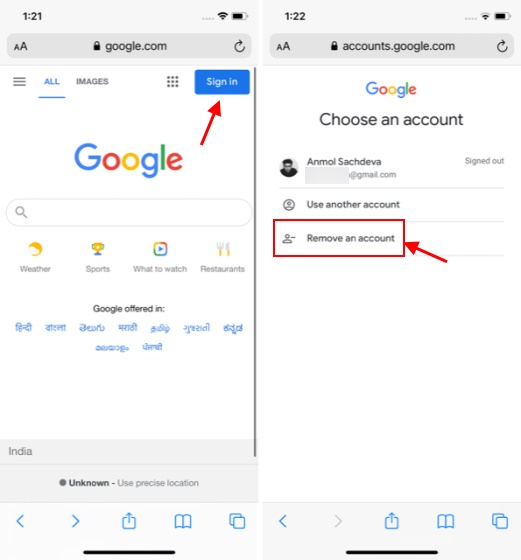
Removing a Google Account from a Browser
Removing a Google account from your browser is simple and straightforward. First, open your Chrome browser and click the profile picture in the top-right-hand corner. This will bring up a dropdown menu with your account information. At the bottom of this menu, select the Settings cog. This will open a larger box with your account information. To delete this account, click the three vertical dots next to it and select Delete. That’s all there is to it – you have now successfully removed a Google account from your browser!
Changing Google Account on Safari
To change your Google Account on Safari, you will need to first sign out of the account that is currently in use. On your iPhone or iPad, open Safari and go to myaccount.google.com. In the top right corner, tap your profile photo or name. Select “Sign Out” from the menu that appears. After signing out, select “Sign In” from the same menu and enter the details of the account you would like to use.
Accessing Account Settings in Safari
Account Settings in Safari are located in the Preferences window. To access them, open the Safari app on your Mac, then choose Safari > Preferences. In the Preferences window, click on the Accounts tab to view and manage your account settings. From here you can view and edit your account information, such as account type, name, and contact information. You can also add or delete accounts, and set up automatic logins for certain websites.
Conclusion
In conclusion, having a Google Account is an essential tool for many tasks and applications. It provides you with access to a wide range of Google services, including Gmail, Drive, YouTube, and more. With your Google Account, you can easily store data, manage documents, and sync across devices. You can also customize your account to your liking with themes and settings. Finally, you can delete your Google Account at any time if needed.








