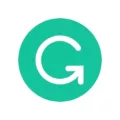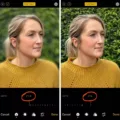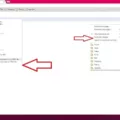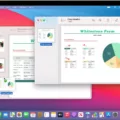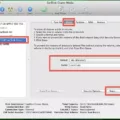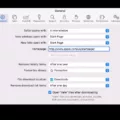Do you ever find yourself in a situation where you can’t seem to find your favorite websites? If so, chances are your favorite bar has gone missing. Fortunately, restoring a lost favorites bar is easy!
For those using Windows, the first step is to press “Ctrl,” “Shift” and “B” to bring it back. If the problem keeps occurring, you can go to the settings menu and make sure that the “Show bookmarks bar” is set to “On.”
Mac users can use the same keyboard shortcut (Command, Shift, and B) or open up Safari and select View > Show Favorites Bar from the menu. Chrome users can click on the Chrome menu icon, then point to Bookmarks followed by the Always show bookmarks bar. Alternatively, they can press Ctrl+Shift+B (in Windows) or Command+Shift+B (in macOS).
By following these steps, you should have your favorite bar back in no time! Keep in mind that if your favorites bar continues to disappear for some reason, you may need to look into other causes such as browser extensions or malware/virus infections.
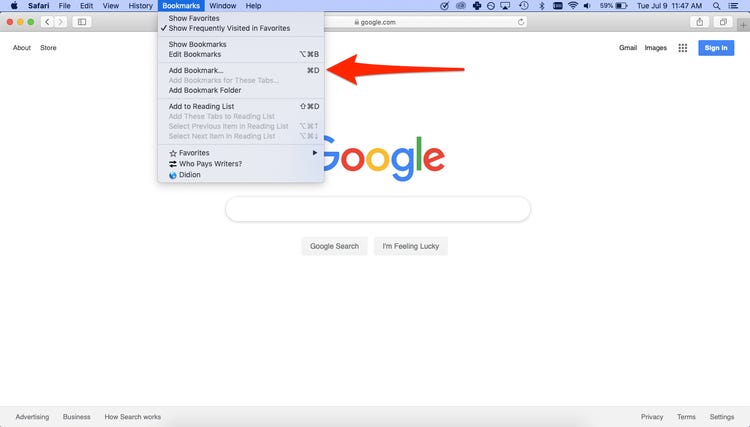
Disappearance of Favourites Bar
Your Favorites bar may have disappeared if settings have been changed, or if you’re using a different browser than the one you usually use. If you’re using Chrome, press “Ctrl,” “Shift” and “B” to bring it back (or “Command,” “Shift” and “B” on Mac). You can also click the tree dots to go to the menu, choose “Settings” and then “Appearance.” Make sure the “Show the bookmarks bar” is set to “On,” and then exit settings. If you’re using a different browser, check its settings menu for an option that allows you to restore your Favorites bar.
Restoring the Favorites Bar in Safari
If you’d like to show the Favorites Bar in Safari on your Mac, simply open the app and choose View > Show Favorites Bar. This will make your favorite bar appear at the top of your Safari window. You can then add, delete, and rearrange bookmarks to customize the bar to fit your needs. If you ever need to hide the bar again, just choose View > Hide Favorites Bar once more.
Retrieving the Favorites Bar in Chrome
To get your favorites bar back on Chrome, you will need to open the Chrome menu by clicking the Chrome menu button on the browser toolbar. From there, select Bookmarks, followed by Always show bookmarks bar. This will display your favorites bar in the browser window, with all of your saved bookmarks.
Showing the Favorites Bar Shortcut
To show the Favorites bar shortcut in Chrome, first, click on the menu icon in the top-right corner of your browser window. Then select “Bookmarks” and click on “Show Bookmarks Bar.” Alternatively, you can press Ctrl+Shift+B (in Windows) or Command+Shift+B (in macOS). This will display a list of all your saved bookmarks and shortcuts that are stored in your Favorites bar. You can also access this list by clicking on the star icon located at the top-right corner of your browser window.
What Happened to My Favorites Tab?
The Favorites tab may have been hidden from view. To check if this is the case, go to the View menu and select Toolbars. This will open a list of available toolbars, including the Favorites tab. If it’s unchecked, simply click on it to enable it and make it visible again. Alternatively, you can right-click on the Menu bar or press Alt+V T to access the same menu.
Retrieving the Favorites Bar on an iPhone
To get your Favorites bar back on your iPhone, open the Settings app and scroll down to the Safari section. In Safari settings, select the General option. There you will find a switch labeled “Show Favorites Bar.” Flip the switch to turn it on. This will allow you to access your bookmarked websites from the top of your Safari browser.
Locating the Favorites Bar in Safari
The Favorites bar on Safari is located below the toolbar. To show the Favorites bar, you can go to View > Show Favorites Bar in the menu bar. Once you have enabled this, a bar will appear with your favorite websites. If you only see angle brackets at the right end of the bar, click them to show the rest of your bookmarks or widen the Safari window.
Conclusion
In conclusion, the Favorites Bar is an important tool for organizing your most visited websites and saved bookmarks. It can be easily restored by pressing “Ctrl,” “Shift” and “B” (or “Command,” “Shift” and “B” on Mac), or by going to the settings menu in Safari or Chrome. Having a Favorites Bar will make it easier to find your favorite websites quickly and conveniently.