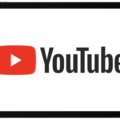ODT files, also known as OpenDocument Text files, are a popular file format for storing and exchanging documents. They are commonly used for word processing purposes and can be opened and edited on various devices, including iPhones. If you have an ODT file that you want to open on your iPhone, there are a few methods you can try.
One option is to use a dedicated app that supports ODT files. There are several apps available on the App Store, such as Documents by Readdle, that can open and edit ODT files on your iPhone. Simply download and install the app, then open it and navigate to the location where your ODT file is stored. Tap on the file to open it, and you should be able to view and edit the document.
Another option is to use a file conversion service. If you don’t want to install any additional apps on your iPhone, you can convert the ODT file to a more common file format, such as DOCX or PDF, using an online file conversion service. There are numerous websites that offer this service for free. Simply upload your ODT file to the website, choose the desired output format, and wait for the conversion to complete. Once the conversion is finished, you can download the converted file to your iPhone and open it using a compatible app, such as the built-in Files app or a dedicated PDF viewer.
Additionally, you can also consider using cloud storage services like Google Drive or Dropbox to open ODT files on your iPhone. These services have their own apps that allow you to access and view your files stored in the cloud. Simply upload your ODT file to the cloud storage service of your choice, then open the corresponding app on your iPhone and navigate to the file. Tap on the file to open it, and you should be able to view its contents.
Opening ODT files on your iPhone is possible through various methods. You can use dedicated apps that support ODT files, convert the files to a different format, or utilize cloud storage services. Choose the method that suits your needs and preferences, and you’ll be able to access and view your ODT files on your iPhone with ease.
How Do I Open An ODS File On My Phone?
To open an ODS file on your Android phone, you can use either the Collabora Online or LibreOffice Viewer apps. Follow these steps:
1. Start by opening the Google Drive app on your Android device.
2. Locate the .ods file that you want to open within your Google Drive.
3. Tap on the three dots icon, typically found in the top right corner of the file.
4. A menu will appear, and from there, select “Open with.”
5. In the list of available apps, choose either “Collabora Online” or “LibreOffice Viewer.” If you don’t have these apps installed, you can download them from the Google Play Store.
6. Once you’ve selected the preferred app, it will launch and open the .ods file for you to view and interact with.
In summary:
1. Open the Google Drive app.
2. Find the .ods file.
3. Tap on the three dots icon.
4. Select “Open with.”
5. Choose “Collabora Online” or “LibreOffice Viewer.”
6. The chosen app will open the .ods file for viewing.
Please note that these apps provide read-only access to .ods files on your phone. If you need to edit the file, you might consider using an office suite app that supports editing, such as Collabora Office or Microsoft Office.

How Do I Open ODF Files On My IPhone?
To open ODF files on your iPhone, you can follow these steps:
1. Download a file management app from the App Store that supports ODF files. Some popular options include Documents by Readdle, File Manager & Browser, and GoodReader.
2. Open the file management app and navigate to the location where the ODF file is stored. This could be in your iCloud Drive, Dropbox, Google Drive, or any other cloud storage service you use.
3. Once you have located the ODF file, tap on it to open it. The file management app will automatically detect the file type and open it accordingly.
4. If the file management app does not have built-in support for viewing ODF files, you may need to install a separate app specifically designed for opening ODF files. You can search for “ODF viewer” or “ODF reader” in the App Store and choose an app that suits your needs.
5. After installing the ODF viewer app, open the file management app again and locate the ODF file. Tap on it, and you should now be able to view the contents of the ODF file within the ODF viewer app.
If you frequently work with ODF files on your iPhone, it may be helpful to set the default app for opening ODF files. This way, you can simply tap on the ODF file, and it will automatically open in your preferred app without the need to navigate through the file management app each time.
To set the default app for opening ODF files, go to the Settings app on your iPhone. Scroll down and find the app you want to use as the default. Tap on it, and you should see an option to set it as the default app for ODF files. Enable this option, and from now on, any ODF file you open will automatically open in your chosen app.
By following these steps, you should be able to easily open ODF files on your iPhone and view their contents.
How Can I Open An ODT File?
To open an OpenDocument Text (ODT) file in Microsoft Word, follow these steps:
1. Launch Microsoft Word on your computer.
2. Click on the File tab located in the top-left corner of the Word window.
3. In the menu that appears, click on the Open option.
4. A file explorer window will open, allowing you to browse your computer for the ODT file you want to open.
5. By default, Word displays files of all types, but to filter the results and only see ODT files, you need to change the “Files of type” option.
6. In the file explorer window, locate the “Files of type” drop-down menu, usually located at the bottom-right corner of the window or in the top-right corner, depending on your Word version.
7. Click on the drop-down menu and select “OpenDocument Text” or “ODT” from the available options. This will filter the displayed files to show only those in the ODT format.
8. Now, navigate to the location where your ODT file is saved. You can use the file explorer window to browse through different folders and drives on your computer.
9. Once you find the ODT file you want to open, click on it to select it.
10. click the Open button, which is usually located at the bottom-right corner of the file explorer window. Alternatively, you can double-click on the ODT file to open it directly in Word.
By following these steps, you will be able to open an ODT file in Microsoft Word and view its contents.
Can Apple Pages Open ODT Files?
Apple Pages cannot open ODT files. While Apple’s Preview and TextEdit apps can open and edit an ODT file, Pages does not have an import filter for the ODT format. However, it’s important to note that when opening an ODT file in Preview or TextEdit, the formatting may be lost entirely.
Conclusion
An ODT (OpenDocument Text) file is a widely used file format for creating and editing text documents. It is an open standard file format that is compatible with various word processing software, including LibreOffice, OpenOffice, and Microsoft Word (with certain limitations).
ODT files offer several advantages, such as being platform-independent, meaning they can be opened and edited on different operating systems like Windows, macOS, and Linux. They also support advanced formatting options, including tables, images, and styles, making them suitable for various document types, such as resumes, reports, and letters.
However, it’s important to note that ODT files may not be fully compatible with all word processing software. For example, Apple’s Pages program does not have an import filter for ODT files, and while Apple’s Preview and TextEdit apps can open and edit ODT files, the formatting may be lost.
To open an ODT file, you can use software like LibreOffice or OpenOffice, which provide full support for ODT files. Additionally, there are online services like Google Docs and Zoho Docs that allow you to upload and edit ODT files without the need for installing any software.
ODT files are a versatile and widely supported file format for text documents, offering flexibility and compatibility across different platforms and word processing software.