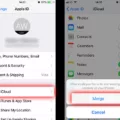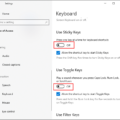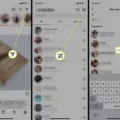When it comes to taking and editing photos, it’s important to have the right orientation for your desired outcome. Sometimes, you may find yourself with a horizontal picture that you want to make vertical. In this article, we’ll explore the reasons why you might want to change the orientation of a photo and how you can easily do it.
Why Make a Horizontal Picture Vertical?
There are several reasons why you might want to change a horizontal picture to a vertical one. One common reason is for social media platforms like Instagram, where vertical photos often have a better visual impact and take up more screen space. Vertical photos also work well for certain types of content, such as portraits or tall buildings. By making a horizontal picture vertical, you can enhance its composition and make it more visually appealing.
Using iPhone Photos App
If you have an iPhone, making a horizontal picture vertical is a simple process using the built-in Photos app. Here’s how you can do it:
1. Open the Photos app on your iPhone and scroll through your photo library to find the image you want to rotate.
2. Tap on the “Edit” icon located in the top right corner of the screen. This will open up the editing options.
3. Look for the rotate and flip image icon, which is the third icon from the right, next to the “Done” icon. Tap on it.
4. Your photo will rotate 90 degrees clockwise. If you want to rotate it counterclockwise, tap the icon again.
5. Once you’re satisfied with the rotation, tap the “Done” button to save the changes.
By following these simple steps, you can easily convert a horizontal picture into a vertical one using the Photos app on your iPhone.
The Importance of Starting with the Right Orientation
While it is possible to crop a horizontal landscape photo to make it vertically oriented, it’s best to start with the right orientation from the beginning. This ensures that you capture the desired composition and have the most flexibility during the editing process. So, if you know you want a vertical photo, be sure to hold your phone vertically and frame the shot accordingly. This will save you time and effort in post-processing.
In Conclusion
Changing a horizontal picture to a vertical one can be easily done using the built-in editing features of the iPhone Photos app. By following the steps outlined in this article, you can quickly rotate your image and achieve the desired orientation. Remember to start with the right orientation from the beginning to save yourself from unnecessary cropping and editing. With these tips, you’ll be able to create visually appealing photos that fit perfectly on social media platforms or any other medium.
How Do I Make A Horizontal Picture Vertical On My IPhone?
To make a horizontal picture vertical on your iPhone, follow these steps:
1. Open the Photos app.
2. Scroll through your images and locate the picture you want to rotate.
3. Tap on the picture to open it.
4. At the top right corner of the screen, you will see an “Edit” icon. Tap on it.
5. Once in editing mode, you will see various options at the bottom of the screen. Look for the third icon from the left, which represents the rotation and flip features.
6. Tap on this icon to rotate the image by 90 degrees counter-clockwise.
7. If you want to rotate the image by 90 degrees clockwise instead, tap on the icon again.
8. Keep tapping the rotation icon until the image is oriented as desired.
9. Once you are satisfied with the rotation, tap on the “Done” button at the bottom right corner of the screen to save your changes.
By following these steps, you can easily rotate a horizontal picture to a vertical orientation on your iPhone.
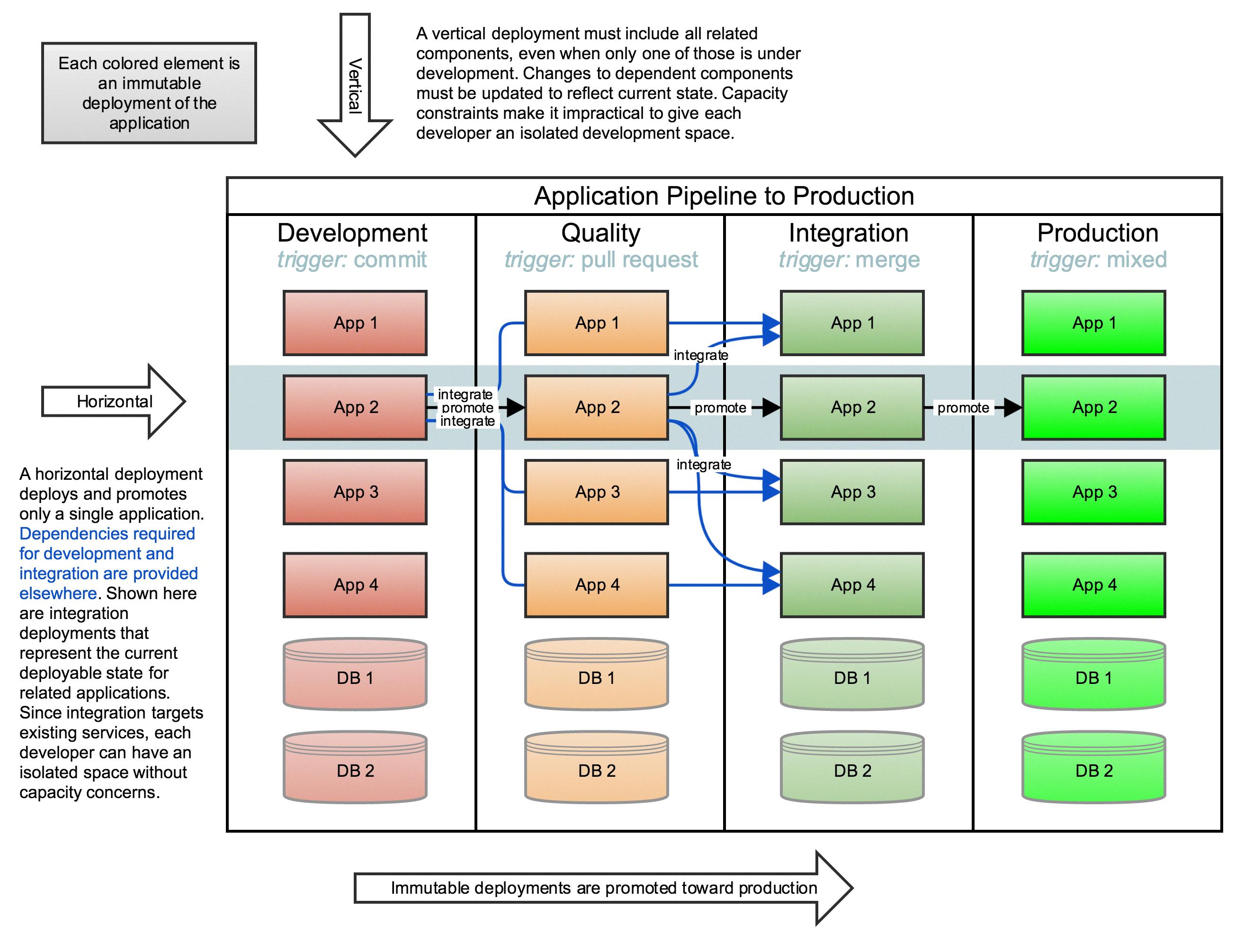
Can You Make A Landscape Picture Vertical?
It is possible to make a landscape picture vertical. However, it is generally recommended to capture the photo in a vertical orientation from the outset, rather than cropping a horizontally oriented photo into a vertical format during post-processing.
When you crop a horizontal photo into a vertical format, you may lose some important elements from the sides of the image, such as interesting foreground or background details. This can result in a less visually appealing composition and may not effectively convey the intended message or story of the photograph.
By shooting in a vertical orientation from the beginning, you can ensure that the entire scene is captured within the frame and maintain the desired composition. This allows you to include all the elements you want to showcase, such as tall trees, towering mountains, or a vast expanse of sky, in their entirety.
To summarize, while it is possible to make a landscape picture vertical by cropping, it is generally preferable to capture the photo in a vertical orientation during the initial shot. This ensures that the composition remains intact and allows for a more visually appealing and effective representation of the landscape.
How Do I Change A Photo From Landscape To Portrait?
To change a photo from landscape to portrait using Adobe Photoshop, you can follow these steps:
1. Open the photo you want to edit in Photoshop.
2. Go to the “Image” menu at the top and select “Image Rotation.”
3. In the dropdown menu, choose “90° CW” or “90° CCW” depending on which direction you want to rotate the photo.
4. The photo will now be rotated 90 degrees, but the canvas size may still be in landscape orientation.
5. To change the canvas size to portrait orientation, go to the “Image” menu again and select “Image Size.”
6. In the dialog box that appears, make sure the “Constrain Proportions” option is checked.
7. Enter the desired height and width for the portrait orientation. The height should be greater than the width.
8. Click “OK” to apply the changes and resize the canvas.
9. If necessary, you can use the crop tool to further adjust the composition of the photo in the portrait orientation.
10. Once you are satisfied with the changes, save the edited photo.
Alternatively, you can also use the crop tool directly to change the photo from landscape to portrait. To do this, select the crop tool from the toolbar, then click and drag a vertical crop box around the portion of the photo you want to keep in the portrait orientation. press Enter or click the checkmark button to apply the crop.
Remember to save your edited photo as a new file to preserve the original image.
How Do You Make A Horizontal Picture Fit On Instagram?
To make a horizontal picture fit on Instagram, you can follow these steps:
1. Open the Instagram app on your mobile device and tap on the “+” icon at the bottom center of the screen to create a new post.
2. Select the photo you want to upload from your device’s gallery by tapping on the photo icon.
3. Once you’ve selected the photo, you’ll be taken to the editing screen. At the bottom left of the photo display, you will see a button that looks like two corners. Tap on this button to enter full-size mode.
4. The photo will automatically adjust to fit the landscape ratio if it’s a horizontal picture. If it’s a vertical picture, it will adjust to fit the portrait ratio.
5. If you want to further adjust the cropping of the photo, you can pinch to zoom in and out. This will allow you to focus on specific parts of the photo or remove any unwanted areas.
6. Once you are satisfied with the positioning and cropping of the photo, you can proceed to add filters, captions, and other edits as desired.
7. tap on the “Next” button at the top right of the screen to proceed to the final posting screen. Here, you can add a caption, location, and tag people if needed.
8. After making any additional adjustments, tap on the “Share” button to publish your horizontal picture on Instagram.
By following these steps, you can easily make a horizontal picture fit on Instagram without any issues.
Conclusion
If you have a photo that is in the wrong orientation, such as a landscape photo that you want to turn into a portrait or vice versa, there are several ways to accomplish this.
If you are using an iPhone, you can easily rotate the image in the Photos app by tapping the “Edit” icon, then selecting the rotate and flip image icon. This will rotate the image by 90 degrees, either clockwise or counterclockwise, depending on your preference.
Alternatively, if you are using Photoshop, you can change a photo from portrait to landscape by cropping it. Simply open the photo in Photoshop, select the crop tool, and choose the desired aspect ratio, such as 4×5 for a vertical crop. This will change the orientation of the photo to landscape and remove any existing crop overlay.
It’s important to note that while it is possible to crop a horizontal photo to make it vertical, it is generally better to start with a vertical composition when capturing the photo, rather than relying on post-processing to change the orientation. This ensures that the composition and framing are optimized for the desired orientation.
Whether you are using a smartphone or a professional editing tool like Photoshop, there are various methods to change the orientation of a photo from portrait to landscape or vice versa. Experiment with different techniques to achieve the desired result and enhance the visual impact of your photos.