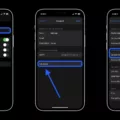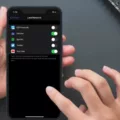The iPhone is a powerful device that allows us to stay connected and receive important notifications throughout the day. However, sometimes notifications can disappear from the lock screen, making it difficult to keep track of important updates. In this article, we will explore how to keep notifications on the lock screen after unlocking the iPhone.
The first step is to check the notification settings on your iPhone. It is possible that the settings are configured in a way that notifications are not displayed on the lock screen. To do this, go to Settings and tap on Notifications. Here, you can choose how you want notifications to be displayed on the lock screen.
If you want to see the contents of notifications on the lock screen without unlocking your device, you can select the “Always” option under Show Previews. This will ensure that the notifications are visible even when your iPhone is locked.
In addition to this, you can also choose how you want notifications to be grouped on the lock screen. You can select “Count” if you only want to see the number of notifications, or “Stack” if you want them to be grouped into stacks by app. This can help you stay organized and easily identify which apps have pending notifications.
Another useful feature is the ability to schedule a notification summary. This is particularly helpful if you receive a large number of notifications throughout the day and want to avoid being overwhelmed. To do this, go to Settings, tap on Notifications, and then tap on Scheduled Summary. Turn on the Scheduled Summary option to enable this feature.
By following these steps, you can ensure that notifications stay on the lock screen even after unlocking your iPhone. This can be particularly useful for staying updated on important information without having to constantly unlock your device.
The iPhone offers a range of options to customize how notifications are displayed on the lock screen. By checking and adjusting the notification settings, you can ensure that important updates are always visible, keeping you connected and informed throughout the day.
How Do I Get My IPhone Notifications To Stay On My Lock Screen?
To ensure that your iPhone notifications stay on the lock screen, follow these steps:
1. Open the Settings app on your iPhone.
2. Scroll down and tap on “Notifications”.
3. In the Notifications settings, you’ll see a list of all your installed apps. Tap on the specific app for which you want to enable lock screen notifications.
4. Within the app’s notification settings, make sure that the “Allow Notifications” option is toggled on.
5. Next, under the “Alert Style When Unlocked” section, select either “Banners” or “Alerts” depending on your preference. Banners will appear briefly at the top of the screen, while Alerts will stay on the screen until dismissed.
6. To ensure that the notifications appear on the lock screen, make sure that the “Show Previews” option is set to either “Always” or “When Unlocked”. This will display the contents of the notifications on the lock screen.
7. You can also customize the behavior of the notifications further by adjusting options such as sound, badges, and notification grouping within the app’s settings.
By following these steps, you can ensure that your iPhone notifications will remain visible on the lock screen, allowing you to easily see and access them without unlocking your device.
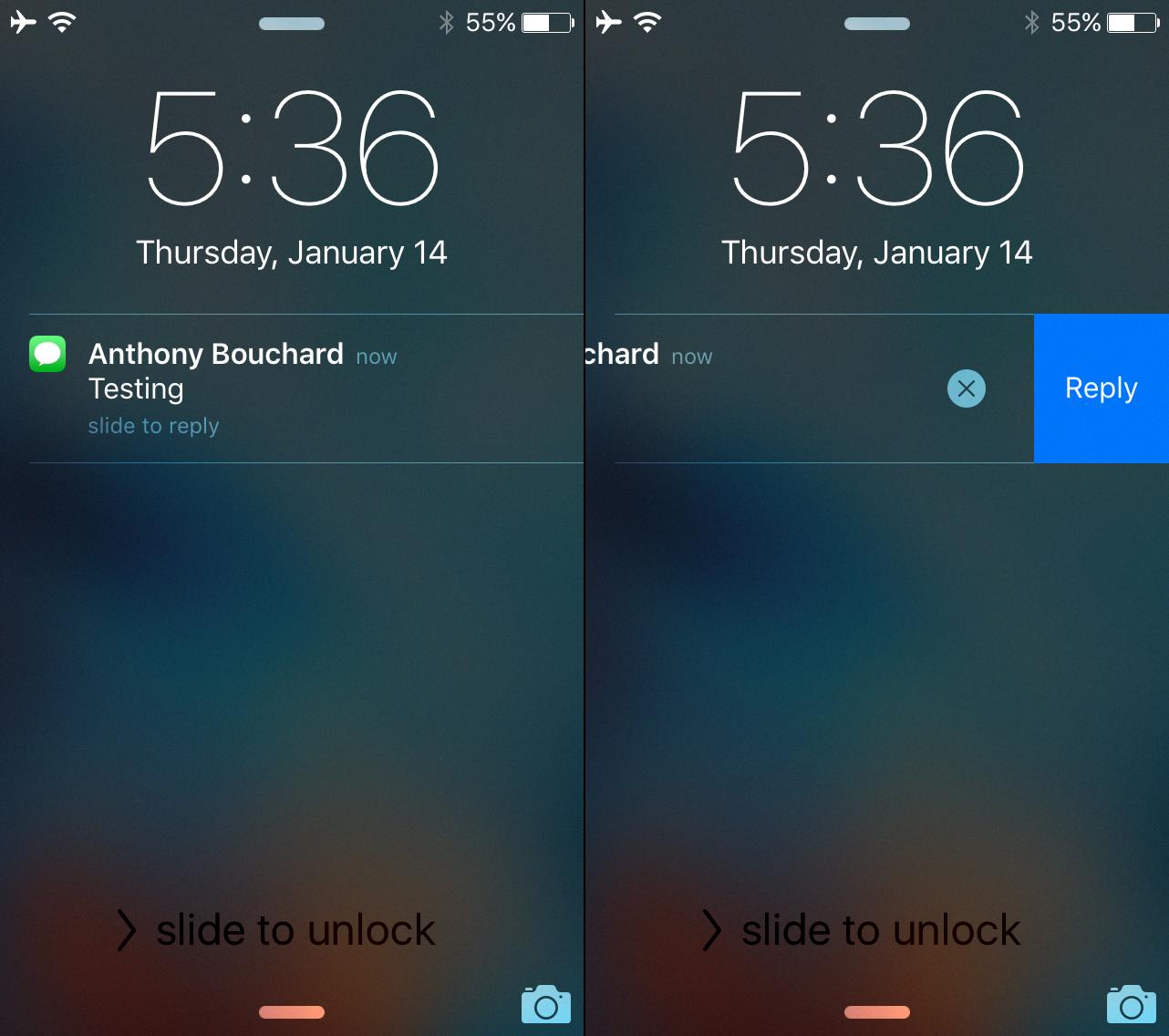
How Can I Have My Notifications Show Back Up On My IPhone Lock Screen?
To have your notifications show up on your iPhone lock screen, follow these steps:
1. Open the Settings app on your iPhone.
2. Scroll down and tap on “Notifications”.
3. In the Notifications settings, you can customize how you want your notifications to be displayed on the lock screen.
4. To enable notifications on the lock screen, make sure the “Show on Lock Screen” option is turned on for the apps you want to receive notifications from.
5. You can also choose the notification style for each app by tapping on the app name and selecting your preferred option: “Banners” (which appear briefly at the top of the screen), “Alerts” (which require action to dismiss), or “None” (which won’t show notifications on the lock screen).
6. If you want to prioritize certain notifications or customize their appearance, you can tap on “Notification Grouping” and select “Automatic”, “By App”, or “Off” to suit your preference.
7. Additionally, you can choose whether to show or hide notification previews on the lock screen by selecting “Always”, “When Unlocked”, or “Never” under the “Show Previews” section.
8. To schedule a notification summary, tap on “Scheduled Summary” and turn on the “Scheduled Summary” option. This allows you to receive a summary of your notifications at a specific time instead of receiving them individually throughout the day.
9. You can also adjust the order in which notifications appear on the lock screen by tapping on “Sort Order” and selecting “Recent” or “Manual”.
10. Once you’ve made your desired changes to the notification settings, simply exit the Settings app.
By following these steps, you can configure your iPhone to display notifications on the lock screen according to your preferences.
Why Do My Notifications Disappear On My IPhone Lock Screen?
One possible reason why notifications may disappear from your iPhone lock screen is due to incorrect notification settings. To check and adjust these settings, follow these steps:
1. Open the Settings app on your iPhone.
2. Scroll down and tap on “Notifications.”
3. Here, you will see a list of all the apps installed on your device. Tap on the app for which you want to adjust the notification settings.
– Some apps may have different notification options, such as “Lock Screen,” “Banners,” or “Alerts.” Make sure the desired options are enabled for the app in question. If the “Lock Screen” option is disabled, the notifications will not appear on your lock screen.
– You can also choose the notification style for each app, such as “Temporary,” “Persistent,” or “Summary.” Select the style that suits your preference and ensures the notifications stay visible on the lock screen.
4. Additionally, you can check the “Show Previews” setting, which determines how much information is displayed in the notification. Selecting “Always” will show the full notification content on the lock screen.
If the notification settings are correctly configured, but you still experience disappearing notifications, there may be other factors at play. Here are a few additional troubleshooting steps you can try:
– Restart your iPhone: Sometimes, a simple restart can resolve temporary glitches or conflicts that may be causing the issue.
– Check Do Not Disturb settings: Make sure the “Do Not Disturb” feature is not enabled, as it can suppress notifications from appearing on the lock screen.
– Update your iOS: Ensure that your iPhone is running the latest version of iOS. Software updates often include bug fixes and improvements that can address notification-related issues.
If these steps do not resolve the problem, you may need to contact Apple support or visit an Apple Store for further assistance.
How Do I Get Notifications On My IPhone When The Screen Is Locked?
To receive notifications on your iPhone when the screen is locked, you can adjust your settings by following these steps:
1. Open the Settings app on your iPhone.
2. Scroll down and tap on “Notifications.”
3. In the Notifications settings, you will find various options to customize how notifications are displayed.
4. Tap on “Show Previews” to choose how you want notifications to appear on the Lock Screen.
5. You will see three options: “Always,” “When Unlocked,” and “Never.”
– Selecting “Always” will display the full content of notifications even when your screen is locked.
– Choosing “When Unlocked” will only show the notification previews when you unlock your iPhone.
– Opting for “Never” will hide notification previews entirely, even when your iPhone is unlocked.
6. Additionally, you can choose how notifications are grouped on the Lock Screen:
– To see only the number of notifications without any preview, select “Count.”
– If you prefer notifications to be grouped by app, displayed in stacks, choose “Stack.”
By adjusting these settings, you can customize how notifications are shown on your iPhone’s Lock Screen according to your preferences.
Conclusion
The iPhone offers a variety of customizable notification settings that allow users to control how notifications are displayed on the Lock Screen. By going to Settings > Notifications, users can choose to show notification previews, view just the number of notifications, or have the notifications grouped into stacks by app. This level of customization ensures that users can easily see and access their notifications without having to unlock their device. Additionally, the option to schedule a notification summary provides a convenient way to stay updated on notifications throughout the day. With these features, the iPhone offers a seamless and user-friendly notification experience on the Lock Screen.