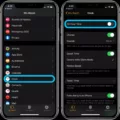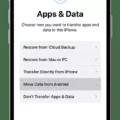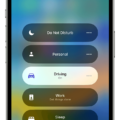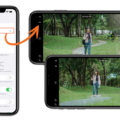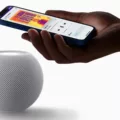The Notes app is an essential tool for many iPhone users, allowing them to jot down ideas, create to-do lists, and keep important information at their fingertips. However, it can be quite frustrating when the Notes icon disappears from the iPhone’s Home screen. Luckily, there are a few methods you can try to restore the missing icon and regain access to your notes.
One possible reason for the Notes icon disappearing is that it has been moved to the App Library. Introduced in iOS 14, the App Library is a new feature that organizes all your installed apps in one place. If you have accidentally removed the Notes app from the Home screen, it may still be accessible in the App Library. To check if this is the case, swipe left on your Home screen until you reach the last page, where you’ll find the App Library. Here, you can search for the Notes app by swiping down or using the search bar at the top of the screen. Once you locate the Notes app, simply tap and hold on it, then select “Add to Home Screen” to restore the icon to its original position.
If you can’t find the Notes app in the App Library, there is another method you can try. Go to “Settings” on your iPhone, then tap on “General.” From there, select “Reset” and then “Reset Home Screen Layout.” This will reset the layout of your iPhone’s Home screen to its factory settings, which should bring back the Notes icon to its original place. However, keep in mind that this method will also reset the arrangement of all your other apps, so you may need to rearrange them manually afterwards.
It’s worth noting that there are different types of icons on the iPhone. There are “universal” icons, which are the default icons that come with the iOS system, such as the Notes app icon. There are also “conflicting” icons, which are icons from third-party apps that have the same name as a built-in iOS app. Lastly, there are unique icons, which are icons created by third-party apps that have a custom design. In the case of the Notes app, it is a universal icon, so it should be easy to recognize and locate.
If the Notes app icon has disappeared from your iPhone’s Home screen, there are a few methods you can try to restore it. First, check the App Library to see if the Notes app is still accessible there. If not, you can try resetting the Home screen layout in the Settings menu. By following these steps, you should be able to find the Notes app icon and regain access to your important notes.
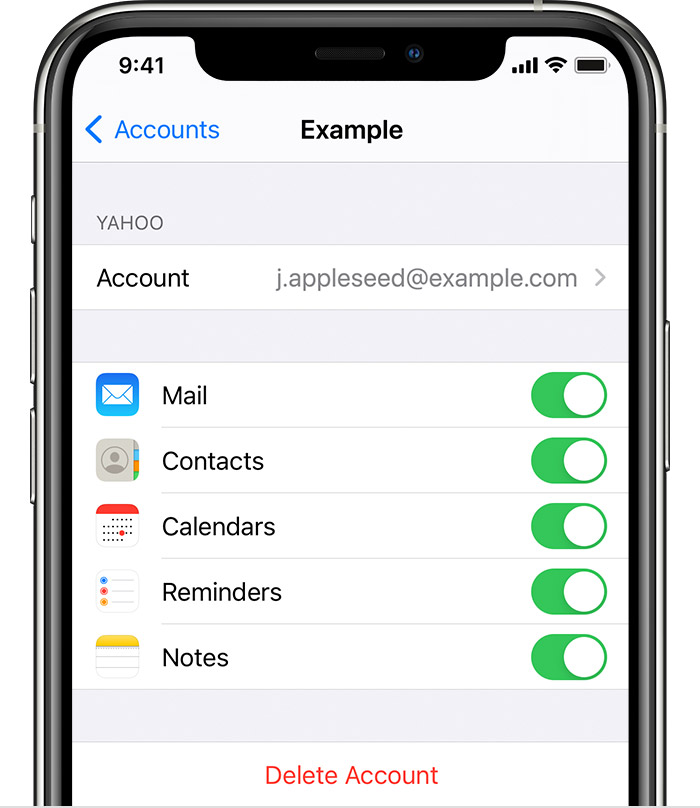
How Do You Get Your Notes Icon Back On Your iPhone Home Screen?
To retrieve the Notes icon back on your iPhone home screen, you can follow these steps:
1. Check the App Library: If you are using iOS 14 or later, the Notes app might have been automatically moved to the App Library. Swipe right on your home screen to access the App Library, and then scroll through the app categories or use the search bar at the top to locate the Notes app. Once you find it, long-press on the Notes app icon and select “Add to Home Screen.”
2. Search for the Notes app: Swipe down on your home screen to access the Spotlight search. Type “Notes” in the search bar at the top and see if the app appears in the search results. If it does, tap on the Notes app icon in the search results to open it. If it doesn’t, proceed to the next step.
3. Reset the home screen layout: Sometimes, the Notes app icon may have been accidentally moved to another page or hidden in a folder. To reset the home screen layout, go to the Settings app on your iPhone. Scroll down and tap on “General,” then select “Reset.” Choose “Reset Home Screen Layout” and enter your passcode if prompted. This will reset the layout of your home screen to the default settings, and the Notes app icon should reappear in its original position.
4. Reinstall the Notes app: If none of the above steps work, it’s possible that the Notes app may have been deleted from your iPhone. To reinstall it, open the App Store and search for “Notes” in the search bar. Find the official Notes app from Apple and tap on the “Get” or “Download” button to reinstall it. Once the installation is complete, the Notes app icon should automatically be added back to your home screen.
By following these steps, you should be able to get your Notes icon back on your iPhone home screen.
Where is The Notes Icon On Your iPhone?
The Notes icon on your iPhone can typically be found on the home screen or in the app library. However, if you are unable to locate it, there are a few steps you can take to find it:
1. Search for the Notes app: Swipe down on the home screen to reveal the search bar, then type “Notes” in the search field. This will display any apps or content related to Notes on your device. If the app is installed, it should appear in the search results.
2. Check the app library: Swipe right on the home screen to access the app library, which is a categorized list of all your installed apps. Scroll through the different categories or use the search bar at the top to locate the Notes app. It may be in a folder or on its own depending on your app organization.
3. Look for a hidden home screen page: Sometimes, the Notes app may be on a different home screen page that is not immediately visible. Swipe left or right on the home screen to navigate through all of your pages and check if the Notes app is on a different page.
4. Reset the home screen layout: If you still can’t find the Notes app, you can try resetting the home screen layout. Go to “Settings” on your iPhone, then tap “General” followed by “Reset”. From there, select “Reset Home Screen Layout”. This will revert your home screen to its default layout, which should include the Notes app in its original position.
By following these steps, you should be able to locate the Notes icon on your iPhone.
Conclusion
The disappearance of the Notes icon from the iPhone Home screen can be a frustrating issue. However, there are a few potential solutions to try.
Firstly, check if the Notes app is present in the App Library. If it is, you can simply add it back to the Home screen by tapping and holding on the app icon and selecting “Add to Home screen”.
If the Notes app is not in the App Library, you can try resetting the Home screen layout to its factory settings. This can be done by going to “Settings > General > Reset > Reset Home Screen Layout”. This will restore the original placement of the Notes app icon.
Additionally, it is important to note that there are different types of icons on the iPhone – universal, conflicting, and unique icons. Understanding this can be helpful in troubleshooting the issue.
The disappearance of the Notes icon can be resolved by utilizing the available options mentioned above. By following these steps, you should be able to bring back the Notes app icon to your iPhone Home screen and continue using it seamlessly.