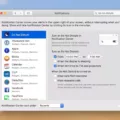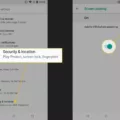Are your apps constantly closing automatically on your iPhone? This could cause you to lose your progress with what you were doing, whether completing a language lesson on Duolingo or playing a game.
In this guide, I will show you how to keep an app open on an iPhone and stop those apps from closing in the background. I will also explain why apps close automatically. Read on to learn more!
Why Do Apps Close Automatically on iPhone?
Why do iPhone apps keep closing? There are a few reasons for this, but it’s usually related to preserving battery life or not having enough space on your iPhone.
If Low Power Mode is turned on, your iPhone may close background apps automatically to preserve battery life. Apps that use up a lot of resources in the background will be closed to help preserve the battery.
Another reason an app may be forced to close automatically is if your phone doesn’t have enough memory (or storage). If there’s enough memory available, apps won’t be able to run in the background due to limited memory. Therefore, some apps that are running in the background will be forced to close to ensure that apps you are actively using have enough available resources to run properly.
Finally, apps can also forcefully close due to software glitches in those apps or corrupted data. Usually, these apps will crash, even when using them, and not just when they are open in the background.
Adjusting iPhone Settings to Keep Apps Open
There are a few things you can do to stop your iPhone from closing apps, or to at least make it less likely to happen.
The first thing to try is to disable Low Power Mode. While this will cause your battery to be used up faster, it will also make it less likely for apps to be closed in the background. Go to Settings > Battery to disable Low Power Mode.
As an aside, another important setting to disable is Offload Unused Apps. Go to Settings > App Store and scroll to the bottom, where you will see this option. This feature doesn’t close apps in the background but instead deletes apps that you haven’t used in a long time. While it can be useful to get rid of apps you never use, it could cause confusion and prevent you from having access to an app quickly when you need it.
Finally, consider deleting apps and files you don’t need to free up storage.
How to Keep Specific Apps Running in the Background
Unfortunately, you can’t really pin an app like you can on some Android devices. However, you may want to consider closing other unused apps if you have specific apps that you want to keep open.
If you must have an app open, you can use Guided Access to keep it open in the foreground (not the background). Go to Settings > Accessibility > Guided Access. Turn on Guided Access. You can adjust settings like the passcode needed to exit Guided Access or how long Guided Access should last before it turns off automatically.
Go to the app you want to use, and turn on Guided Access by telling Siri, “Turn on Guided Access.” Then, click on Start. You can turn off Guided Access and exit the app by entering your passcode or using biometric authentication, depending on the settings you set up for it.
Troubleshooting Apps That Keep Closing
If apps keep on closing, here are some tips that can help:
- Update the app to the latest version.
- Update iOS to the latest version.
- Uninstall and reinstall the app.
- Restart your iPhone.
- Close all other apps.
- Disable Low Battery Mode.
- Make sure you have Wi-Fi or data turned on if the app requires it.
- Uninstall apps and files you no longer use to free up storage.
If none of these things help, you might want to consider upgrading to a newer iPhone that is more powerful and has more storage and which can handle more apps running in the background at the same time.
Conclusion
Hopefully, these tips helped you stop your apps from closing automatically. You can keep iPhone apps open by disabling Low Power Mode, deleting unused apps and files, and upgrading all software versions. We hope this guide was helpful!