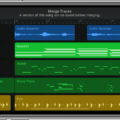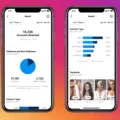GarageBand is a powerful digital audio workstation that allows musicians, producers, and even beginners to create and edit music on their Mac or iOS devices. One of the great features of GarageBand is the ability to import songs and tracks from various sources, including popular streaming platforms like Spotify and Apple Music. In this article, we will explore how to import a song into GarageBand and unleash your creativity.
Before we delve into the process of importing a song into GarageBand, it’s important to understand the different file formats that are compatible with the software. GarageBand supports a wide range of audio file formats, including MP3, WAV, AIFF, and AAC. However, it’s worth noting that some file formats may require conversion before they can be imported into GarageBand.
Now, let’s get started with the step-by-step process of importing a song into GarageBand:
Step 1: Launch GarageBand on your device. If you don’t have GarageBand installed, you can download it from the App Store or the official Apple website.
Step 2: Create a new project or open an existing project in GarageBand. You can choose from various project templates depending on your music genre and preferences.
Step 3: Once you’re in the project, tap the “+” button to add a new track. In the track selection menu, choose “Audio Recorder” as the track type. This will allow you to import an audio file into GarageBand.
Step 4: At the top of the screen, you will see a small loop icon. Tap on it to open the loop browser.
Step 5: In the loop browser, navigate to the “Music” or “Files” section to find your iTunes-synced Spotify music. Here, you can browse through your library to locate the desired song.
Step 6: Once you find the song you want to import, tap on it. The song will now appear as a track in GarageBand.
Step 7: You can now edit and manipulate the imported song using GarageBand’s extensive set of tools and effects. This includes adjusting the volume, adding effects, cutting or trimming sections, and more.
By following these simple steps, you can easily import songs from Spotify, Apple Music, or any other source into GarageBand. This opens up a world of possibilities for musicians and music enthusiasts to create unique compositions and remixes.
GarageBand provides a seamless way to import songs and tracks from various sources, allowing users to unleash their creativity and create music that truly represents their style and vision. Whether you’re a professional musician or a hobbyist, GarageBand offers a user-friendly platform to experiment, compose, and produce music like never before. So go ahead, import your favorite songs into GarageBand, and let your musical journey begin.
How Do I Import Spotify Songs Into GarageBand?
To import Spotify songs into GarageBand, you can follow these steps:
1. Open GarageBand on your device and create a new project.
2. Tap the “+” button to add a new track to your project.
3. From the options presented, select “Audio Recorder” as the type of track you want to add.
4. Now, look for the small loop icon at the top of the GarageBand interface and tap on it.
5. In the loop browser, you will find various options to import music. Look for the section labeled “Music” or “Files.”
6. Tap on the “Music” or “Files” option to access your iTunes-synced Spotify music.
7. Once you access your Spotify music, you will be able to see your songs listed.
8. Select the desired song that you want to import into GarageBand by tapping on it.
9. After selecting the song, it will be added as a track in GarageBand, and you can start working on it.
To summarize, to import Spotify songs into GarageBand, you need to add an “Audio Recorder” track in GarageBand, access your iTunes-synced Spotify music through the loop browser, and select the desired song to import. This way, you can incorporate Spotify songs into your GarageBand project and work on them further.
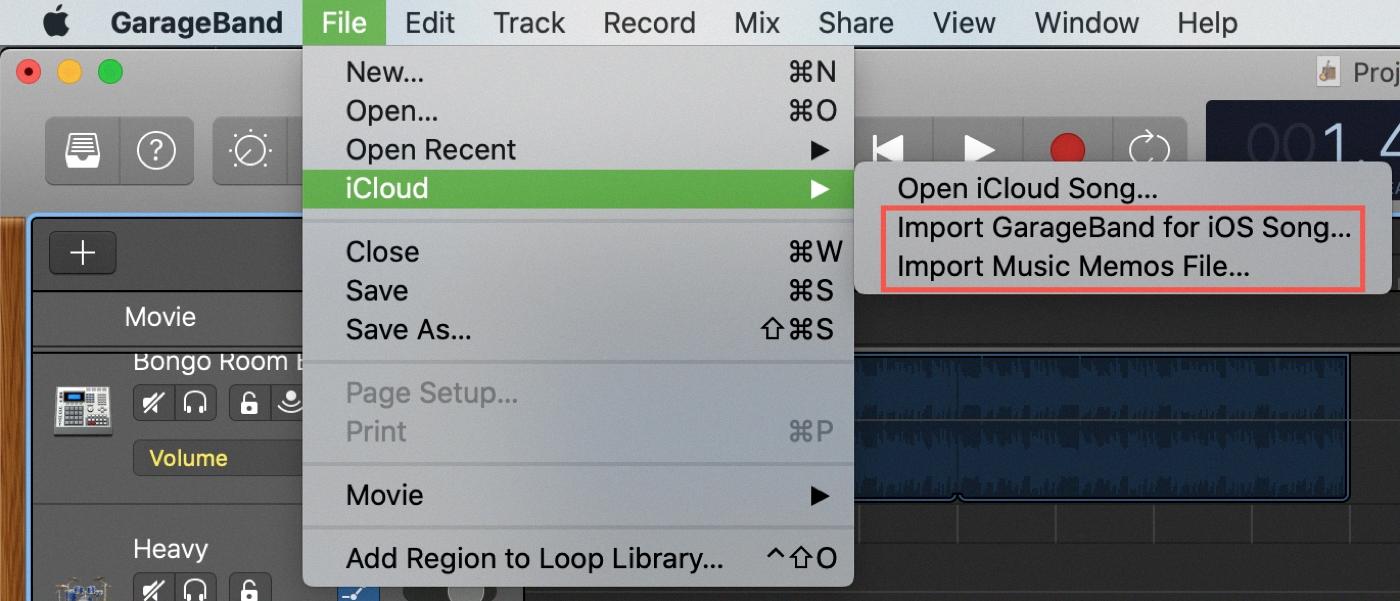
Can I Use Apple Music Song In GarageBand?
You can use Apple Music songs in GarageBand. GarageBand is a popular digital audio workstation (DAW) that allows users to create music and podcasts. However, by default, Apple Music songs are protected by DRM (Digital Rights Management), which restricts their usage in other applications.
To use Apple Music songs in GarageBand, you need to remove the DRM protection first. One way to achieve this is by using a third-party tool like Macsome iTunes Converter. This software allows you to convert Apple Music tracks to DRM-free audio formats such as MP3, AAC, WAV, or FLAC. Once the DRM is removed, you can import the converted songs into GarageBand.
Here’s a step-by-step guide on how to use Apple Music songs in GarageBand using Macsome iTunes Converter:
1. Download and install Macsome iTunes Converter on your computer. It is available for both Mac and Windows.
2. Launch Macsome iTunes Converter and iTunes will be automatically opened.
3. Select the Apple Music songs you want to use in GarageBand and add them to the iTunes Converter. You can do this by either dragging and dropping the songs into the software or selecting them manually.
4. Choose the output format for the converted songs. GarageBand supports various audio formats, so you can select the one that suits your needs, such as MP3 or AAC.
5. Customize the output settings if necessary. Macsome iTunes Converter allows you to adjust the output audio quality, bitrate, sample rate, and more.
6. Start the conversion process by clicking on the “Convert” button. Macsome iTunes Converter will remove the DRM protection from the Apple Music songs and convert them to the selected format.
7. Once the conversion is complete, you can locate the converted songs on your computer. They will be saved in the output folder you specified in the software.
8. Open GarageBand on your computer and create a new project or open an existing one.
9. Click on the media browser button in GarageBand to import the converted Apple Music songs. Locate the converted songs on your computer and select the ones you want to use in your GarageBand project.
10. Drag and drop the selected songs into your GarageBand project timeline or arrange them as needed.
Now you can use Apple Music songs in GarageBand without any restrictions. Remember to always respect the copyright and usage rights of the songs you use in your projects.
How Do You Combine Songs On GarageBand IPhone?
To combine songs on GarageBand for iPhone, follow these steps:
1. Open the GarageBand app on your iPhone.
2. Select the project or create a new one where you want to combine the songs.
3. Once you are in the project, locate the track headers at the bottom of the screen.
4. Tap on the track header of the first song you want to merge. This will select the track.
5. Tap on the track header again to confirm your selection.
6. Now, in the track header area, you will see circles next to the additional tracks.
7. Tap on the circles for the other tracks that you want to merge with the first song.
8. Once you have selected all the desired tracks, tap on the “Merge” option located in the upper-right corner of the screen.
9. GarageBand will now merge the selected tracks into a single track.
10. You can further edit and customize the merged track by adding effects, adjusting volume levels, or applying any other desired modifications.
To summarize, to combine songs on GarageBand for iPhone, tap the track header to select it, tap it again to confirm the selection, tap the circles for the additional tracks you want to merge, and finally tap “Merge” in the upper-right corner to merge the selected tracks into a single track.
Conclusion
Importing songs into GarageBand is a simple process that allows you to enhance your music projects with your favorite tracks. By using tools like Macsome iTunes Converter, you can easily convert Apple Music songs to compatible formats that can be added to GarageBand. This opens up a whole new world of creativity, as you can now incorporate your favorite Apple Music songs into your compositions or soundtracks for videos. Whether you’re an aspiring musician or a video editor, GarageBand offers a versatile platform to unleash your creativity and bring your projects to life. So go ahead and start exploring the possibilities of adding Apple Music songs to GarageBand – the possibilities are endless!