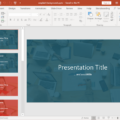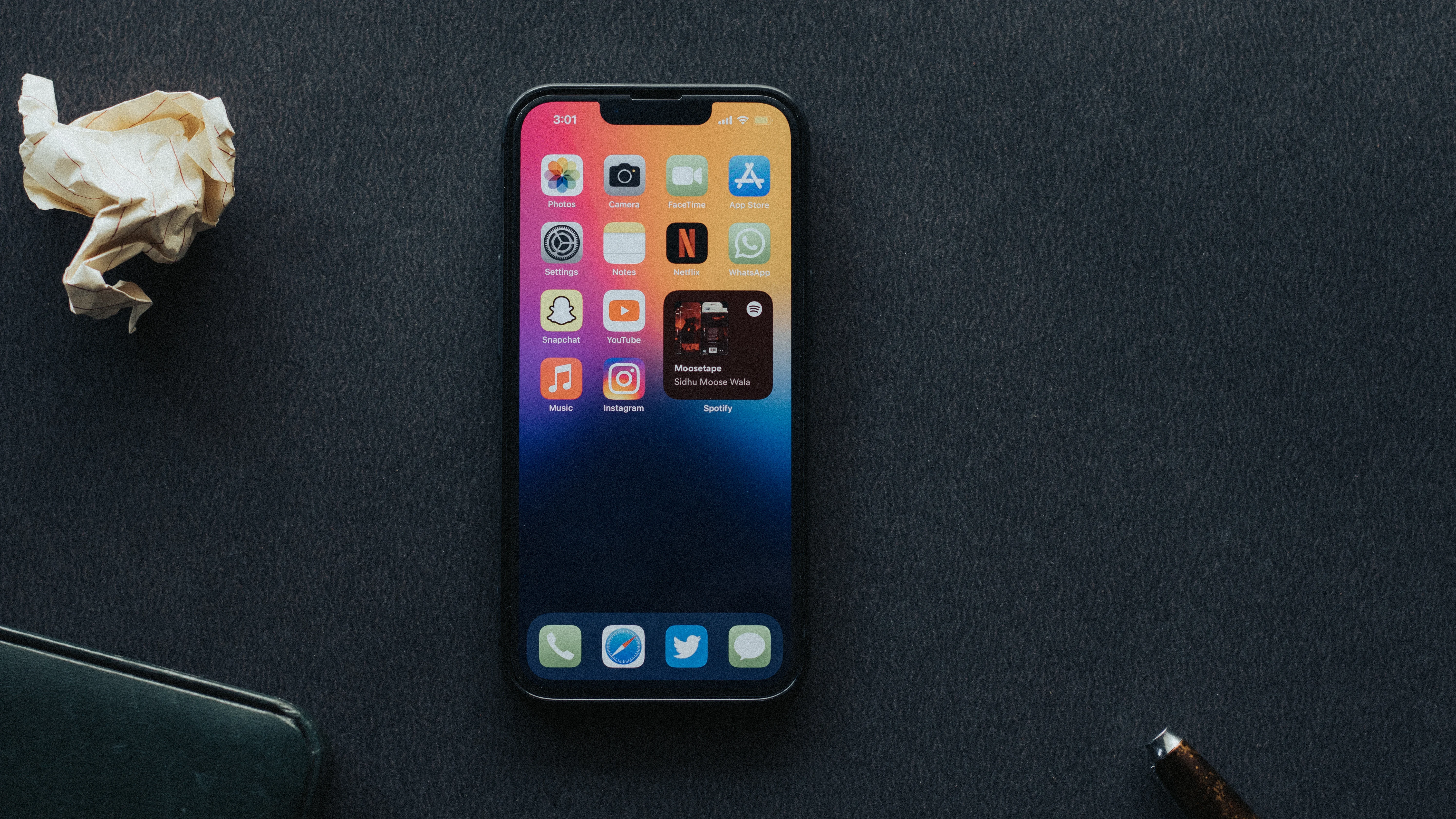The floating keyboard is a convenient feature that allows you to move the keyboard on your device’s screen. It provides flexibility and ease of use, especially if you have a large screen or prefer typing with one hand. In this article, we will discuss how to undock the floating keyboard and how to get rid of it if you no longer need it.
To undock the keyboard, follow these steps:
1. Tap in a text field to open the onscreen keyboard.
2. Touch and hold your finger on the keyboard.
3. Slide your finger upwards until you see the option to “Undock.”
4. Release your finger, and the keyboard will move up off the bottom of the screen.
Undocking the keyboard allows you to position it anywhere on the screen that is convenient for you. It can be particularly useful if you want to view more content while typing or if you prefer having the keyboard in a specific location.
To return the undocked keyboard to its original position, follow these steps:
1. Touch and hold your finger on the keyboard.
2. Slide your finger downwards until you see the option to “Dock.”
3. Release your finger, and the keyboard will return to its original position at the bottom of the screen.
This simple process allows you to easily switch between the undocked and docked keyboard modes, depending on your preference and needs.
If you no longer need the floating keyboard and want to get rid of it completely, you can follow these steps:
1. Open the Settings app on your device.
2. Go to the “System” section.
3. Tap on “Languages & input.”
4. Look for the “On-screen keyboard” option and tap on it.
5. Toggle off the default keyboard and toggle on the keyboard you want to use instead.
By disabling the default keyboard and enabling another keyboard of your choice, you can remove the floating keyboard from your device completely.
Remember, the floating keyboard is a useful feature that offers flexibility and convenience. However, if you prefer the traditional on-screen keyboard or find the floating keyboard unnecessary, you can easily switch back to the regular keyboard or disable it altogether. The choice is yours, and it depends on your personal preferences and typing habits.
So, whether you want to undock, dock, or get rid of the floating keyboard, you now have the knowledge to do so. Enjoy a customized typing experience on your device!
How Do I Get My IPAD Keyboard Back To The Bottom Of The Screen?
To get your iPad keyboard back to the bottom of the screen, follow these steps:
1. Tap in a text field to open the onscreen keyboard.
2. Touch and hold your finger on the keyboard.
3. Slide your finger upwards to undock the keyboard.
4. Release your finger, and the keyboard will move up off the bottom of the screen.
To return the undocked keyboard to its original position at the bottom of the screen, follow these steps:
1. Tap in a text field to open the onscreen keyboard.
2. Touch and hold your finger on the keyboard.
3. Slide your finger downwards to dock the keyboard.
4. Release your finger, and the keyboard will move back down to the bottom of the screen.
Remember, these steps apply specifically to iPads and may vary slightly depending on the model and iOS version you are using.
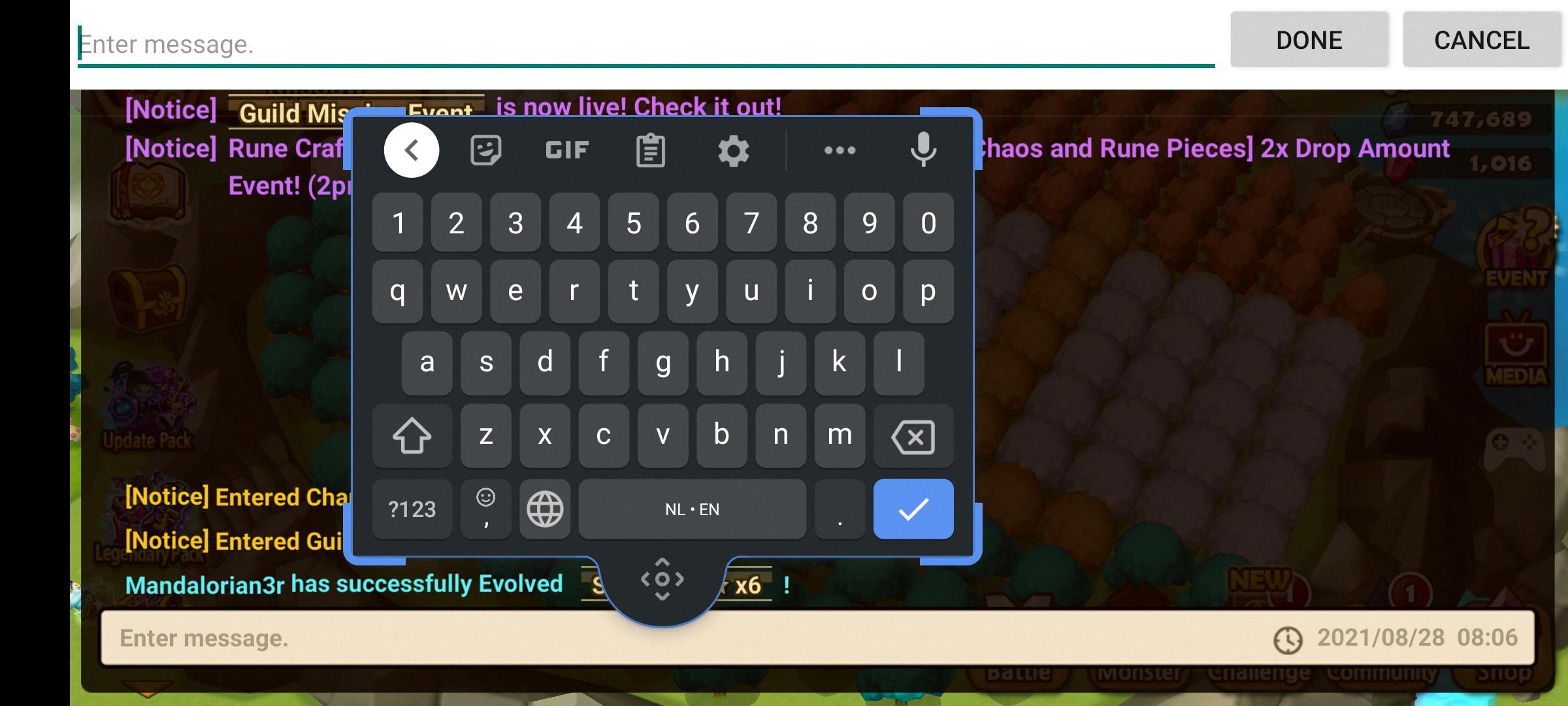
How Do I Get My Keyboard Out Of Floating?
To revert the Floating Keyboard to its regular on-screen keyboard layout, you can follow these steps:
1. Start by locating the Floating Keyboard on your device’s screen.
2. Position two fingers on the screen, preferably spread apart.
3. Perform a reverse pinch gesture by bringing your fingers closer together.
4. As you pinch inward, the Floating Keyboard will gradually return to its original on-screen keyboard format.
5. Once the keyboard is back to its normal presentation, you can resume using it as you typically would.
Alternatively, you can try the following steps:
1. Locate the Floating Keyboard on your screen.
2. Keep two fingers on the screen, slightly apart from each other.
3. Perform a two-finger zoom out gesture by moving your fingers away from each other.
4. As you zoom out, the Floating Keyboard will gradually transition back to the regular on-screen keyboard.
5. Once the keyboard is no longer floating, you can continue using it in its usual manner.
By utilizing either of these methods, you can easily switch back from the Floating Keyboard to the regular on-screen keyboard setup on your device.
How Do I Get My Keyboard Back To Normal On My Phone?
To restore your keyboard to its normal settings on your phone, please follow these steps:
1. Open the Settings menu on your phone.
2. Look for the “System” option and tap on it.
3. Within the System settings, locate and tap on “Languages & input.”
4. In the Languages & input menu, find the “On-screen keyboard” option and tap on it.
5. Here, you will see a list of keyboards available on your phone. Toggle on the keyboard you want to use as your default.
6. To deactivate the current default keyboard, simply toggle it off.
By following these steps, you can easily switch to the desired keyboard and restore it to the normal settings on your phone.
Please note that the specific steps may vary slightly depending on the make and model of your phone, but the general process should remain similar.
Conclusion
The floating keyboard feature provides a convenient and flexible option for users who prefer a more adjustable typing experience on their mobile devices. By allowing the keyboard to be undocked and moved around the screen, users can position it in a way that is most comfortable and accessible for them.
This feature is particularly useful for individuals with larger screens or those who have difficulty reaching the bottom of the screen while typing. It offers more flexibility in terms of positioning, making it easier to type and navigate through the text.
Additionally, the ability to easily switch between the floating keyboard and the regular on-screen keyboard through a simple touch and hold gesture or the two-finger zoom gesture provides a seamless transition for users. This allows for a smooth and efficient typing experience, without the need for constantly toggling between different keyboards.
Furthermore, the option to customize the on-screen keyboards by enabling or disabling specific keyboards through the device’s settings adds an extra layer of personalization. Users can choose the keyboard that suits their preferences and needs, ensuring a tailored typing experience.
The floating keyboard feature enhances the usability and accessibility of mobile devices, providing users with more control over their typing experience. Whether it’s for increased comfort or improved accessibility, this feature is a valuable addition for those seeking a more flexible and customizable keyboard option.