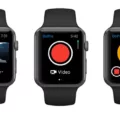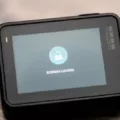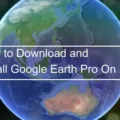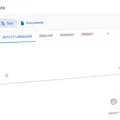Are you looking to get the most out of your GoPro camera but don’t know where to start? Look no further! With GoPro Quik for Mac, you can easily access and manage all the media files that your GoPro camera has in its memory, as well as edit and share them.
GoPro Quik is a free software that allows you to easily connect your GoPro camera to your Mac computer and access all of its content. The process is simple – just connect one end of the USB cable to your GoPro and the other end to your Mac computer. From there, launchpad on your Mac and search for “Image Capture” – once it appears, select it and click on “Import All” from the bottom-right corner of the Image Capture window. This will import all of the media files stored in the memory of your GoPro camera.
Once you have imported all of your files, you can begin editing them with GoPro Quik for Desktop. With this software, you can trim, split and combine clips, add titles and music, adjust color, and create slow-motion effects. You can also set up automated transitions between clips so that creating videos with a professional look is easy. Additionally, with just a few clicks you can upload any edited file directly to YouTube or Vimeo – making sharing videos with friends and family even easier!
GoPro Quik also supports MP4 and HEVC video formats so if you already have existing video files in these formats they are compatible with this software.
So if you want to get the most out of your GoPro camera then be sure to download GoPro Quik for Mac today! With this easy-to-use software, you’ll be able to quickly access all the media content stored in your camera’s memory as well as edit videos easily with an array of features at your disposal. So what are you waiting for? Get started now!
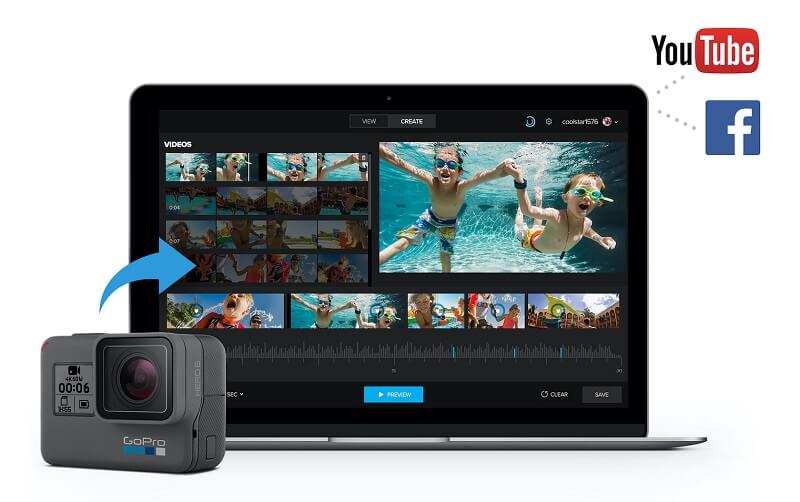
Can GoPro Quik Be Used on Mac Computers?
Yes, you can use GoPro Quik on a Mac. GoPro Quik is an easy-to-use desktop app for automatically creating amazing videos with just a few clicks. It’s available for both Mac and PC. To get started, simply connect your GoPro camera to your Mac and launch the GoPro Quik app from the Spotlight or Applications. The app will then detect your connected camera and provide options to select photos and videos to create a personalized highlight reel. You can also adjust settings such as adding music, adjusting speed, cropping clips, and more to make the perfect video. Once you’re happy with the edits, you can share it directly from the app or save it to your computer for later use.
Installing a GoPro on a Mac
Installing your GoPro on your Mac is easy! First, connect one end of the USB cable to your GoPro and the other end to your Mac computer. Next, click Launchpad from the Dock at the bottom of your screen, go to the Other folder, and click Image Capture. Lastly, click Import All from the bottom-right corner of the Image Capture window to import all the media files that your GoPro camera has in its memory. Once this is complete, you will be able to access and view all of your GoPro content directly on your Mac computer!
Is There a Desktop Version of GoPro Quik?
Yes, there is a desktop version of GoPro Quik. It is free software available for Windows and Mac computers. The software allows you to view, manage and edit your GoPro videos. GoPro cameras create MP4 and HEVC files which can be easily managed with the software. Additionally, the desktop version of GoPro Quik supports multiple languages and has an intuitive user interface that makes it easy to navigate and use.
Does a Macbook Have a GoPro App?
Yes, Macbook does have a GoPro app. It is called GoPro Quik and is available as a free download from the App Store. Once you have installed it, you can use it to transfer photos and videos from your GoPro camera to your Macbook. It also allows you to view your content and make basic edits, such as trimming clips or adding titles and music.
Editing GoPro Videos on a Mac
Editing GoPro videos on a Mac is easy and straightforward. First, you’ll need to connect your GoPro camera to your Mac and open the Quik app. In Quik, select your camera from the list of connected devices and choose the Import Files option. This will allow you to select any clips you want to edit. Once the clips are imported, go to the Media tab and select Create. Here, you can choose where you want the video to start and end for each clip. Then, simply repeat this process for each clip you’d like to add until all clips are included in your video. Finally, you can make adjustments such as trimming clips, adding transitions, or changing the speed of certain parts of the video. When you’re done editing, simply click Export and save your video in a format of your choice!
Conclusion
GoPro Quik is a free software that is perfect for viewing, managing, and editing your GoPro videos on a home computer. It offers an easy-to-use interface that makes it simple to import and export media files from your GoPro camera. With GoPro Quik, you can easily organize, edit and share your footage without needing any third-party software or hardware. It also supports MP4 and HEVC files created by GoPro cameras. With its user-friendly features and intuitive design, GoPro Quik is a great choice for anyone looking to get the most out of their GoPro videos.