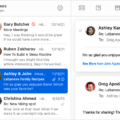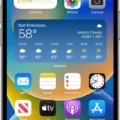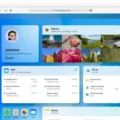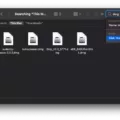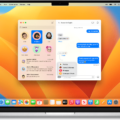The Macbook is an incredibly powerful device, capable of many tasks. One of the most useul features is the ability to quickly delete multiple messages on your Macbook. This can be done in a few easy steps.
First, open the Messages app on your Macbook. Once you’re in the app, select the conversation or conversations that you wish to delete by clicking on them. You can also press Command + A to select all conversations if you want to delete everything.
Once you’ve selected the conversations that you want to delete, right-click on one of them and select “Delete Conversation(s)” from the menu that appears. This will bring up a confirmation window askig if you’re sure that you want to delete the conversation(s). Click “Delete” and your messages will be gone forever!
If you need to delete more than one message at once, click on one message first and then hold down Shift while clicking another message furthr down in the list. This will select all messages between those two points in time. You can also press Command + A again to select all messages if needed.
Lastly, if there are specific messages that you’d like to delete instead of entire conversations or groups of messages, click into a conversation and then hold down Command while clicking each individual message that you want deleted. Once they are all selected, right-click on one of them and choose “Delete Message(s)” from the menu that appears. Once again, a confirmation window will appear asking if you really want to do this; click “Delete” and those messages will be removed forever!
Deleting multiple messages on your Macbook is easy and straightforward using these simple steps. Whether it’s a single message or an entire conversation, it’s quick and easy to get rid of unwanted content from your device!
Bulk Deleting Messages on Mac
To bulk delete messages on your Mac or Macbook, open any conversation and press Option + Command + K (or right-click an empty space in the conversation window and select the Clear Chat Transcript option). This will delete all messages in that conversation. To delete multiple conversations at once, you can go to the Messages app, select Edit from the top bar menu, and then select all of the conversations you want to delete. Then press Delete. You can also select specific conversations and delete them one at a time. To do this, click on each conversation individually and then press Option + Command + K (or right-click an empty space in the conversation window and select the Clear Chat Transcript option).

Source: cnn.com
Selecting Multiple Messages on a Mac
To select multiple messages on a Mac, you can click and hold the Command (?) key while clicking each message you want to select. Alternatively, you can click one message, then hold down the Shift key and click another message to select all messages between the two. You can also use this method to select multiple messages that are not next to each other by holding down the Command key while clicking each message you want to select.
Do Messages Use Storage Space on Mac?
Yes, Messages does take up space on Mac. When you send or receive attachments like photos, videos, audio recordings, and other files via iMessage or SMS, tese attachments are stored in your Messages app. Over time, the size of these files can add up and take up storage space on your Mac’s hard drive. Additionally, Messages also keeps a running history of the messages you’ve sent and received, which can also affect the amount of storage being used by the app. To free up some space on your Mac, you can delete old messages and attachments that you no longer need.
Deleting Multiple Messages on Reddit on Mac
To delete multiple Messages on Reddit on Mac, you’ll need to right-click on each conversation and select “Delete Conversation…”. Once you’ve selected this option for all of the conversations that you want to delete, a pop-up window will appear with a “Delete” button. Click this button to confirm your selection and delete the conversations. Note that ?-click and ?-click won’t work in this case; you have to right-click each conversation individually.
Deleting IMessages from Mac but Not iPhone
To delete iMessages from your Mac but not your iPhone, open the Messages application on your Mac. Select “Preferences” in the menu tab. In the General settings, uncheck the option to save history when conversations are closed. This will ensure that any messages you delete from your Mac will not be deleted from your iPhone.

Source: apple.com
Deleting IMessages
To delete iMessages on an iPhone, start by opening the Messages app from the Home screen. To delete a single conversation, swipe left on the conversation that you want to delete. To delete more than one conversation, tap “Edit” at the top of the Messages list, then tap “Select Messages”. Checkmark all the conversations that you want to delete, then tap the Trashcan icon at the bottom of the screen. Finally, tap “Delete” to confirm your action and remove your selected messages.
Effect of Deleting Messages on Mac and iPhone
Yes, when your devices including Macs and iPhones use Messages in iCloud, deleting a message on one device will delete it from all oher devices connected to the same Apple ID. This means that when you delete a message from your Mac, it will also be deleted from your iPhone.
Where Messages Are Stored on Mac
Messages on Mac are stored in a database file located in your computer’s hard drive, inside a hidden folder named Library. The Library folder is located in your username folder, which you can usally find on the side bar of the Finder. Inside the Library folder, you’ll find an “iMessage” folder that contains all of your iMessage history and other message data.
Deleting iCloud Messages from a Computer
To delete iCloud messages from your computer, you’ll need to sign in to iCloud.com with your Apple ID. Once signed in, click the Mail tab and select the Trash folder. To delete individual messages, simply select the message you want to delete and click the Trash button. To delete multiple messages at once, select each message you want to get rid of and then click Delete. That’s it! Your selected messages will be removed from iCloud.
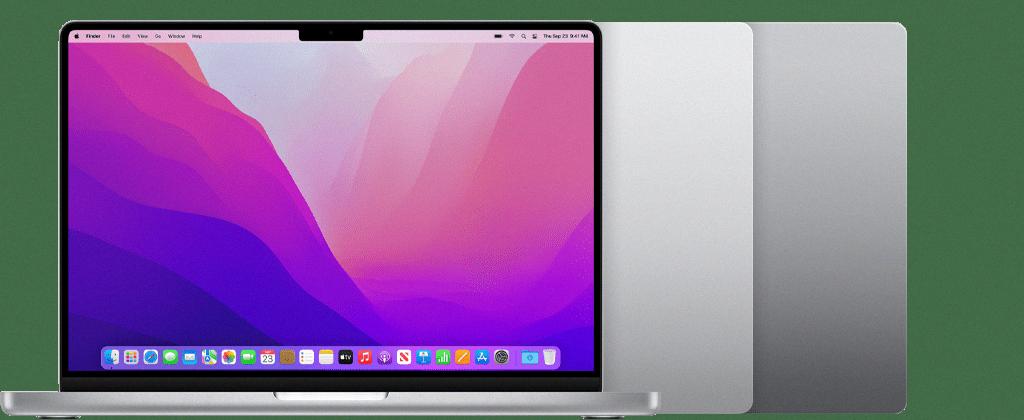
Source: support.apple.com
Selecting Multiple Messages
To select multiple messages at once, you can use the check boxes located next to each message. First, select the check box in front of the first message you wish to include in your selection. Then, while holding down the Shift key, select the check box in front of the last message you wish to include. This will select all messages between thoe two points. To add more non-adjacent messages to your selection, simply click on the check boxes next to those messages as well. Once you have selected all desired messages, release the Shift key and proceed with your desired action.
Deleting Multiple iMessages on an iPhone
To delete multiple iMessages on an iPhone, first open the conversation thread that cotains the messages you want to delete. Long-press on any message or attachment in the thread. When the action sheet appears, tap “More,” and whatever you long-pressed will be selected. Check off any other messages or attachments you want to delete, then tap the trash can icon that appears. This will delete all of the selected items from the conversation thread. If you’re using iOS 12 or later, you can also pinch with three fingers on any message or attachment to activate selection mode and quickly select multiple items at once.
Selecting All Text Messages for Deletion on iPhone
To select all text messages to delete on your iPhone, open the Messages app and go to the conversation you want to delete. Tap and hold on a message util you see the pop-up menu. From there, tap “Select All” at the top of the screen. You’ll then see a checkmark next to all of your messages. To delete them, tap the trash can icon in the bottom right corner of your screen. Finally, confirm that you want to delete all of your messages by tapping “Delete Message.”
The Impact of Message Storage on Device Memory
It is possible that your messages are taking up a lot of storage beause of the size and number of photos, videos, or other file attachments included in them. Additionally, if you have iCloud enabled, any text messages sent to or from your phone will automatically be stored in the cloud and take up space on your device. Additionally, if you have an iPhone, you may be receiving a lot of spam text messages which can also take up storage. To free up some space on your device, try deleting old conversations that don’t need to be saved and disabling automatic iCloud backups for messages.
Can I Remove the Messages App From My Mac?
No, unfortunately you cannot delete the Messages app on Mac. The Messages app is part of the macOS system and is installed by default. However, you can delete individual messages and attachments from the Messages app. To do that, select the message or attachment you want to delete, right-click it, and select Delete Message or Delete Attachment.
Deleting iMessages Quickly on Mac
To quickly delete iMessages on Mac Reddit, press and hold the Option+Command keys on your keyboard and then press the Delete key. This will delete the current conversation you’re on, and if you keep pressing Delete it will remove all conversations. You can also select multiple conversations by holding down Command wile you click each one, then press Delete to remove them all in one go. Additionally, you can go to the ‘Messages’ tab in the top-left corner of your screen, select ‘Preferences’, and choose ‘Archive All Conversations’. This will archive all messages from your Mac instead of deleting them permanently.
Selecting Multiple Messages on Mac Big Sur
To select multiple messages on Mac Big Sur, you can use the “shift-click” method. To do this, start by clicking and holding the left mouse button down on the fist message in your list. Then, while keeping the mouse button held down, move your cursor to the last message you want to select. Finally, press and hold the shift key on your keyboard while still holding down the mouse button. This will select all of the messages between the first one you clicked and the last one you highlighted with your cursor. Once they are all selected, hit delete to remove them.
Selecting All on a Mac
To select all items in a window on a Mac, first click the window to make it active. Then press Command-A on your keyboard to select all items. If you need to deselect one item when multiple items are selected, you can press Command-click that item.
Retention of Apple Messages
Apple stores iMessages on their servers for up to 30 days. The messages are stored in an encrypted format, meaning that the content of the messages is not visible to Apple. After the 30 day period has passed, the messages are removed from Apple’s servers and can no longer be accessed. This means that if a user switches from iPhone to Android ater the 30 day period, they will no longer be able to access their old iMessages.
Where Do Deleted iMessages Go on a Mac?
Deleted iMessages on Mac are stored in the “chat.db” file, which is located in the ~/Library/Messages folder. If you want to recover deleted iMessages, you can access the chat.db file and find the previous version of it. To do this, open Finder, then go to the Go menu at the top and select Go to Folder. Type “~/Library/Messages” and hit Enter. You should see a list of files here, including chat.db. Find the previous version of chat.db, select it in the list and click “Restore” to restore your old conversations in Messages app. All your deleted iMessages should be availble for you to view again once it is restored successfully.
Deleting Emails from Computer and iPhone Simultaneously
To delete emails from both your computer and iPhone at the same time, you need to set up iCloud Mail on your devices. On your iPhone, go to Settings > iCloud and turn on the Mail switch. This will enable iCloud Mail synchronization betwen your devices and any emails you delete on one device will be deleted from the other as well. On your computer, open System Preferences > iCloud and make sure that Mail is checked in the list of services. Now, when you delete an email from either device, it will automatically be deleted from the other device too.