Apple ID is a single sign-in service used to access Apple services such as iCloud, the iTunes Store, and App Store. With an Apple ID, users can download content and apps from the Apple Store, purchase items from the iTunes Store, back up thir device data to iCloud, sync contacts and calendars, and more.
It is important to know how to log out of your Apple ID on Mac. This process can help you protect the security of your account and give yourself peace of mind. To log out of your Apple ID on Mac:
1. Click on the ? icon in the top left corner of your screen.
2. Select System Preferences from the dropdown menu.
3. Click iCloud in the System Preferences window that opens up.
4. Click Sign Out at the bottom left corner of the window that opens up after clicking iCloud in System Preferences.
5. You will be asked to confirm that you want to sign out; click Sign Out again to confirm it and then enter your password if prompted before proceeding further with signing out of your Apple ID on Mac.
6. Once you are signed out, you can re-enter your credentials if you wish to log back in or remain logged out until needed again by clicking Cancel insted when prompted for a password while signing out of Apple ID on Mac OS X Yosemite or newer versions such as El Capitan or Sierra etcetera..
By taking these steps you can successfully log out of your Apple ID on Mac and protect your account from unauthorized access or use by others who have physical access to it. Additionally, logging out regularly will also help keep your personal data safe from malicious hackers or malware infections that may occur through various means such as phishing emails etcetera..
Signing Out of Apple ID on Mac
Signing out of your Apple ID on your Mac is easy and straightforward. To begin, open System Preferences from the Apple menu. Then, click on Apple ID and select Overview in the sidebar. Finally, click on Sign Out and follow the onscreen instructions for copying and downloading any data stored in iCloud. Once this is complete, you will be signed out of your Apple ID on your Mac.
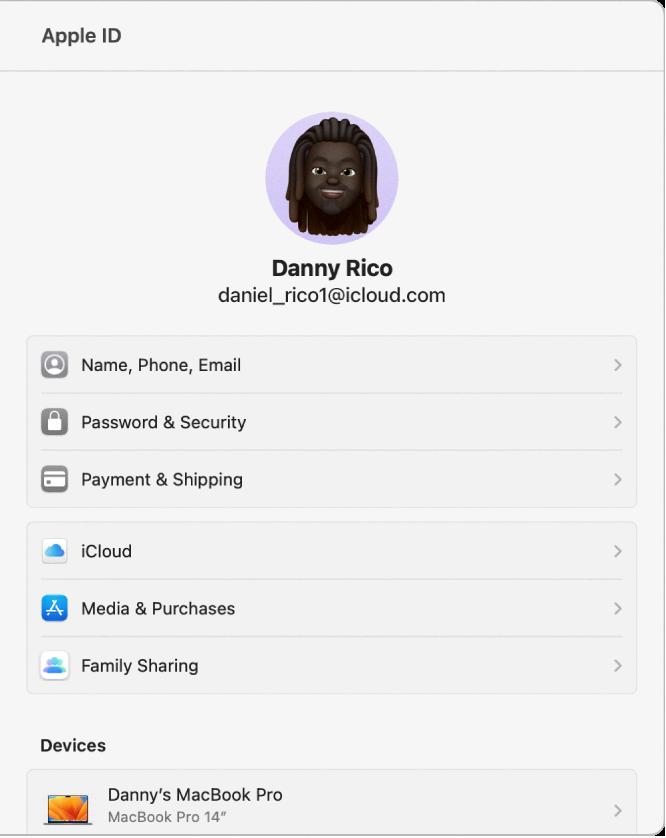
Source: support.apple.com
Troubleshooting Sign Out Issues on Mac with Apple ID
In order to sign out of your Apple ID on Mac, your computer needs to be connected to the internet. This is because when you sign out of your Apple ID, your computer needs to communicate with the Apple servers in order to complete the logout process. If you’re not online, it may not be possible to sign out. Additionally, if your Mac is currently using iCloud backup services, you won’t be able to sign out while it’s busy updating aything – so make sure iCloud Backup is turned off before attempting to log out.
Signing Out of an Apple ID
To sign out of your Apple ID on your iPhone, iPad or iPod touch, go to Settings > [your name]. Scroll down to the bottom and tap Sign Out. Enter your Apple ID password and tap Turn Off. This will turn off any data that you want to keep a copy of on your device. Tap Sign Out again to confirm that you want to sign out of iCloud.
The Effects of Signing Out of an Apple ID on a Mac
No, signing out of your Apple ID on your Mac does not delete everything on your Mac. It will only log you out of your Apple ID account and disconnect it from the Mac. Your files, documents, data, photos, and videos will still be available on other devices set up with the same Apple ID and on iCloud.com. If you sign in with your Apple ID again on your Mac, all of these items will reappear on the Mac as well.
Signing Out of Apple ID on Mac Without Password
To sign out of your Apple ID on Mac without a password, first open the System Preferences. Then click on the Apple ID icon and select the Overview tab. Under the Sign Out option, click on the Sign Out button to sign out of your account. Once you have successfully signed out, you will no longer be logged into your Apple ID account on your Mac.
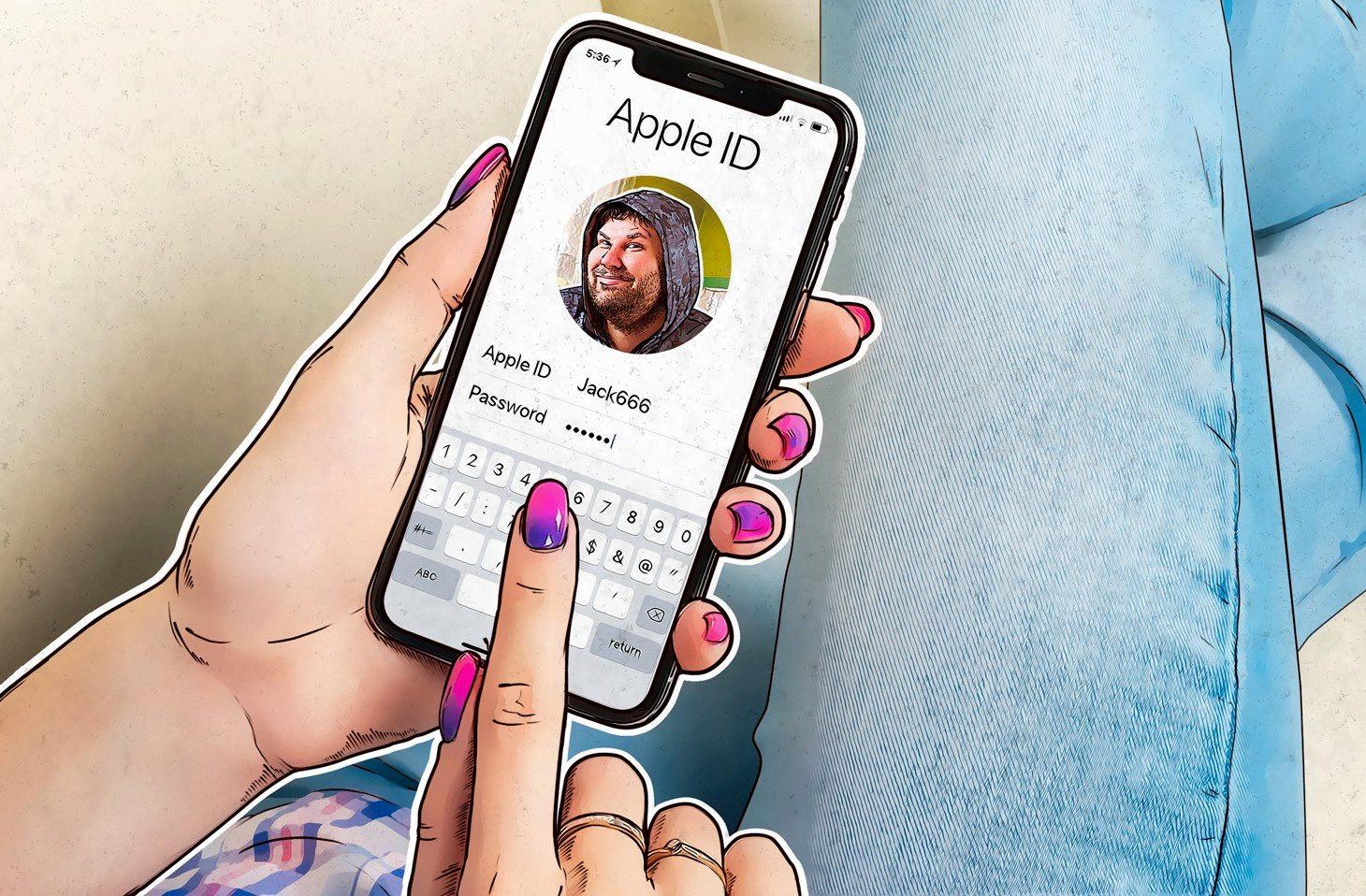
Source: usa.kaspersky.com
The Impact of Signing Out of an Apple ID on Photos
No, signing out of your Apple ID will not delete photos from your camera roll. Photos stored in the camera roll are stored locally on your device and are not associated with your Apple ID. Even if you sign out of your Apple ID, the photos will remain in the camera roll unless you manually delete them.
The Effects of Logging Out of a Mac
When you log out of your Mac, any open applications and documents are closed, and your user session is terminated. All settings associated with your user profile are reverted to their default levels and any files you have stored in your user folder are no longer accessible until you log in again. Additionally, any network connections you have established will be disconnected, including file sharing and AirDrop. Logging out also helps protect the security of your account by ensuring that no one can access it while you’re away from the computer.
Signing Out of Apple ID Without Password
Yes, it is possible to sign out of your Apple ID without a password. To do so, you must first disable the Find My iPhone feature by going to Settings, iCloud and toggling the switch next to Find My iPhone off. After that, you can use iTunes to sign out of your Apple ID on your phone without needing a password. It is important that you back up your phone before signing out of the Apple ID to protect the data on your phone.
Changing Apple ID While Retaining Data
Changing your Apple ID is easy, but it’s important to know that while all of your content will remain intact, any purchases made with the old Apple ID will need to be obtained again with the new one. To begin, sign out of the current Apple ID on all of your devices, including FaceTime and Messages. Once that’s done, you can create a new Apple ID for yourself and sign back in with that new account. Your content should remain intact after signing in with the new Apple ID.
Consequences of Deleting an Apple ID
When you delete your Apple ID, you will no longer be able to use iCloud, FaceTime, Messages, Find My, Apple Pay, or Sign in with Apple. You will also not be able to download new apps or subscribe to services from the App Store. Additionally, you will not receive messages sent to your Message, FaceTime, or iCloud Mail account. All of the content and data assciated with your Apple ID will be permanently deleted from Apple’s servers and cannot be recovered.
Effects of Changing Apple ID Email
No, changing your Apple ID email address will not delete any of your account information. All of your contacts, purchases, and other account infomation will remain associated with your Apple ID. Changing your email address simply updates the contact information associated with your account.
Forcing a Logout on a Mac
To force your Mac to log out, you can use the keyboard shortcut Command-Option-Shift-Q. This will immeiately log out the current user without any warning or dialog box. You can also go to the Apple menu in the top left corner of your screen and select Log Out [Your Name]. This will give you a prompt to confirm that you want to log out before it completes.
Conclusion
Apple ID is an important part of Apple’s services, allowing users to access iCloud, the App Store, iTunes Store, Apple Music and other Apple services. It is also used to manage devices such as iPhones, iPads and Macs. Apple ID stores personal information such as name, address and payment information. Additionally, it allows users to securely access their account on any device. It also provides two-factor authentication for extra security. In conclusion, Apple ID is a convenient way for users to access their favorite Apple services and manage their devices in one place.








