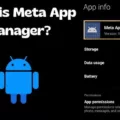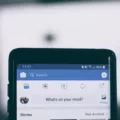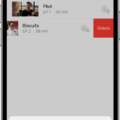Files are an essential part of our digital lives, whether they are documents, photos, videos, or any other type of file. However, as we accumulate more and more files, it’s important to manage them effectively to avoid clutter and free up valuable storage space. In this article, we will explore how to delete files from iCloud, Apple’s cloud storage service, to help you better organize your digital content.
One way to delete files from iCloud is through your iOS device. Start by going to the Settings app and tapping on your Apple ID at the top of the screen. From there, select iCloud and then tap on Manage Storage. Next, choose iCloud Drive, where you will find a list of all the files stored in your iCloud Drive. To delete a file, simply swipe left on it and tap on the trash icon that appears. This will remove the file from your iCloud Drive and free up storage space.
If you prefer to delete files from iCloud using a web browser on your Android device, you can do so by accessing iCloud.com. Open any web browser and navigate to iCloud.com, where you will need to log in to your Apple ID account. After logging in, you will see various app icons at the top-right corner of the screen. Tap on the Apps icon and then select Drive. This will display all the files stored in your iCloud Drive. To delete a file, click on it and then click on the trash icon. Confirm the deletion, and the file will be permanently removed from your iCloud Drive.
In addition to deleting files from iCloud, it’s important to note that you can also delete files from your local device without affecting the copies stored in iCloud. This can be done by selecting the file or folder you want to delete, right-clicking on it, and choosing the Delete option. Remember to also empty the Recycle Bin or Trash on your device to completely remove the files from your system.
Deleting files from iCloud is a great way to free up storage space and keep your digital content organized. Whether you choose to delete files through your iOS device or a web browser, the process is simple and straightforward. By regularly managing and deleting unnecessary files, you can ensure that your iCloud storage is optimized and that you have enough space for new files and backups.
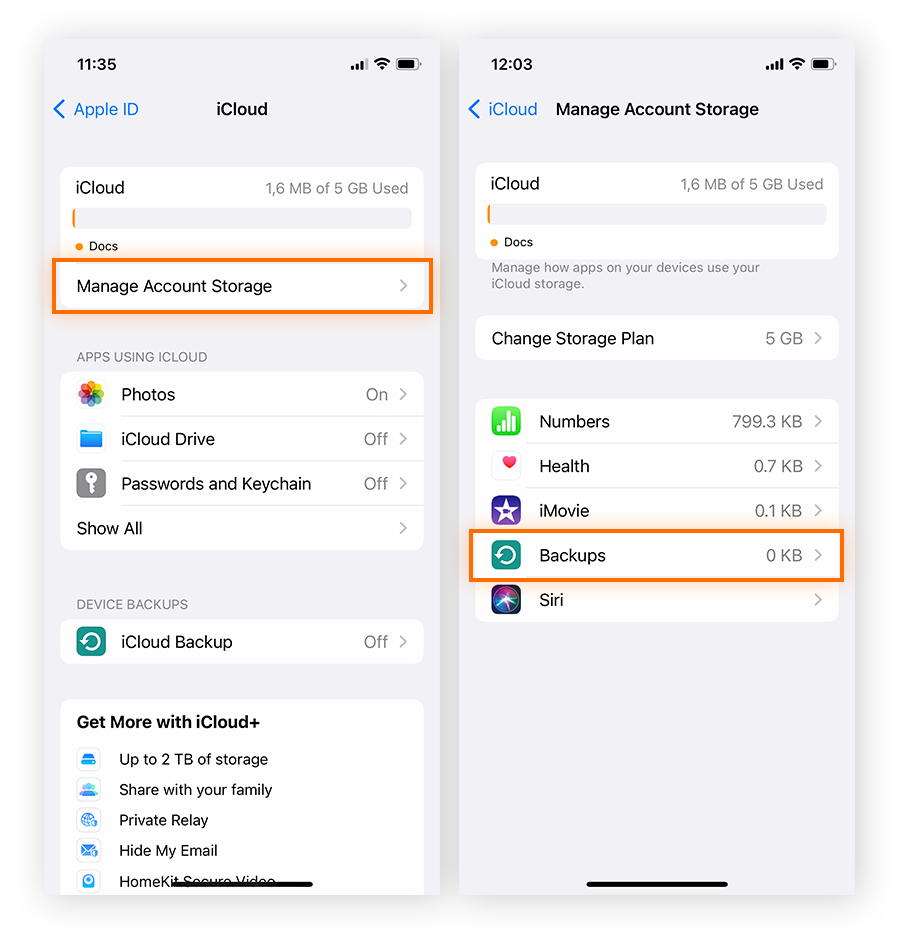
How Do You Delete Files From Your iCloud Storage?
To delete files from your iCloud storage, follow these steps:
1. Open your device’s settings by tapping on the “Settings” app.
2. Scroll down and tap on your Apple ID, which is usually located at the top of the settings menu.
3. In the Apple ID settings, you will find an option called “iCloud.” Tap on it.
4. Next, select “Manage Storage” from the list of options.
5. Under the “STORAGE” section, you will see various apps and services that utilize your iCloud storage. Look for “iCloud Drive” and tap on it.
6. Here, you will see a list of all the files stored in your iCloud Drive. Swipe left on the file you want to delete.
7. A red “Delete” button will appear. Tap on it to confirm the deletion.
8. If you want to delete multiple files, you can swipe left on each file individually and tap on the “Delete” button for each one.
9. Alternatively, you can also tap on the “Edit” button in the top-right corner of the screen, select the files you want to delete by tapping on their respective checkboxes, and then tap on the trash can icon to delete them all at once.
Remember that deleting files from your iCloud Drive will also remove them from all devices connected to your iCloud account. Ensure that you no longer need the files before deleting them.
How Do You Get Files Off iCloud?
To get files off iCloud, you can follow these steps:
1. Open a web browser on your Android device.
2. Visit iCloud.com and log in to your Apple ID account using your credentials.
3. After logging in, locate the Apps icon in the top-right corner of the screen, next to your profile picture.
4. Tap on the Apps icon to reveal a dropdown menu with available iCloud apps.
5. Look for the Drive option and tap on it to access your iCloud Drive files.
Please note that the steps mentioned above are specific to accessing and downloading files from iCloud Drive using a web browser. If you prefer using an iOS device or a Mac computer, there are different methods available.
How Do You Delete Files From Cloud Storage?
To delete files from Google Cloud Storage, follow these steps:
1. Go to the Google Cloud Console and navigate to the Cloud Storage Buckets page.
2. Look for the specific bucket that contains the files you want to delete and click on its name.
3. If your files are located in a folder within the bucket, navigate to that folder.
4. You will see a list of files within the bucket or folder.
5. To select multiple files for deletion, click the checkbox next to each file you want to delete. Alternatively, you can select all files by clicking the checkbox at the top to select all.
6. Once you have selected the files you want to delete, click the “Delete” button. A confirmation dialog may appear, asking you to confirm the deletion.
7. Confirm the deletion by clicking “Delete” again.
8. The selected files will be permanently deleted from your Cloud Storage. Please note that this action cannot be undone, so make sure you have selected the correct files before confirming the deletion.
Remember to exercise caution when deleting files from Cloud Storage, as they cannot be recovered once deleted.
How Do You Permanently Delete Deleted Files?
To permanently delete files that have already been deleted, you can follow these steps:
1. Locate the Recycle Bin icon on your desktop and double-click on it to open it. Alternatively, you can access the Recycle Bin by opening File Explorer and navigating to the Recycle Bin folder.
2. Once the Recycle Bin is open, you will see a list of files and folders that have been deleted from your computer.
3. To permanently delete a specific file or folder, right-click on it and select “Delete” from the context menu.
4. If you want to permanently delete multiple files or folders at once, you can either hold down the Ctrl key on your keyboard and select multiple items, or use the Shift key to select a range of items. After selecting the files or folders, right-click and choose “Delete” from the context menu.
5. After you have selected the files or folders you want to permanently delete, right-click on the Recycle Bin icon again and this time select “Empty Recycle Bin” from the context menu.
6. A confirmation dialog box will appear asking if you are sure you want to permanently delete the selected items. Click on “Yes” to proceed.
7. The selected files and folders will be permanently deleted from your computer and cannot be recovered using normal methods. It’s important to note that once files are permanently deleted, they are gone forever, so make sure you don’t need them anymore before emptying the Recycle Bin.
By following these steps, you can ensure that your deleted files are permanently removed from your computer’s storage, freeing up space and protecting your privacy.
Conclusion
Files are an essential part of our digital lives. They contain valuable information, memories, and important documents. However, it is important to manage and organize our files effectively to avoid clutter and ensure efficient storage. Deleting unnecessary files can help free up space and optimize our devices, whether it be on iCloud Drive or Google Cloud Storage. By following the provided steps, you can easily delete files from these platforms and create more storage capacity for your other important files. Remember to exercise caution when deleting files to avoid accidentally deleting something important. With proper file management, you can keep your digital space organized and make the most out of your storage options.