The PlayStation 5 (PS5) is a highly popular gaming console that offers an immersive gaming experience. However, if you find yourself in a situation where your PS5’s HDMI port is broken or you don’t have access to a display with an HDMI input, you may be wondering if it’s possible to connect your PS5 to a TV without HDMI.
Unfortunately, the PS5 requires an HDMI connection to output video and audio signals to a display device. It does not support USB to HDMI connectivity like some computer systems do. Therefore, without a functioning HDMI port or a display with HDMI input, it is not possible to use your PS5 console for gameplay.
However, if you have a display device with a DVI input, you can use an HDMI to DVI converter to connect your PS5 to it. Here’s how you can do it:
1. Plug one end of the HDMI cable into the HDMI OUT port on the back of your PS5 console.
2. Plug the other end of the HDMI cable into the HDMI input on the HDMI to DVI converter.
3. Connect one end of the DVI cable into the DVI output of the converter.
4. Plug the other end of the DVI cable into the DVI input on your display or television.
5. Make sure your display is set to the correct input source for the DVI connection.
6. Turn on your PS5 console and enjoy your gaming experience.
It’s important to note that using an HDMI to DVI converter may not support audio transmission, as DVI is primarily a video-only interface. In this case, you would need to use alternative audio output options, such as connecting headphones or speakers directly to your PS5 console.
While it is not possible to use your PS5 without an HDMI port or a functioning display output, you can use an HDMI to DVI converter to connect your PS5 to a display device with DVI input. However, keep in mind that audio transmission may not be supported through this setup.
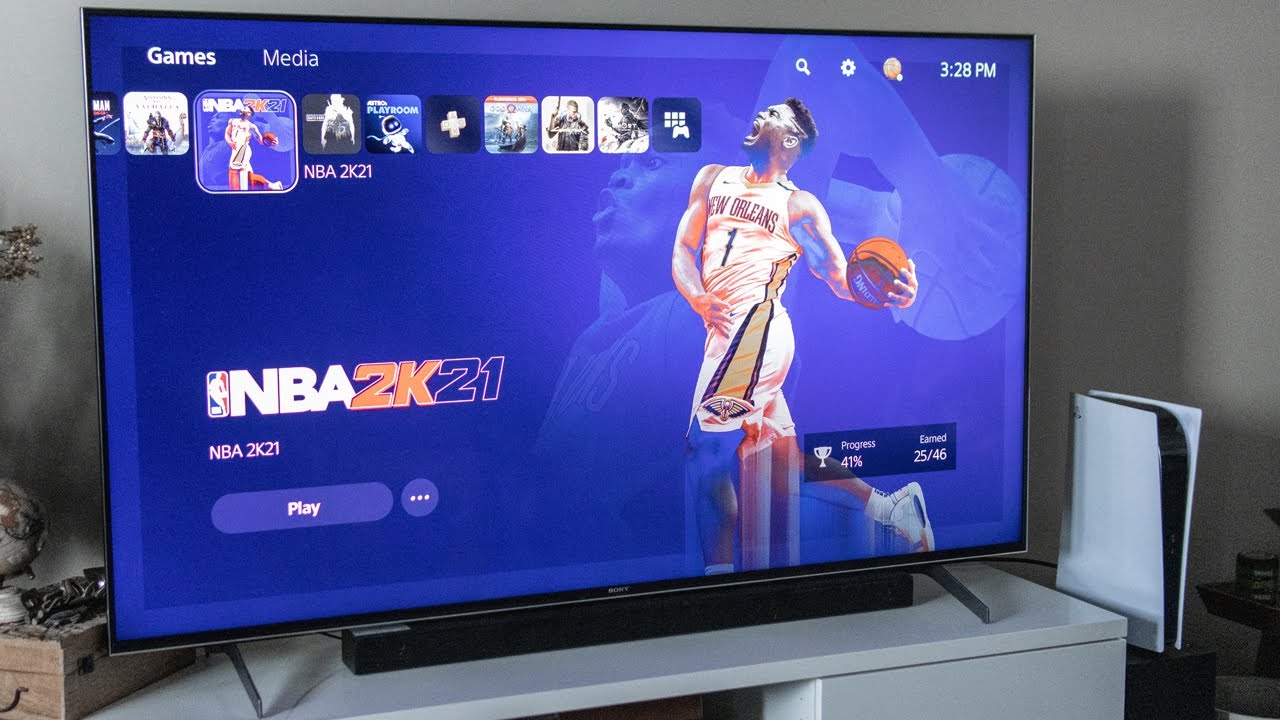
Can You Connect PS5 Without HDMI?
It is not possible to connect a PS5 without an HDMI port. The HDMI port is the primary and only video output option available on the PS5 console. It is designed to transmit high-definition video and audio signals to a compatible display device, such as a television or monitor.
The HDMI (High-Definition Multimedia Interface) technology is widely used in consumer electronic devices due to its ability to provide high-quality digital audio and video transmission. It allows for a simple and convenient connection between devices, ensuring a seamless viewing experience.
The PS5 relies on the HDMI port to transmit video signals at resolutions up to 4K and support features like HDR (High Dynamic Range) and VRR (Variable Refresh Rate). These features enhance the visual quality and gaming experience on compatible displays.
Without a functioning HDMI port, it would be impossible to connect the PS5 to a display device. The absence of an HDMI port means there is no way to establish a video connection and enjoy the gaming or multimedia content available on the console.
The HDMI port is an essential component for connecting and using a PS5. Without it, the console cannot be connected to a display device, and therefore, it cannot be used.
How Do You Connect Your PlayStation to Your TV Without HDMI?
To connect your PlayStation to your TV without HDMI, you can use an HDMI to DVI converter. Follow these steps:
1. Plug one end of the HDMI cable into the HDMI port on your PlayStation 4 console.
2. Connect the other end of the HDMI cable to the HDMI input on the HDMI to DVI converter.
3. Plug the DVI cable into the DVI output on the converter.
4. Connect the other end of the DVI cable to the DVI input on your television or display.
5. Ensure your television or display is set to the proper input channel for the DVI connection.
6. Turn on your PlayStation 4.
If you encounter any issues, make sure to check the compatibility of your HDMI to DVI converter with your PlayStation and TV.
How Do You Use Your PS5 If Your HDMI Port is Broken?
If your PS5 HDMI port is broken, it can be quite frustrating as you won’t be able to use your console with a display output. However, there are a few alternatives you can consider to still use your PS5:
1. Repair the HDMI port: The first option is to get your broken HDMI port repaired. This would require professional assistance, and you can reach out to Sony or an authorized service center to get it fixed. Keep in mind that this may involve some costs and downtime.
2. Use a different HDMI port: Some TVs or monitors have multiple HDMI ports. Check if you have another HDMI port available and connect your PS5 to that port. This way, you can still use your console without repairing the broken port.
3. Use an HDMI switch or splitter: Another option is to use an HDMI switch or splitter. These devices allow you to connect multiple HDMI sources to a single HDMI port on your TV or monitor. By using an HDMI switch or splitter, you can connect your PS5 to another working HDMI port on the switch/splitter, and then connect the switch/splitter to your TV or monitor’s HDMI port.
4. Use a different display device: If you have access to another TV or monitor with a working HDMI port, you can connect your PS5 to that display device instead. This way, you can still enjoy your gaming experience without relying on the broken HDMI port.
5. Stream to a PC or laptop: If you have a PC or laptop with an HDMI input port, you can use remote play or game streaming services to play your PS5 games on your computer screen. This requires setting up the necessary software and ensuring a stable network connection.
Please note that while these alternatives may allow you to continue using your PS5, it is always recommended to get your broken HDMI port repaired for a proper and optimal gaming experience.
How Do You Connect a PS5 to a TV?
To connect your PS5 console to a TV, follow these steps:
1. Locate the HDMI OUT port on the rear of the PS5 console. It is usually labeled as such.
2. Take the HDMI cable that came with your PS5 and insert one end of it into the HDMI OUT port on the console.
3. Look for the HDMI input on your TV. It is usually located on the back or side of the TV and is labeled as HDMI.
4. Insert the other end of the HDMI cable into the HDMI input on your TV.
5. Make sure both ends of the HDMI cable are securely connected and fully inserted into the ports.
6. Locate the AC IN connector on the rear of the PS5 console. It is usually labeled as such.
7. Take the AC power cable that came with your PS5 and insert one end of it into the AC IN connector on the console.
8. Plug the other end of the AC power cable into a power outlet.
9. Ensure that the power cable is securely connected to both the console and the power outlet.
10. Turn on your TV and select the HDMI input that you connected the PS5 to. This can usually be done using the TV remote or by pressing the input/source button on the TV.
11. Turn on your PS5 console by pressing the power button on the front of the console or using the PS5 controller.
12. Your PS5 should now be connected to your TV, and you should see the PS5 home screen or any content you are trying to display.
Remember to consult the user manual for your specific TV and PS5 console for any additional instructions or troubleshooting steps.
Conclusion
The PS5 is a highly advanced gaming console that offers a truly immersive gaming experience. Its powerful hardware and cutting-edge technology make it capable of delivering stunning graphics and seamless gameplay. The HDMI port is crucial for connecting the console to a display device, and unfortunately, without a functioning HDMI port or a display output, it is not possible to use the PS5. While some computer systems support USB to HDMI conversion, the PS5 does not have this feature. Therefore, it is essential to ensure that the HDMI port on your PS5 is in good working condition and properly connected to a compatible display device in order to fully enjoy the capabilities of the console.








