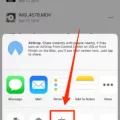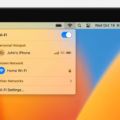Mirroring your MacBook screen to a Samsung TV is a convenient way to enjoy your favorite content on a larger screen. Thankfully, the process is simple and doesn’t require any additional hardware or cables. With the help of MirrorMeister, you can easily connect your MacBook to your Samsung TV using just WiFi. Let’s dive into the steps to get started!
1. Ensure that you have MirrorMeister installed on your MacBook. This app will facilitate the screen mirroring process.
2. Make sure both your MacBook and Samsung TV are connected to the same WiFi network. This is crucial for establishing a connection between the two devices.
3. On your MacBook, navigate to the menu bar and click on “Control Center.” This icon is usually located in the top-right corner of your screen.
4. In the Control Center, you’ll find the “Screen Mirroring” icon. Click on it to proceed.
5. A list of available devices will appear. Look for your Samsung TV and select it from the list.
6. If prompted, you may be required to enter a four-digit code on your MacBook. Follow the on-screen instructions to complete this step.
7. Once connected, you can choose how you want your MacBook screen to appear on your Samsung TV. You have two options: “Mirror Built-in Display” or “Use As Separate Display.”
– “Mirror Built-in Display” will duplicate your MacBook screen on the Samsung TV, providing an identical view on both screens.
– “Use As Separate Display” allows you to extend your MacBook screen onto the Samsung TV, giving you additional screen real estate.
8. Select the option that suits your needs by clicking on the corresponding choice in the Screen Mirroring menu.
That’s it! Your MacBook screen should now be mirroring or extending onto your Samsung TV. You can enjoy your favorite movies, videos, presentations, or any other content on a larger display without the need for additional hardware like Apple TV or HDMI cables.
Remember, MirrorMeister is a cost-effective solution that enables seamless screen mirroring between your MacBook and Samsung TV. With just a few simple steps, you can enhance your viewing experience and make the most out of your devices.
How Do You Connect Your MacBook to Samsung Smart TV?
To connect your MacBook to a Samsung Smart TV, you can follow these steps:
1. Check the available ports on your MacBook and Samsung TV: Your MacBook should have either a Thunderbolt or HDMI port, while your Samsung TV should have an HDMI port.
2. Get the necessary cables: If your MacBook has a Thunderbolt port, you will need a Thunderbolt to HDMI adapter. If your MacBook has an HDMI port, you can use an HDMI cable directly.
3. Connect the cables: Plug one end of the HDMI cable into the HDMI port on your MacBook (via the adapter if necessary), and plug the other end into the HDMI port on your Samsung TV.
4. Turn on your Samsung TV and select the appropriate HDMI input: Use your Samsung TV remote to turn on the TV and navigate to the input source that corresponds to the HDMI port you connected your MacBook to.
5. Configure the display settings on your MacBook: On your MacBook, go to the Apple menu and select “System Preferences.” Then, choose “Displays” and click on the “Arrangement” tab. Make sure the “Mirror Displays” option is selected to mirror your MacBook’s screen on the Samsung TV.
6. Adjust any additional settings: Depending on your preferences, you may want to adjust the screen resolution or other display settings on your MacBook to optimize the viewing experience on the Samsung TV.
That’s it! Your MacBook should now be connected to your Samsung Smart TV, and you should see your MacBook’s screen mirrored on the TV. You can use your MacBook as usual, and everything you do on it will be displayed on the TV in real-time.
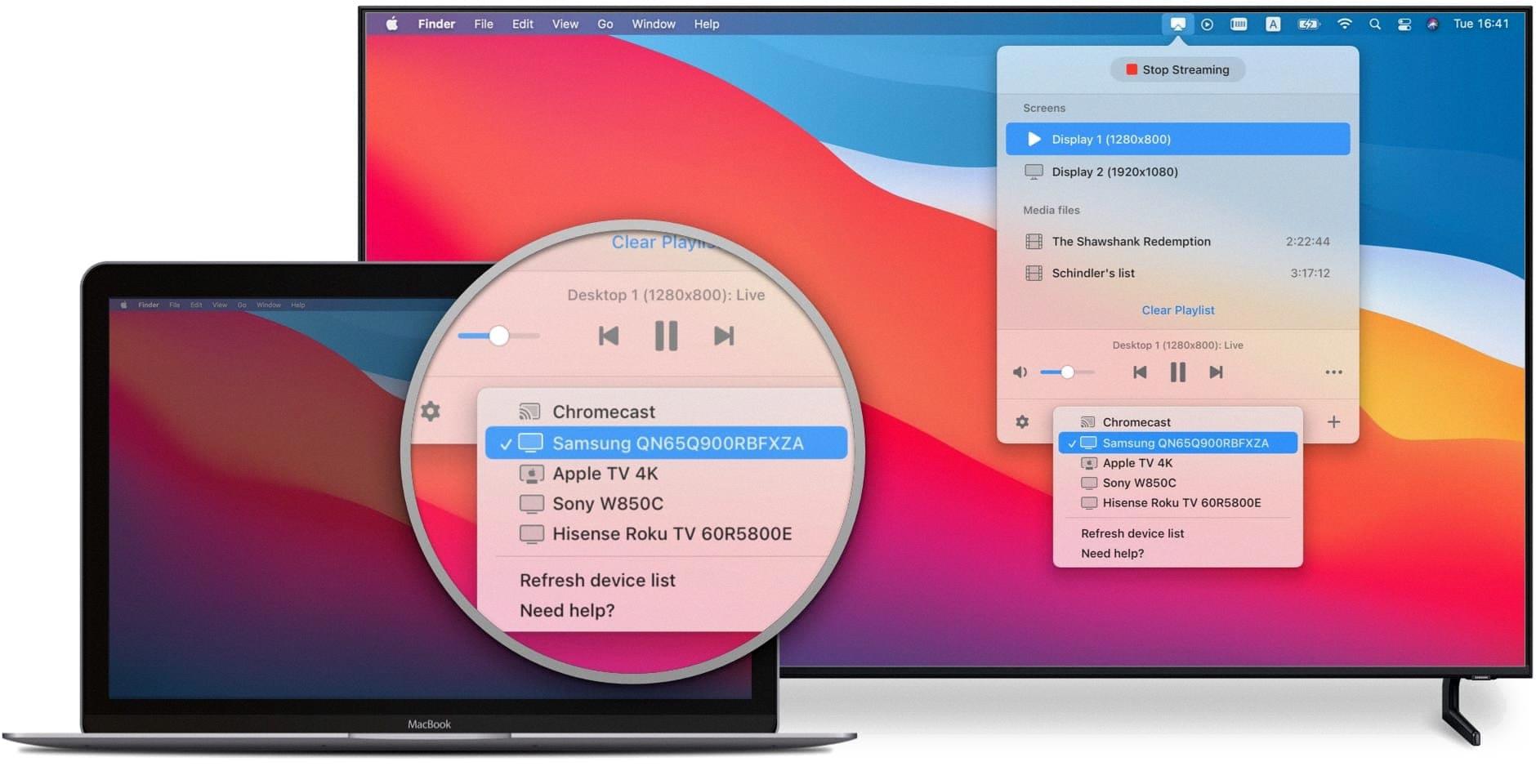
How Do You Connect Your Mac to Your Smart TV Wirelessly?
To connect your Mac to your Smart TV wirelessly, you can use the Screen Mirroring feature. Here’s how to do it:
1. Open Control Center on your Mac: Click on the Control Center icon in the menu bar.
2. Enable Screen Mirroring: In the Control Center, click on the Screen Mirroring icon. This will display a list of available devices.
3. Choose your Apple TV: From the list of available devices, select your Apple TV. If prompted, enter the four-digit code on your Mac to establish the connection.
4. Set the display mode: Once connected, you can choose how you want your Mac screen to appear on the TV. In the Screen Mirroring menu, you can select either “Mirror Built-in Display” to duplicate your Mac screen on the TV, or “Use As Separate Display” to extend your Mac screen onto the TV.
By following these steps, you can wirelessly connect your Mac to your Smart TV using the Screen Mirroring feature.
Conclusion
Using a MacBook for screen mirroring is a convenient and cost-effective method. With the help of MirrorMeister, you can easily mirror your iPhone, iPad, Android, or MacBook screen on your Samsung TV without the need for additional hardware like Apple TV or cables like HDMI. All you need is a WiFi connection and your Samsung TV, which you most likely already have. By accessing the Control Center on your MacBook, you can choose to mirror your desktop or extend your Mac screen to your TV. This allows you to enjoy your favorite content on a larger screen, enhancing your viewing experience. So, whether you want to share photos, videos, or presentations, using a MacBook for screen mirroring is a simple and effective solution.