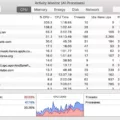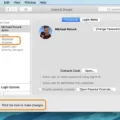Are you wondering what photo dpi is and how to check it? Photo DPI, which stands for dots per inch, is a measurement of the resolution of an image. It tells us how many pixels are contained in each square inch of an image. Knowing the dpi of your photos is important when you’re printing them or posting them online, as different formats require different resolutions. In this blog post, we’ll explain what photo dpi is and how to check it on both Windows and Mac computers.
Photo DPI Explained
DPI stands for dots per inch and it’s a measure of the resolution of an image. The higher the number, the more detail will be present in the photo. For example, if you have an image with a dpi of 300, each inch will contain 300 pixels or “dots”. To get the total number of pixels in an image, simply multiply its width by its height and then multiply that number by the dpi. For instance, if you have an 8-inch by 12-inch image at 300 dpi, there will be 28800 pixels (8 x 12 x 300). Generally speaking, high-quality print images require at least 150 dpi while web images require only 72 dpi.
Checking Photo DPI on Windows
To find out an image’s DPI on Windows, right-click on the file name and select Properties > Details. You’ll see the DPI in the Image section labeled Horizontal Resolution and Vertical Resolution. Since the resolution is 300 dpi, it means that each inch is 300 pixels across. As the image is 8 inches wide that means there are 2,400 pixels in width (8 x 300). Likewise, as the image is 12 inches long, it’ll be 3,600 pixels in length (12 x 300).
Checking Photo DPI on Mac
On Mac computers checking photo DPI is just as easy! Open Finder and select your image file then go to File > Get Info or press Command+i to open up its information window. Here you’ll find two fields labeled Width & Height which show you how many inches wide and tall your photo is (e.g., 8×12). Right below those fields, there’s another field called Resolution which displays your photos’ DPI (e.g., 72ppi). With that info in hand you can easily calculate how many total pixels are contained within your photo: just multiply its dimensions together (e.g., 8×12) and then multiply that result by its DPI (e.g., 72ppi).
Knowing your photos’ DPI can help ensure they look their best whether printed or posted online! Hopefully, this post has given you a better understanding of what photo DPI means as well as how to check it on both Windows and Mac computers!

Checking If an Image Is 300 DPI
If you want to know if your photo is 300 DPI, you can find out by right-clicking the file name and selecting Properties > Details. In the Image section, there will be two labels: Horizontal Resolution and Vertical Resolution. If the values of these two labels match (i.e. both are 300), then your photo is 300 DPI. If the values are different, then your photo is not 300 DPI. Note that some images may not have any resolution information at all – in this case, it’s impossible to determine the DPI of the image.

Source: dpi-sig.org
Determining the DPI of a Photo
Figuring out the DPI (dots per inch) of a photo is relatively easy. On Windows, you can do it by finding the image in File Explorer, right-clicking on it, and choosing Properties from the menu. When the Properties window appears, click on the Details tab and look for Vertical resolution and Horizontal resolution in the list. These two values will show you the image’s DPI. On Mac OS X, you can open Preview and select Tools > Adjust Size to see the image’s DPI.
What is the Size of an Image at 300 DPI?
A 300 dpi image is an image with a resolution of 300 dots per inch. This means that each inch of the image is made up of 300 pixels. So, for example, if an image is 8 inches wide and 12 inches long, it would be 2,400 pixels wide and 3,600 pixels long (8 x 300 = 2,400 and 12 x 300 = 3,600).
Determining the DPI of an Image
To determine if an image is 72 DPI, you can right-click on it and select Properties. Under the Details tab, look for the Image section. Here you will find the image’s dimensions as well as its resolution (DPI). If the resolution says 72 DPI, then it is a 72 DPI image.
Converting a JPEG to 300 DPI
In order to convert a JPEG to 300 DPI, you will need to use image editing software such as Adobe Photoshop. To begin, open the JPEG file in Photoshop. Once your file is open, click Image > Image Size. A few different numbers will appear, including the Width, Height, and Resolution of your image. Make sure that the “Resample” checkbox is unchecked, then type 300 into the Resolution box and click OK. Finally, click File > Save to save your changes and complete the conversion process.
Can a JPEG Be 300 DPI?
Yes, a JPEG file can be 300 DPI. This is done by setting the quality or compression level of the JPEG to the highest settings, which will produce a file that has more pixels and therefore a higher resolution. However, it is important to note that JPEG files are lossy, meaning that some of the information from the original image is lost during compression. For this reason, if print quality and maximum detail are desired in an image, it is best to save the photo in an uncompressed or non-lossy format such as TIFF or PNG.
Comparing DPI: 72 DPI vs. 300 DPI
No, 72 DPI is not better than 300 DPI. 300 DPI is considered to be the industry standard for high-quality printing. A 72-DPI image will appear pixelated and blurry when printed, whereas a 300-DPI image will be sharp and have greater detail. When it comes to printing, a higher dpi means better quality.
Is the Resolution of a PNG File 300 DPI?
No, a PNG image is not 300dpi, it is always locked at 72dpi. However, you can still achieve the same visual quality as a 300dpi image by saving it at 4.16x its original size and then bringing it back to the original size when you need to use it.
Number of Pixels in a 300 DPI Photo
A 300 DPI photo has a pixel count that is determined by the physical size of the image. To determine how many pixels are in a 300 DPI photo, simply multiply the image’s width and height in inches by 300. For example, an image that is 3.333 inches wide and 5 inches tall would have 1000 pixels in width and 1500 pixels in height (3.333 x 300 = 1000; 5 x 300 = 1500). Generally speaking, larger images require higher resolutions (DPI) to appear sharp when printed or viewed on a screen, so it’s important to keep this in mind when choosing an appropriate resolution for your photos.
Comparing 300 DPI and 600 DPI
No, 300 DPI and 600 DPI are not the same. DPI is a measure of printing resolution that stands for “dots per inch”. This means that an image with 600 DPI will have twice as many dots in one inch compared to an image with 300 DPI. As a result, the 600 DPI image will be both sharper and more detailed than the 300 DPI image, since it has twice as many pixels per inch. However, there are other factors such as color depth and paper quality which can also affect how sharp an image appears when printed.
Conclusion
In conclusion, Photo DPI (Dots Per Inch) is an important factor to consider when working with digital images. It determines the quality and resolution of the image and can be used to optimize images for different purposes. To find out an image’s DPI in Windows, right-click on the file name and select Properties > Details. You’ll see the DPI in the Image section, labeled Horizontal Resolution and Vertical Resolution. Additionally, on Windows, you can also use File Explorer to determine an image’s DPI by right-clicking on it and selecting Properties from the menu. Knowing an image’s DPI will help you ensure that your digital images are optimized for their intended purpose.