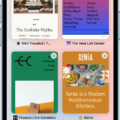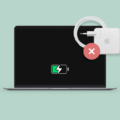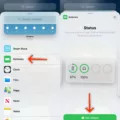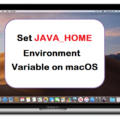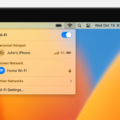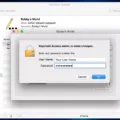Are you looking to maximize the life of your Mac Air’s battery? If so, it’s important to regularly check its health. Knowing how many cycles your battery has gone through will help you track how much wear and tear it has experienced, letting you know when it might be time to invest in a replacement.
So, how do you check the cycle count on a Mac Air? It’s actually quite easy! Just hold the Option key and click the Apple menu ?, then choose System Information. Under the Hardware section of the System Information window, select Power. The current cycle count will be listed under the Battery Information section.
The more cycles a battery goes through, the more wear and tear it experiences. It’s important to note that this isn’t an exact science; some batteries can last longer than others depending on usage patterns and other factors. Generally speaking, though, if your Mac Air’s battery cycle count is over 500 cycles, it may be time to consider investing in a replacement.
If you want to maximize your Mac Air’s battery life, there are a few simple steps you can take:
1. Reduce screen brightness as much as possible without compromising visibility
2. Close any apps or programs that you aren’t using
3. Avoid using intensive applications like games or video editing software
4. Disable automatic updates if they are enabled
5. Invest in an external charger if necessary
By following these steps and regularly checking your battery health via cycle count, you can help ensure that your Mac Air is running smoothly for years to come!

Checking Battery Stats on Mac
To check the battery stats on your Mac, you need to hold down the Option key and click the Apple menu. Then choose System Information from the drop-down menu. In the System Information window, under the Hardware section, select Power. Under the Battery Information section, you will find the current cycle count of your battery. This cycle count gives you information about how many times your battery has been charged and discharged over its lifetime.
Maintaining a Healthy Mac Battery
To keep your Mac battery healthy, there are several steps you can take. First, enable automatic battery health management in the System Preferences. This will help to optimize your battery performance by adjusting settings and conserving power when needed.
Second, try to avoid exposing your Mac to extreme temperatures and remove any cases or covers while charging. These can block air vents and stop the battery from cooling properly while it charges.
Third, store your Mac at around 50% charge when you won’t be using it for an extended period of time. Keeping a full charge over long periods of time can cause the battery to degrade faster than usual.
Finally, regularly check the cycle count and condition of your Mac’s battery in Activity Monitor or About This Mac > System Report > Power. If you notice any unusual activity or signs of degradation, bring it in for service as soon as possible.
Understanding How Apple Calculates Battery Health
Apple calculates battery health by using a combination of the device temperature, battery state of charge, and battery impedance. The device temperature is measured to ensure that the battery is not being exposed to excessively high temperatures, which can cause it to degrade more quickly. Battery state of charge (SOC) is used to measure how much energy remains in the battery and how much capacity it has left. Finally, battery impedance measures the internal resistance of the battery and gives an indication as to how well it can withstand current loads. All of this data helps Apple calculate the overall health of a device’s battery and make informed decisions about when to limit performance or take other steps for preserving its longevity.
Checking Battery Health on iPad and Mac
To check the battery health on your iPad or Mac, you’ll need to open System Preferences. On an iPad, this can be found in the Settings app. On a Mac, you’ll need to click on the Apple menu in the top-left corner of your screen and select System Preferences from the drop-down menu.
Once you’re in System Preferences, select Battery from the sidebar. On an iPad, this will be located under General > Battery Health. On a Mac, it should be located near the top of the sidebar.
On both devices, you should see a button at the bottom right that says Battery Health. Click on it and you’ll see a popup that will tell you your battery’s overall condition, as well as its current maximum capacity.
Causes of Rapid Battery Drain on Macbook Air
There are a few possible reasons why your MacBook Air’s battery is draining quickly. It could be due to the age of the battery and its ability to hold a charge, or it could be caused by activities you’re doing on your computer. To get the most out of your battery, make sure you’re using energy-saving settings like dimming your display and lowering the brightness when not in use. Additionally, try quitting applications that you aren’t using, as even background apps can consume power. Lastly, disconnect any accessories that aren’t currently in use, such as external hard drives.
Conclusion
The Mac Air is a powerful and reliable laptop that can be used for a variety of tasks. It has excellent battery life, with an average cycle count of around 500-600. This gives you plenty of time to work or play without having to worry about recharging your device. The Mac Air is also well-constructed and durable, making it perfect for those on the go. With its sleek design and long battery life, the Mac Air is an ideal choice for anyone looking for a reliable and efficient laptop.