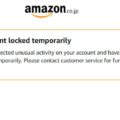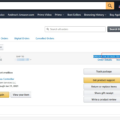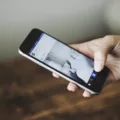Amazon is the largest Internet-based retailer in the world by total sales and market capitalization. Amazon is headquartered in Seattle, Washington. The company has separate websites for different countries, with Amazon.com being the primary website.
If you have an Amazon account, you may be wondering how to change your password. This is a very simple process that can be completed in just a few minutes.
First, go to the Amazon website and sign in to your account. Once you are logged in, click on the “Your Account” link at the top of the page. This will take you to a page where you can manage your account settings.
In the “Change Your Password” section, enter your current password in the “Old Password” field and your new password in the “New Password” and “Re-enter New Password” fields. Make sure that both passwords are entered correctly, then click on the “Change Password” button.
You will receive a confirmation message telling you that your password has been changed successfully. You can now close your browser window and continue using your Amazon account with confidence that your information is safe and secure.
How Do I Change My Password On Amazon App?
To change your password on the Amazon app, open the app and go to Your Account. Tap Password and select Edit. Enter your current password and then enter your new password. Tap Save changes.
How Do I Find My Password On My Amazon Account?
To find your password on your Amazon account, first sign out of your account. Next, click on the “Forgot your password?” link and follow the prompts to reset your password. You will need to provide your email address or phone number associated with your Amazon account in order to reset your password. Once you have reset your password, you will be able to log in to your account and access your information.
Why Can’t I Change My Amazon Password?
There could be a few reasons why you’re unable to change your Amazon password. One reason might be that you’ve forgotten your current password. In this case, you can reset your password by going trough our password assistance process on our website.
Another reason you might not be able to change your password is if your account is locked. This can happen if you enter an incorrect password too many times. If this is the case, you’ll need to contact Amazon customer service for help unlocking your account.
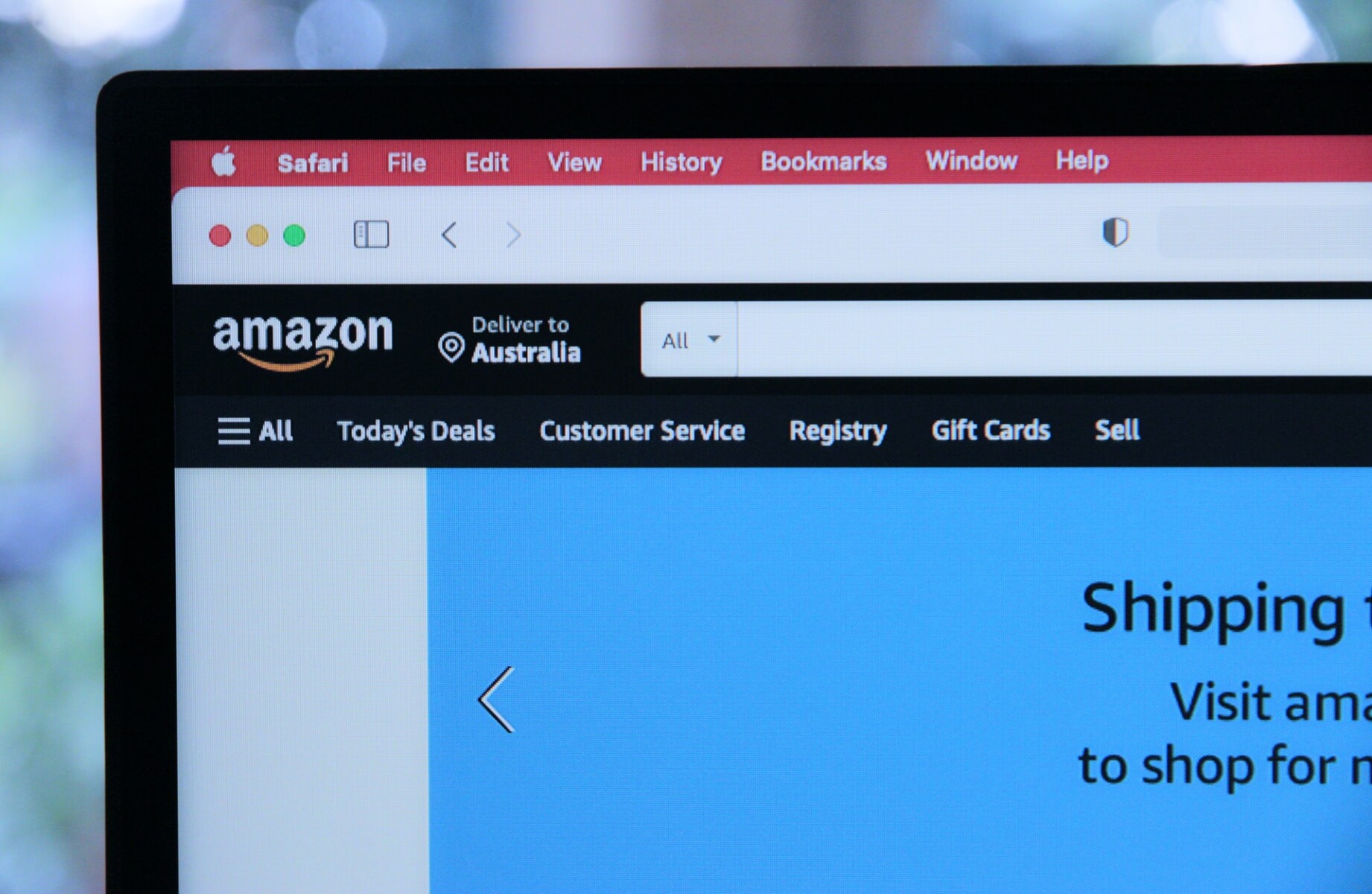
How To Reset Amazon Password
How Do I Find My Amazon Password On My Iphone?
To find your Amazon password on your iPhone, you will need to go into your settings and select passwords. Once you are in the passwords menu, you will be able to see all of the passwords that you have saved on your phone. If you have an Amazon account, your password shoud be listed there.
How Do I Change My Amazon Account?
To change your Amazon account, you need to first add the new account. In the Account & Lists menu, select Add account. Enter your account credentials and select Save. To switch between accounts, select the account you want from the Switch Accounts page.
How Do I Reset My Amazon Password Without My Phone Number?
There are a few ways to reset your Amazon password without your phone number. You could try using your recovery e-mail or your recovery address. If you have set up a secret question and answer, you could also try using that. If all of those methods fail, you can contact Amazon customer service and request that they reset your password for you.
How Do I Change My Email And Password On Amazon?
To change your email on Amazon, you frst need to login to your account. Once you are logged in, hover over “Accounts and Lists” in the top navigation bar and select “Login & Security.” This will take you to a page with all of your account information. Under “Your Current Email Address,” select “Edit.” Enter your new email address and click “Save Changes.” You will then need to confirm your new email address by clicking on the link that Amazon sends you.
To change your password on Amazon, you first need to login to your account. Once you are logged in, hover over “Accounts and Lists” in the top navigation bar and select “Login & Security.” This will take you to a page with all of your account information. Under “Your Current Password,” select “Edit.” Enter your new password and click “Save Changes.”
What Is The Amazon Login ID?
Your Amazon Login ID is the username/alias you log into Amazon’s devices or computers with. It can be found at the top of your Amazon badge aboe your photo.
Conclusion
In this article, we have looked at how to change password on Amazon. We have also looked at how to find your password on Amazon and how to reset your password if you have forgotten it.