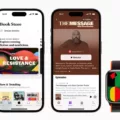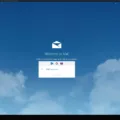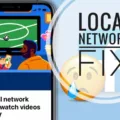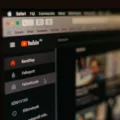Caller ID is a feature that allows you to see the name or number of the person calling you before you answer the call. It can be quite handy in identifying callers and deciding whether or not to pick up the phone. However, there may be times when you want to hide or change your Caller ID on your iPhone. In this article, we will explore how to do that.
Changing your Caller ID on an iPhone is a relatively simple process. However, it is important to note that not all carriers provide this option. If you are unable to find the setting or it is grayed out, you will need to contact your cellular carrier for assistance. They will be able to inform you if they offer the ability to change the Caller ID setting on your device.
To begin, follow these steps to hide your Caller ID:
1. Open the Settings app on your iPhone.
2. Scroll down and tap on the “Phone” option.
3. Look for the “Show My Caller ID” setting. If it is visible and not grayed out, tap on it.
4. A toggle switch will appear. Simply turn it off to hide your Caller ID.
Once you have completed these steps, your Caller ID will be hidden for all outgoing calls made from your iPhone. Keep in mind that this setting will remain in effect until you change it back.
If you want to change your Caller ID to a specific name or number, you will need to contact your carrier. They have control over the Caller ID information associated with your phone number. To get this issue resolved, you can reach out to your carrier through their website, mobile app, or by calling their customer service.
It is important to note that the Caller ID feature is provided by your carrier, not your phone. This means that your carrier has the ability to display a specific name or number on your behalf. If you are experiencing any issues with your Caller ID, it is best to contact your carrier for assistance.
Changing or hiding your Caller ID on an iPhone can be done through the settings on your device. However, this option may not be available for all carriers. If you encounter any difficulties or the setting is not visible, it is recommended to contact your cellular carrier for further guidance. They will be able to assist you in resolving any issues with your Caller ID.
How Do You Change Your Default Caller ID on Your iPhone?
To change your default caller ID on your iPhone, follow these steps:
1. Open the “Settings” app on your iPhone.
2. Scroll down and tap on “Phone” (On some older versions of iOS, it may be labeled as “Phone” instead of “Settings”).
3. In the “Phone” settings, look for the option called “Show My Caller ID” and tap on it.
4. If the “Show My Caller ID” option is available, you can tap on it to toggle it on or off. If it’s grayed out or not available, it means your cellular carrier does not provide the ability to change the Caller ID setting on the device.
5. If the option is available, you can turn it on to display your caller ID to the people you call, or turn it off to hide your caller ID.
If you find that the “Show My Caller ID” option is not available or grayed out, you will need to contact your cellular carrier to see if they offer the ability to change the Caller ID setting. Some carriers may not provide this feature, in which case you won’t be able to change it directly on your iPhone.
Note: The availability of the “Show My Caller ID” option may vary depending on your iPhone model and the version of iOS you are using.
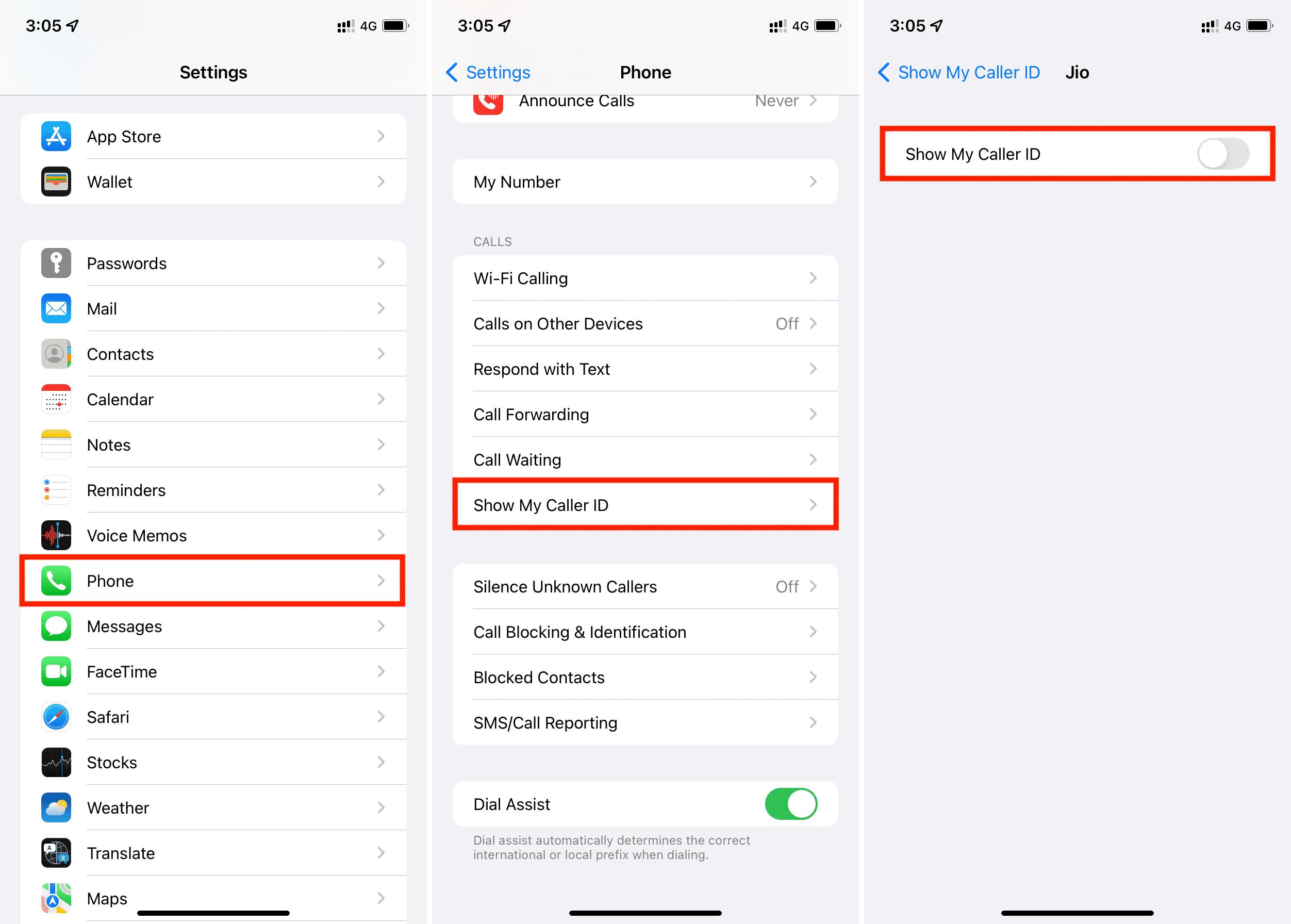
Why is Your iPhone Showing the Wrong Caller ID?
There can be several reasons why your iPhone is displaying the wrong caller ID. Here are some possible causes:
1. Carrier Settings: The caller ID information is provided by your carrier, and sometimes they may have incorrect or outdated information associated with your phone number. This can result in the wrong caller ID being displayed when you make or receive calls. To resolve this, you should contact your carrier and ask them to update the caller ID information for your number.
2. Phone Number Porting: If you recently switched carriers or transferred your phone number from one carrier to another, it’s possible that the caller ID information hasn’t been updated properly. This can lead to your iPhone displaying the wrong caller ID. In such cases, you should contact your new carrier and inform them about the issue, so they can update the caller ID information to reflect your correct details.
3. Syncing Issues: If you have multiple Apple devices, such as an iPhone, iPad, or Mac, that are connected to the same iCloud account, they may sync the caller ID information across devices. If one of the devices has incorrect caller ID information, it can cause all connected devices to display the wrong caller ID. To fix this, you can try disabling and re-enabling the iCloud syncing for contacts on all your devices.
4. Contact Settings: Sometimes, the caller ID displayed on your iPhone may be determined by the contact information stored in your device’s address book. If a contact has an incorrect or outdated phone number saved, it can result in the wrong caller ID being shown. To rectify this, you should verify and update the contact information for the specific caller ID that is being displayed incorrectly.
5. Software Issues: Occasionally, software glitches or bugs in the iOS operating system can cause caller ID display problems on iPhones. In such cases, updating your iPhone to the latest iOS version or performing a software reset (hard reset) can help resolve the issue.
It’s worth noting that while these are common reasons for incorrect caller ID display on iPhones, there can be other factors at play as well. If none of the above solutions work, it is recommended to reach out to Apple Support for further assistance.
Conclusion
Caller ID is a feature that allows you to see the name or number of the person calling you before you answer the call. It can be a useful tool for screening calls and determining whether or not you want to answer. However, not all carriers provide the option to change or hide your Caller ID directly on your device. If the setting does not appear or is grayed out, you will need to contact your cellular carrier to inquire about this feature. They have the ability to enable or disable Caller ID for your phone number. Remember, the Caller ID information is provided by your carrier and is not controlled by your phone itself. So, if you want to change or hide your Caller ID, you will need to get in touch with your carrier through their website, mobile app, or by calling their customer service. They will be able to assist you in making any necessary changes to your Caller ID settings.