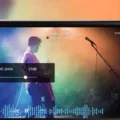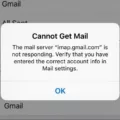Emoji have become an integral part of our digital communication, allowing us to express our emotions and add a touch of fun to our messages. While the default emoji color on Android devices is usually yellow, did you know that you can actually change the color of your emojis? In this article, we will explore how you can customize the color of your emojis on Android.
One way to change the color of your emojis is by using apps like Gboard or Textra SMS. These apps offer different emoji styles and themes, allowing you to choose from a variety of colors. Simply download and install the app of your choice from the Google Play Store, and then set it as your default keyboard or messaging app.
Once you have installed the app, open your emoji keyboard while composing a message. Press and hold on the emoji you want to change, and you will see a pop-up menu with different color options for that particular emoji. Select the color you prefer, and the emoji will be changed to your desired color.
It’s important to note that not all apps support these custom emojis yet, but most of the popular ones do. So, make sure to use apps that are compatible with custom emoji colors to fully enjoy this feature.
Another option to add a variety of stickers to your messages is by using an app called Facemoji. This app allows you to send a wide range of stickers, including customized emojis with different colors and styles. Simply download and install Facemoji from the Google Play Store, and then open it when you want to send a sticker. Browse through the available options, select the sticker you like, and send it in your message.
In addition to using apps, keeping your Android device up to date is also important to ensure you have access to the latest emoji updates. Regularly check for system updates and install them to have the most recent emoji options. To do this, go to your device’s settings, find the “System” or “Software Update” section, and check for updates. If there is an update available, download and install it to get the latest emojis.
While you cannot change all the emojis on your Android device, you can customize the color of certain emojis by using apps like Gboard, Textra SMS, or Facemoji. Additionally, keeping your device updated will ensure that you have access to the latest emoji options. So, go ahead and add a personal touch to your messages by changing the color of your emojis on Android.
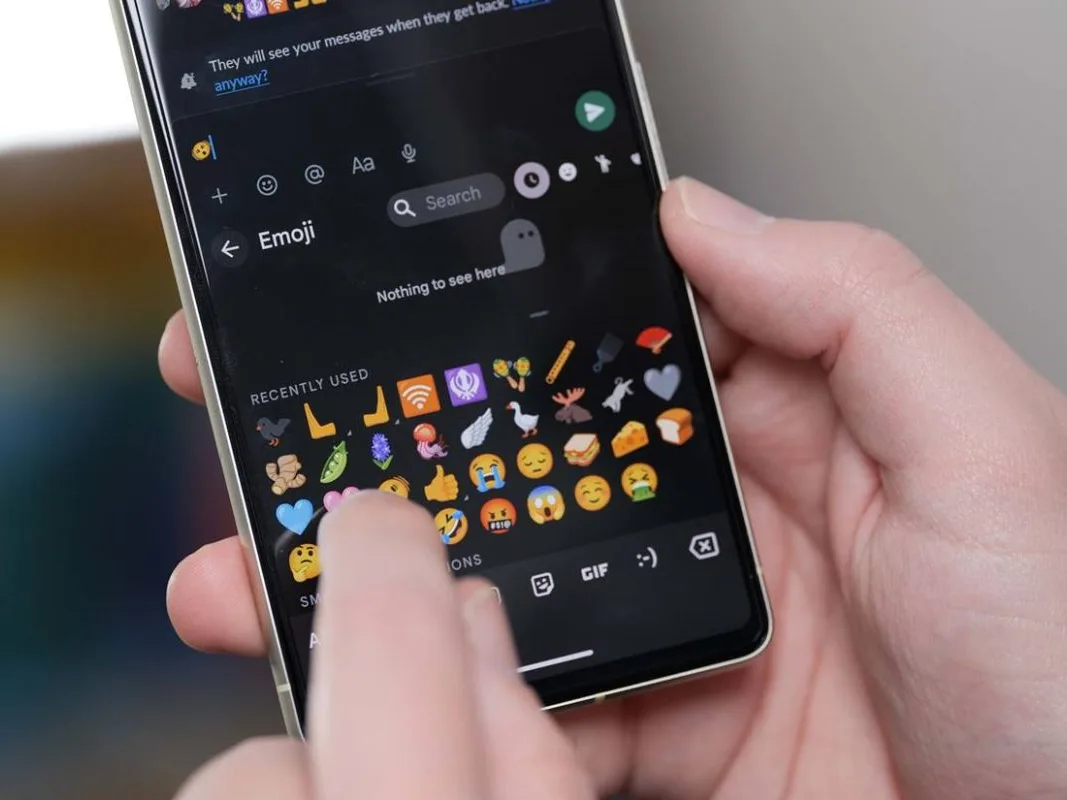
How Can You Change the Color of Your Emojis?
To change the color of your emojis, you can follow these steps:
1. Ensure that you have the latest version of the keyboard app or messaging app installed on your device.
2. Open the app where you want to use the emoji, such as a messaging app or social media platform.
3. Open the keyboard by tapping on a text field.
4. Access the emoji keyboard by tapping on the emoji icon usually located near the space bar or in the bottom row of keys.
5. Locate the emoji you want to use and press and hold on it.
6. After holding the emoji for a moment, a menu should appear with different color options for that particular emoji.
7. Swipe your finger across the color options to select the desired color.
8. Release your finger to apply the selected color to the emoji.
9. You can now insert the colored emoji into your message or post by tapping on it.
Please note that not all emojis may have different color options available. The availability of color variations depends on the design of the emoji and the app you are using.
How Do You Change the Emoji Appearance on Your Android?
To change the appearance of emojis on your Android device, you can utilize different apps and settings. Here’s a step-by-step guide:
1. Install a Keyboard App: The default keyboard on your Android device may not provide options to change emoji styles. Therefore, consider installing a third-party keyboard app that offers different emoji styles. Gboard and Textra SMS are popular options.
2. Install Gboard: If you choose Gboard, download and install it from the Google Play Store. Open the app and follow the setup instructions to set Gboard as your default keyboard.
3. Enable Emoji Suggestions: In the Gboard settings, make sure that emoji suggestions are enabled. This allows Gboard to suggest relevant emojis as you type.
4. Change Emoji Style: Open any app that uses the keyboard, such as messaging or social media apps. When the keyboard appears, tap on the emoji icon. In the emoji panel, you may see a small smiley face or globe icon. Tap on it to switch between different emoji styles available in Gboard. You’ll have options like “Classic,” “Emoji Kitchen,” or “Default.”
5. Customize Emoji Keyboard: Additionally, you can customize your emoji keyboard in Gboard settings. Tap on the Gboard icon on the keyboard, then tap on the three horizontal lines (menu) at the top left. Go to “Preferences” > “Keyboard Theme” to select a different keyboard theme that may have its own set of emojis.
6. Use Facemoji Stickers: If you want to go beyond traditional emojis, you can install the Facemoji keyboard app. This app provides a wide range of stickers, including animated ones. Install the app from the Google Play Store, set it as your default keyboard, and access the stickers by tapping on the smiley face icon.
Remember that not all apps and devices support changing the emoji style, so the appearance may vary depending on the recipient’s device and app.
Can You Customize Emojis on Android?
You can customize emojis on Android by creating custom emoji stickers. To do this, you will need to follow these steps:
1. Download a custom emoji app from the Google Play Store. There are several apps available that allow you to create your own emojis, such as Emoji Maker, Bitmoji, or MojiPop.
2. Install and open the custom emoji app on your Android device.
3. Follow the on-screen instructions to create your custom emoji. Typically, you will be able to choose different facial features, expressions, accessories, and backgrounds to personalize your emoji.
4. Once you have finished creating your custom emoji, save it to your device.
5. Open the messaging or social media app where you want to use your custom emoji. Note that not all apps support custom emojis yet, but most popular ones do.
6. Open the emoji keyboard within the app. The method to access the emoji keyboard may vary depending on the app, but usually, there is an emoji icon or a smiley face icon on the keyboard.
7. Look for an option to access your custom emojis or stickers. This option may be represented by an icon that resembles a face or a sticker.
8. Select your custom emoji from the available options. It should appear in the text field or as a sticker that you can place on images or messages.
9. Send your customized emoji to your contacts or post it on social media platforms to express yourself uniquely.
Please note that while you can create and use custom emojis on Android, not all apps or devices may support them. It is always a good idea to check the compatibility with the specific app or platform you intend to use the custom emojis on.
Customizing emojis on Android involves downloading a custom emoji app, creating your own emoji, and then using it through the emoji keyboard in compatible messaging or social media apps.
How Can You Update Your Emojis on Android?
To update emojis on your Android device, you can follow these steps:
1. Check for System Updates:
– Go to the Settings app on your Android device.
– Scroll down and tap on “System” or “About phone.”
– Look for an option like “Software Update” or “System Updates.”
– Tap on it and check if there are any updates available for your device’s operating system.
– If there is an update available, download and install it.
2. Check for App Updates:
– Open the Google Play Store on your Android device.
– Tap on the three horizontal lines in the top-left corner to open the menu.
– Select “My apps & games” from the menu.
– On the “Installed” tab, you will see a list of apps installed on your device.
– Look for the app named “Emoji Keyboard” or “Emoji” among the list.
– If there is an update available for the emoji app, tap on the “Update” button next to it to update the app.
3. Install a Third-Party Emoji Keyboard:
– Open the Google Play Store on your Android device.
– Search for “Emoji Keyboard” or “Emoji” in the search bar.
– You will see a list of third-party emoji keyboard apps available.
– Choose a popular and highly-rated emoji keyboard app from the list.
– Tap on the app to open its page and read the description and reviews to make sure it suits your needs.
– Tap on the “Install” button to download and install the app.
– Once the app is installed, follow the on-screen instructions to set it as your default keyboard and enable the emoji features.
4. Use Emoji Fonts:
– Some Android devices allow you to change the font style, which can include different emoji styles.
– Go to the Settings app on your Android device.
– Scroll down and tap on “Display” or “Screen.”
– Look for an option like “Font style” or “Font & size.”
– Tap on it and see if there are any pre-installed fonts available.
– If there is an emoji font available, select it and apply the changes.
– If there are no emoji fonts available, you can search for third-party emoji font apps on the Google Play Store and install them.
By following these steps, you should be able to update and enjoy the latest emojis on your Android device.
Conclusion
Changing the color of emojis on your Android device is possible, but it may require the use of third-party apps such as Gboard or Textra SMS. These apps allow you to customize your emoji style and theme, providing you with a variety of options to choose from. Additionally, you can use apps like Facemoji to send a wide range of stickers, adding even more personalization to your emoji experience. However, it is important to note that not all apps support these custom emojis yet, so compatibility may vary. with the right apps and updates, you can enjoy a more vibrant and personalized emoji experience on your Android device.