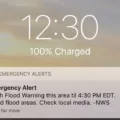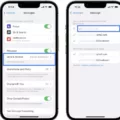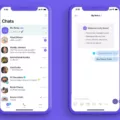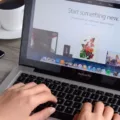Group FaceTime is a feature available on iPhones that allows you to have a video call with multiple people at the same time. With Group FaceTime, you can connect with up to 32 people, making it perfect for group chats, business meetings, or catching up with friends and family.
To initiate a Group FaceTime call, you will need to have iOS 12.1 or later installed on your iPhone. Once you have the required software, you can start a Group FaceTime call from either the FaceTime app or from a group conversation in the Messages app.
If you want to start a Group FaceTime call from the FaceTime app, simply open the app and tap the “+” button in the top right corner. Then, enter the names or phone numbers of the people you want to include in the call and tap “Video” or “Audio” to start the call.
If you prefer to start a Group FaceTime call from a group conversation in the Messages app, open the conversation and tap on the group name at the top. Then, tap on the “FaceTime” button to start the call.
Once the call has started, you can add more people to the call by tapping on the “+” button and entering their names or phone numbers. You can also remove participants by swiping their video thumbnail and tapping “Remove.”
During a Group FaceTime call, you have various options available to you. You can choose to view participants in a grid layout or focus on the person currently speaking. You can also use the Memoji feature to add fun and personal touches to the call.
If you receive an incoming call while on a Group FaceTime call, you can choose to end the current call and answer the incoming call, or you can put the current call on hold and answer the incoming call without ending it.
Group FaceTime is a convenient and easy way to connect with multiple people at once on your iPhone. Whether you’re planning a virtual gathering or need to have a business meeting with multiple participants, Group FaceTime allows you to communicate effectively and efficiently. So go ahead, gather your friends, family, or colleagues, and start a Group FaceTime call today!
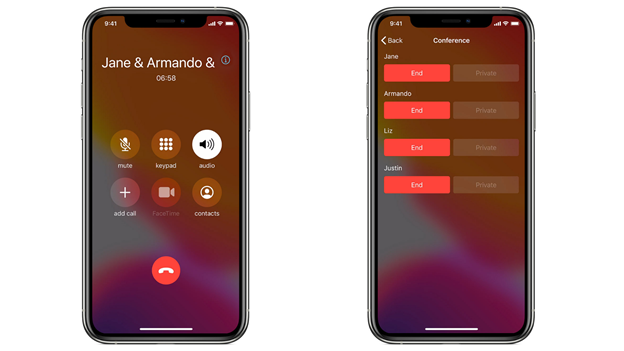
Can You Talk to Two People at the Same Time on Your iPhone?
You can talk to two people at the same time on your iPhone using the Group FaceTime feature. This feature allows you to have a video or audio conversation with multiple participants simultaneously. To initiate a Group FaceTime call, you will need to have iOS 12.1 or later installed on your iPhone.
There are two ways to start a Group FaceTime call. The first method is to open the FaceTime app on your iPhone and tap the “+” button in the top-right corner. Then, enter the names, phone numbers, or email addresses of the people you want to include in the call. Once you have added all the participants, tap the “Audio” or “Video” button to start the call.
The second method is to start a group conversation in the Messages app. Tap on the existing group conversation or create a new one. Then, tap on the group name or avatars at the top of the conversation. From there, you can select the “FaceTime” option, and it will automatically start a Group FaceTime call with all the participants in the group chat.
During a Group FaceTime call, you can add up to 32 people, including yourself, to the conversation. The call interface will display a grid of video tiles, allowing you to see all the participants at once. You can also use features like Animoji, Memoji, filters, and stickers to make your Group FaceTime calls more fun and interactive.
Group FaceTime on your iPhone allows you to talk to multiple people at the same time through video or audio calls. You can initiate a Group FaceTime call from the FaceTime app or directly from a group conversation in the Messages app. With the ability to add up to 32 participants, Group FaceTime is a convenient way to have group conversations on your iPhone.
How Do You Enable Double Calls on Your iPhone?
To enable double calls, also known as the Second Call feature, on your iPhone, follow these steps:
1. Open the Settings app on your iPhone.
2. Scroll down and tap on “Phone.”
3. In the next menu, tap on “Call Waiting.”
– If you don’t see the “Call Waiting” option, it may not be available on your carrier or in your region. Contact your carrier for more information.
4. Toggle the switch next to “Call Waiting” to enable it. The switch should turn green.
Once Call Waiting is enabled, you can receive and handle multiple calls on your iPhone. Here’s how it works:
– While on a call, if you receive an incoming call, you’ll hear a call waiting tone.
– To answer the second call, tap on the “Answer” button on the incoming call screen.
– The first call will automatically be put on hold while you’re on the second call.
– To switch between the two calls, tap on the “Swap” button.
– If you want to end the first call and answer the incoming call, simply tap on the “End & Accept” button.
– To end the current call and return to the first call, tap on the “End & Hold” button.
Please note that the availability and functionality of the Second Call feature may vary depending on your carrier and network settings. If you’re having trouble enabling or using this feature, it’s best to contact your carrier for further assistance.
How Do You Call Two People at Once on a Phone?
To initiate a conference call on an Android phone, follow these steps:
1. Open your contacts and find the first person you want to include in the call.
2. Once you have located the contact, tap on it to open their details.
3. Look for the call icon, which is usually represented by a phone receiver or a phone symbol. Tap on it to initiate the call with the first person.
4. Once the call is connected, you will see options on your screen. Tap on the “Add call” or “Merge” button, depending on your Android phone model.
5. This will take you back to your contacts list. From there, you can select the second person you want to include in the conference call. Tap on their name to initiate a call with them.
6. Once the second call is connected, you will again see options on your screen. Tap on the “Merge” or “Merge calls” button to merge all the calls together into a conference call.
7. At this point, both callers will be connected, and all three of you will be able to communicate with each other simultaneously.
8. If you want to add more participants to the conference call, you can repeat steps 4 to 7 for each additional person you want to include.
It’s important to note that not all Android phones have the same interface or options, so the exact steps may vary slightly depending on your device. However, the general process of initiating a conference call remains the same across most Android phones.
Conclusion
The iPhone is a versatile and powerful device that offers a wide range of features and functionalities. From its sleek design to its intuitive user interface, the iPhone sets itself apart from other smartphones on the market. With its advanced camera capabilities, you can capture stunning photos and videos, and the abundance of apps available on the App Store allows you to customize your iPhone to suit your needs and interests. Additionally, features like FaceTime and Group FaceTime make it easy to stay connected with friends and family, even when they are far away. the iPhone continues to be a popular choice for consumers looking for a reliable and feature-rich smartphone.