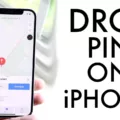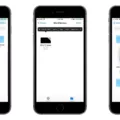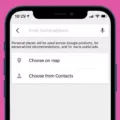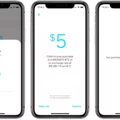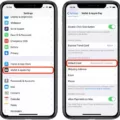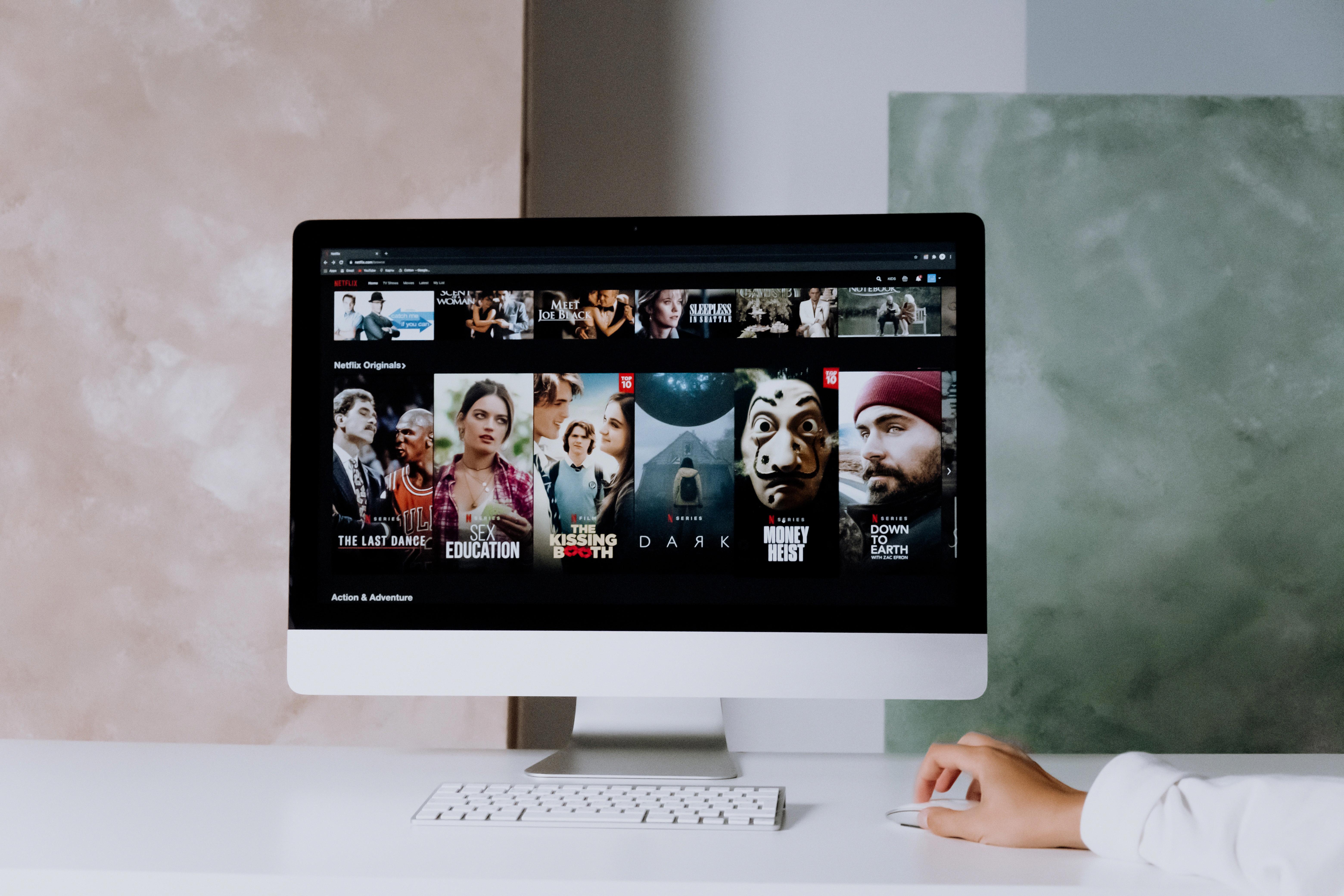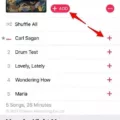Are you looking to create an Animoji that looks just like you? With Memoji, Apple’s new feature for iPhones and iPads, you can do just that! Customize your Memoji to look exacly the way you want it to. With features like skin tone, hairstyle, and accessories, the possibilities are endless.
To begin creating your Memoji, open a conversation in Messages and tap the Animoji icon (the one with a monkey face). You’ll see a row of Animoji pop up—swipe all the way to the left and tap the plus sign. From here, you can customize different features such as skin tone, hairstyle, eyes, nose shape, mouth shape and more. After making all of your changes to make it look just like you (or not!), hit done to save your Memoji.
Once you’ve created your Memoji, there are sevral ways you can use it. Open Messages and tap the Compose button to start a new message or go to an existing conversation. Tap the Memoji button or Memoji Stickers button to select your Memoji. Then choose Edit if you want to make any changes or Duplicate if you want another version of the same look. Finally, select Delete if you no longer want that particular Memoji on hand.
Creating a personalized Memoji is exciting but also easy! Whether for yourself or smeone else– have fun customizing your own unique look!
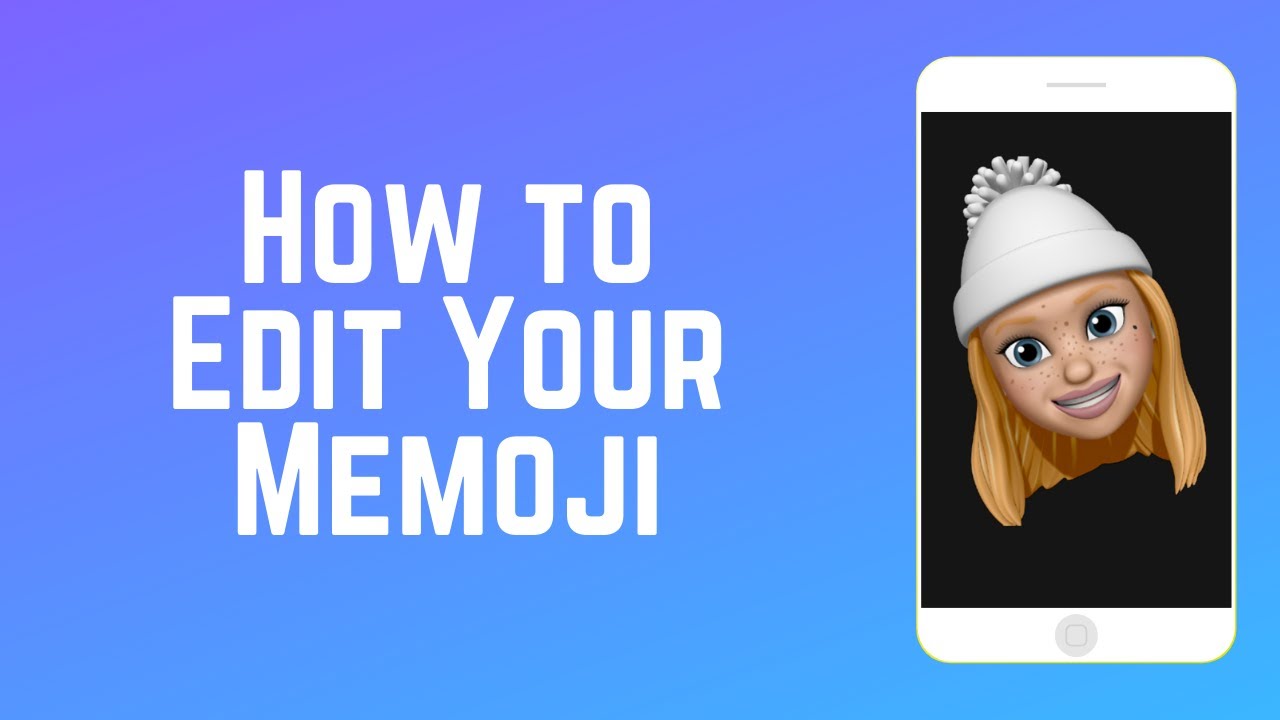
Making Your Memoji Look Like You
To make your Memoji look like you, open a conversation in Messages and tap the Animoji icon (the one with a monkey face). Swipe all the way to the left and tap the plus sign. This will open up the customization page where you can adjust the different features of your Memoji. Start by selecting your skin tone, then customize your hairstyle, head shape, eyebrows, eyes, nose and lips. You can also add accessories such as earrings and glasses to furthr customize your Memoji. Finally, select a color for your clothes and you’re done! Your personalized Memoji should now look just like you!
Editing a Memoji on iOS 13
To edit a Memoji on iOS 13, open Messages and tap the Compose button to start a new message or go to an existing conversation. Tap the Memoji button or Memoji Stickers button, then select the Memoji that you want. Tap the More button, then choose Edit. You can also Duplicate or Delete your Memoji from this menu.
Creating a Memoji Using Facial Scanning
Yes, you can scan your face for Memoji! All you need to do is open the Messages app on your iPhone and tap the camera button. Then, select the star icon in the bottom left corner, followd by the Animoji icon. From there, choose “Create a Memoji” and select “Get Started”. You will then be prompted to scan your face with your device’s front facing camera, allowing it to map your facial features and create a digital version of yourself. Once you are finished, you can customize your Memoji with different skin tones, hairstyles, and accessories. After that, you’re all set to send fun Animojis!
Creating an Emoji of Myself
To create an emoji of yourself, you’ll need to open the AR ZONE on your device. Then, tap on the AR Emoji Camera or AR Emoji Studio option. Depending on your device, you may need to tap MORE and then tap AR EMOJI. Once you’ve done this, make sure to grant any permissions that are requested befre tapping the Plus icon to turn yourself into an emoji. Finally, you can customize your own unique emoji with a range of facial features and expression options.
Editing Memoji on an iPhone
To edit a Memoji on your iPhone, open the Messages app and tap the Apps icon. Then tap the Memoji tab aove your iPhone keyboard and select the Memoji you would like to edit. Next, tap the three dots in the far left corner of the Memoji and select “Edit”. You will then be able to make changes to your Memoji, including skin tone, hair color and style, facial features like eyes and nose, headwear, glasses and accessories. Once you have finished making changes to your Memoji, simply press “Done” at the top right corner of the screen in order to save it.

Source: macrumors.com
Changing Memoji Settings
To change your Memoji settings, open the Settings app on your device. Tap on “Messages” and then select “Share Name and Photo.” Here you can enter your fist and last name, then tap on “Add photo” to choose one of the pre-made Memojis. You can also customize the color of the Memoji and adjust its features, like skin tone, freckles, glasses, facial hair, hairstyle and more. Once you’ve finished creating your Memoji, tap on “Done” to save it. You can then access your Memoji in Messages by tapping the App Store icon next to the text field.
Conclusion
In conclusion, Memojis are a great way to express yourself and add a personal touch to your conversations. With the ability to customize features such as hair color and style, skin tone, eye shape and color, and even accessories like hats and glasses, Memojis allow you to create an avatar that truly reflects your personality. Additionally, you can also manage existing Memojis by editing, duplicating, or deleting them. All in all, Memojis are a fun way to make your messages more interesting and engaging.