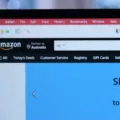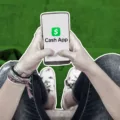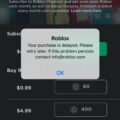V-Bucks have become a popular form of virtual currency in the gaming world, particularly in the widely popular game Fortnite. These virtual bucks can be used to purchase various in-game items such as skins, emotes, and battle passes. If you’re wondering how to buy V-Bucks using Cash App, you’ve come to the right place. In this article, we’ll provide you with a step-by-step guide on purchasing V-Bucks with Cash App.
Firstly, it’s important to note that Cash App is a mobile payment service that allows you to send and receive money from friends and family. It offers a convenient way to make payments, and you can also use it to purchase gift cards, including those for gaming platforms.
To buy V-Bucks using Cash App, you’ll need to follow these simple steps:
1. Add funds to your Cash App account: Before you can make any purchases, you’ll need to have sufficient funds in your Cash App account. Open the Cash App on your mobile device and enter at least $1. Tap on the “Pay” button from your home screen.
2. Toggle payment type to ‘Gift Card’: Once you have funds in your Cash App account, you’ll need to select the payment type as ‘Gift Card’. This will allow you to purchase a gift card specifically for V-Bucks.
3. Choose a gift card from a variety of merchants: Cash App offers a range of gift cards from various merchants, including gaming platforms. Look for the gift card for the gaming platform where you want to buy V-Bucks. Select the desired gift card.
4. Enter recipient’s information: To proceed with the purchase, you’ll need to provide the recipient’s information. This can be their unique $Cashtag, phone number, or email address. Make sure you enter the correct details to avoid any issues.
5. Optional note: If you want to include a personal message or note with the payment, you can enter it in the ‘For’ field. This allows you to customize the payment and make it more meaningful.
6. Complete the purchase: Once you have entered all the necessary information, review the details and confirm the purchase. Cash App will deduct the amount from your account and send the gift card to the recipient.
It’s important to note that the recipient can then use the gift card to purchase V-Bucks directly on the gaming platform. They can follow the platform’s instructions to redeem the gift card and use the V-Bucks in the game.
Buying V-Bucks with Cash App is a straightforward process. By following the steps outlined above, you can easily purchase a gift card for V-Bucks and send it to your desired recipient. Whether you’re looking to treat yourself or surprise a fellow gamer, Cash App provides a convenient way to buy V-Bucks and enhance your gaming experience.
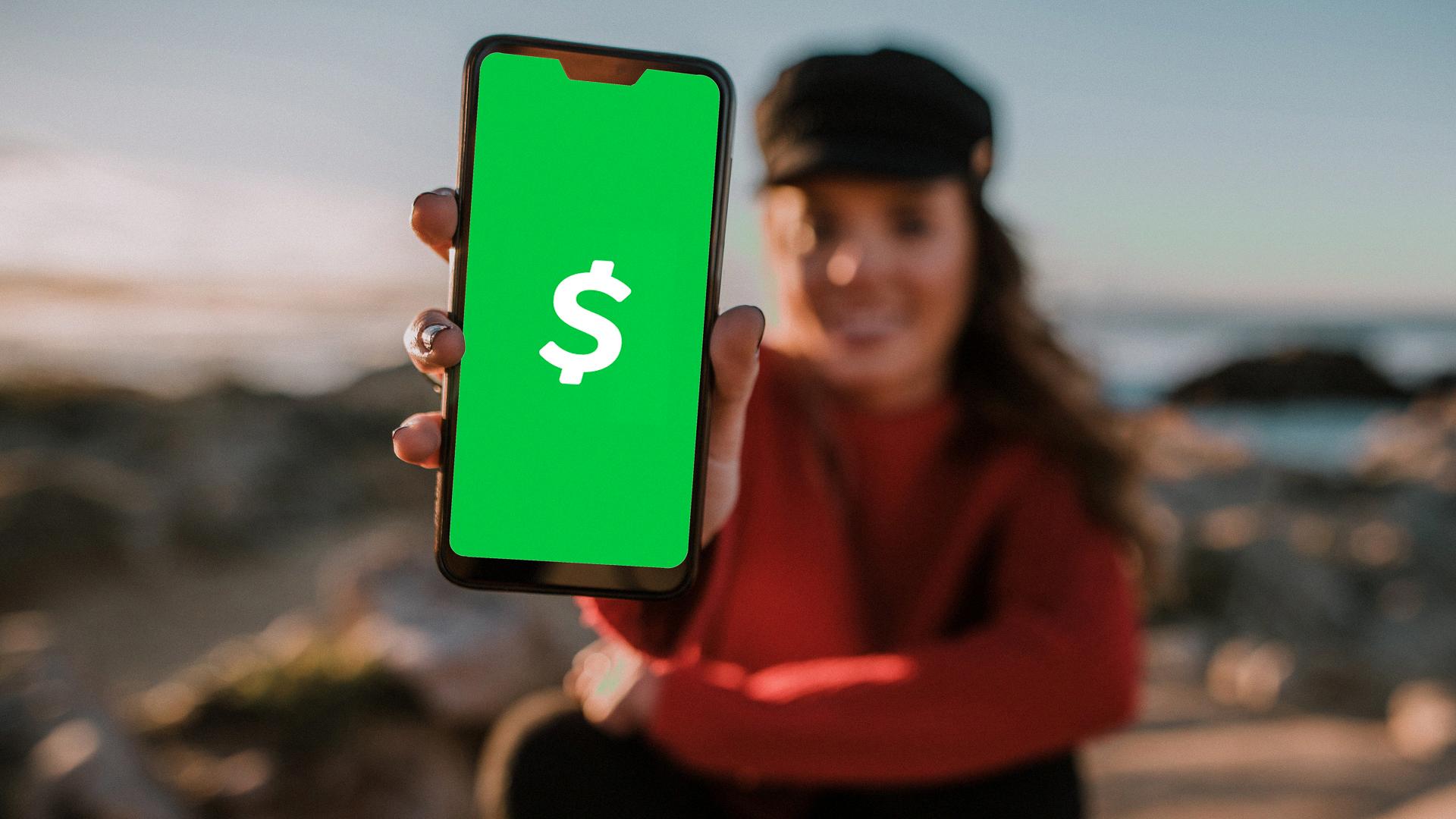
How Do You Buy Gift Cards with Cash App?
To buy gift cards with Cash App, follow these steps:
1. Open the Cash App on your mobile device and ensure that you have at least $1 in your account.
2. From the home screen, tap on the “Pay” button.
3. Toggle the payment type to “Gift Card” by swiping left or right.
4. You will then be presented with a list of merchants that offer gift cards through Cash App. Choose the merchant you want.
5. Enter the recipient’s unique $Cashtag (Cash App username), their current phone number, or their email address in the designated field.
6. If desired, you can add a note in the “For” field to describe the payment or personalize the gift.
7. Double-check the details to ensure accuracy.
8. Tap on the “Pay” button to complete the transaction.
By following these steps, you can easily purchase and send gift cards to your desired recipients using Cash App.
How Do You Pay with Cash App?
To make a payment using the Cash App, you have two options depending on whether you are paying at a physical store or an online retailer.
Paying at a physical store:
1. Open the Cash App on your mobile device.
2. Locate and tap on the “Scan” option at the bottom of the screen.
3. Point your device’s camera at the store’s QR code. The QR code is usually displayed near the cash register or on the payment terminal.
4. Once the QR code is scanned, the payment details will appear on your Cash App.
5. Confirm the payment amount and tap on the “Pay” button to complete the transaction.
Paying at an online retailer:
1. Proceed to the checkout page of the online retailer you wish to purchase from.
2. Look for the payment options and select “Cash App Pay” or any similar option that signifies using the Cash App for payment.
3. You may be redirected to the Cash App or prompted to enter your Cash App login details.
4. Once logged in, you will see the payment details on the Cash App interface.
5. Confirm the payment amount and any other relevant information, such as shipping address, and proceed with the payment by tapping on the “Pay” button.
Please note that you will require a linked bank account or a Cash App balance with sufficient funds to complete the payment. It is also essential to ensure that the merchant or retailer accepts Cash App as a payment method before attempting to make a payment.
How Do You Buy V-Bucks on the App?
To purchase V-Bucks within the app, follow these steps:
1. Open the app and navigate to the V-Bucks tab.
2. Within the V-Bucks tab, you will see various options for purchasing V-Bucks. Choose the desired amount of V-Bucks you wish to buy.
3. Once you have selected the amount, proceed by clicking on the “Purchase” button.
4. This will direct you to your platform’s check-out system. Here, you will need to complete the necessary information and payment details to finalize your purchase.
5. After providing the required information, review your order to ensure accuracy and then proceed to place your order.
6. Once your order has been successfully placed and processed, the purchased V-Bucks will be added to your in-game account.
Please note that the availability and pricing of V-Bucks may vary depending on your platform and region. Make sure to check the specific details within the app before making a purchase.
How Do You Pay with Cash App Without Card?
To pay with Cash App without a physical card, you can use the virtual card provided by the app. Here are the steps to do so:
1. Open the Cash App on your smartphone.
2. Tap on the Cash Card tab located at the bottom of the screen.
3. Scroll down and tap on “Add to Apple Pay” or “Add to Google Pay,” depending on your device.
4. Follow the prompts to add your Cash App card to either Apple Pay or Google Pay. You may need to enter your Cash App PIN or verify your identity.
Once your Cash App card is added to Apple Pay or Google Pay, you can use it to make purchases in stores that accept contactless payments. Simply hold your phone near the payment terminal and authorize the transaction using your fingerprint, face ID, or PIN.
Alternatively, if the merchant supports online or in-app payments, you can provide the virtual card information directly, including the card number, expiration date, and CVV code. This allows you to make online purchases without needing the physical card.
Remember, adding your Cash App card to Apple Pay or Google Pay does not give you access to your Cash App balance directly. It acts as a separate payment method that is linked to your Cash App account.
Conclusion
V-Bucks are a digital currency used in the popular online game Fortnite. They can be purchased through various platforms, including the Cash App. With the Cash App, you can easily add funds to your account and use them to buy V-Bucks within the game. The process is simple and convenient, allowing players to quickly acquire the in-game currency they need to enhance their gaming experience. Whether you want to buy new skins, emotes, or battle passes, using the Cash App to purchase V-Bucks is a seamless and secure option. So, if you’re a Fortnite enthusiast looking to level up your gaming experience, consider using the Cash App to buy V-Bucks and unlock a world of exciting in-game content.