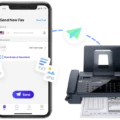The UE Boom is a popular Bluetooth speaker that offers a range of features and capabilities. One of the key questions many people have is whether the UE Boom can connect to Android devices. The answer is yes, the UE Boom can indeed connect to Android devices, allowing you to enjoy your favorite music and audio through this powerful speaker.
Connecting the UE Boom to your Android device is a quick and easy process. First, make sure your speaker is turned on and in pairing mode. On your Android device, go to the Bluetooth settings and make sure that Bluetooth is active. Then, search for available devices and select the UE Boom from the list of options.
Once the connection is established, you can play, pause, and skip tracks directly on the speaker. This convenient feature allows you to have full control over your streaming music without having to constantly reach for your phone or tablet. It adds a level of convenience and ease to your listening experience.
Furthermore, the UE Boom also allows you to set up custom one-touch playlists for popular music streaming services such as Spotify, Amazon Music Unlimited, Amazon Prime Music, Apple Music, and Deezer Premium. This means you can easily access your favorite playlists with just a push of a button on the speaker, without having to navigate through your phone’s app.
In order to ensure a smooth connection between your UE Boom and Android device, there are a few things you can do. First, make sure your Bluetooth device is within range of the speaker. If it’s too far away, the connection may be weak or unstable. Additionally, try to minimize any interference by keeping your Bluetooth device and speaker away from other wireless sources.
The UE Boom is a versatile and user-friendly Bluetooth speaker that can easily connect to Android devices. With its convenient control features and compatibility with popular music streaming services, it offers a seamless and enjoyable listening experience. So go ahead and connect your UE Boom to your Android device and start enjoying your favorite tunes with deep bass and impressive sound quality.
Can BOOM 3 Connect to Android?
BOOM 3 can connect to Android devices. It has Bluetooth connectivity, allowing you to easily pair it with your Android smartphone or tablet. Once connected, you can play, pause, and skip tracks directly on the speaker. Additionally, you can set up custom one-touch playlists for Spotify on your Android device. This means you can conveniently control your music playback without having to use your phone or tablet. BOOM 3 also supports other streaming music services like Amazon Music Unlimited, Amazon Prime Music, Apple Music, and Deezer Premium, giving you a wide range of options to enjoy your favorite tunes.

Why is Your Boom Speaker Not Connecting?
There are several possible reasons why your boom speaker is not connecting. Here are some potential causes and troubleshooting steps to try:
1. Speaker out of range: Make sure your device is within the Bluetooth range of your speaker. Bluetooth typically has a range of around 30 feet (10 meters). Try moving your device closer to the speaker to see if that helps establish a connection.
2. Bluetooth turned off or not paired: Ensure that Bluetooth is enabled on your device and that it is properly paired with the speaker. Check your device’s Bluetooth settings and make sure the speaker is listed as a paired device. If not, follow the pairing instructions provided by the speaker’s manufacturer.
3. Interference from other wireless sources: Wireless devices like routers, other Bluetooth devices, or even microwave ovens can cause interference and disrupt the Bluetooth connection. Try moving your speaker and Bluetooth device away from other wireless sources to minimize potential interference.
4. Speaker battery level: If your boom speaker has a built-in battery, make sure it is sufficiently charged. A low battery can affect the speaker’s ability to connect or maintain a stable Bluetooth connection. Connect the speaker to a power source and ensure it is charging properly.
5. Speaker firmware update: Check if there are any available firmware updates for your speaker. Manufacturers occasionally release updates to improve compatibility and fix connectivity issues. Refer to the speaker’s user manual or the manufacturer’s website for instructions on how to update the firmware.
6. Reset the speaker: If none of the above steps solve the issue, try resetting the speaker. The process for resetting may vary depending on the specific speaker model, so consult the user manual for instructions on how to perform a reset. After resetting, try pairing the speaker with your device again.
If you have tried all these troubleshooting steps and your boom speaker still does not connect, it may be a hardware issue. In that case, contact the manufacturer’s customer support for further assistance or consider seeking professional help.
How Do You Connect Your Bluetooth Speaker to Your Android Phone?
To connect your Bluetooth speaker to your Android phone, follow these steps:
1. Turn on your Bluetooth speaker and put it in pairing mode. Refer to the user manual of your specific speaker model for instructions on how to do this.
2. On your Android phone, go to the Settings menu. You can usually find this by swiping down from the top of the screen and tapping on the gear icon.
3. In the Settings menu, look for the “Bluetooth” option and tap on it. This will open the Bluetooth settings on your phone.
4. Make sure the Bluetooth toggle switch is turned on. It should be green or blue, indicating that Bluetooth is active on your phone.
5. Your Android phone will now start scanning for nearby Bluetooth devices. Wait for your Bluetooth speaker to appear in the list of available devices. It may take a few seconds for the speaker to show up.
6. Once you see your Bluetooth speaker in the list, tap on its name to select it. Your phone will then attempt to pair with the speaker.
7. Depending on your speaker model, you may be prompted to enter a passcode or confirm a pairing request on both your phone and the speaker. Follow the on-screen instructions to complete the pairing process.
8. Once the pairing is successful, your Android phone will show a message confirming the connection. You should also hear a sound or see a light indicator on your speaker indicating that it is now connected to your phone.
9. Open your preferred music or media app on your Android phone and start playing audio. The sound should now come through your Bluetooth speaker instead of the phone’s built-in speakers.
Note: Keep in mind that the exact steps may vary slightly depending on your Android phone model and Bluetooth speaker. If you encounter any difficulties, refer to the user manuals or support documentation for your specific devices.
Conclusion
The UE Boom 3 Bluetooth Speaker offers a range of convenient features and impressive sound quality. With the ability to play, pause, and skip tracks directly on the speaker, you can easily control your music without needing to access your device. Additionally, the option to set up custom one-touch playlists for popular music streaming services like Spotify, Amazon Music, Apple Music, and Deezer allows for personalized and seamless listening experiences.
To ensure a smooth connection, make sure that your speaker is turned on and paired with your device, and that Bluetooth is active. If you experience any connectivity issues, try moving your Bluetooth device closer to the speaker or away from potential sources of interference.
The UE Boom 3 is a versatile and user-friendly speaker that delivers deep bass and immersive sound. Whether you’re enjoying music at home, on the go, or at a gathering, this speaker provides a convenient and enjoyable audio experience.