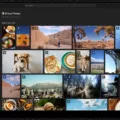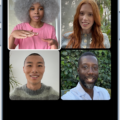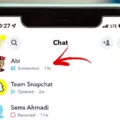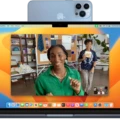Facetime is a video calling application developed by Apple Inc. It allws you to quickly and easily connect with friends and family over the internet, with the added benefit of being able to see each other in real-time. However, if you ever find yourself in the situation where someone is using Facetime to harass or bother you, there are ways to block them from contacting you.
First and foremost, if someone is bothering you via Facetime and they are not a contact of yours, it is best to block them rigt away. To do this, simply go into your Facetime settings on your iPhone or iPad, select “Blocked” and then add their phone number or email address. This will prevent them from contacting you again through Facetime.
If the person who is bothering you is already one of your contacts, then blocking them may not be an option. In this case, there are still a few things that can be done to help prevent them from contacting you again.
One way is to disable incoming calls from that person in the Facetime settings menu. To do this, go into “Settings” and then select “FaceTime”. From there, select the contact in question and then toggle off the switch next to “Allow Calls From”. This will prevent that person from being able to contact you through Facetime unil it has been re-enabled by you.
Another way of blocking people on Facetime is to use the Do Not Disturb feature on iOS devices such as iPhones and iPads. This feature can be enabled under “Settings > Do Not Disturb” where you can choose who can call or message you while the feature is active or even set up a schedule for when it should be enabled automatically each day.
Finally, if all else fails, it may also be possible to block someone on Facetime using third-party applications such as Truecaller or Mr Number which allw users to enter numbers they wish to block calls from or even create custom lists of contacts that they don’t want receiving calls or messages from them.
In conclusion, there are several ways of blocking unwanted contacts on Facetime when necessary so that users can still enjoy its benefits without havng to worry about harassment or disturbance from certain individuals.
Blocking FaceTime Calls
Yes, you can block FaceTime calls only. To do so, open up FaceTime and tap on the info button next to the contact you want to block, or enter a number in the text bar at the top. Scroll down and tap on “Block this Caller” then “Block Contact” to confirm. This will prevent this particlar contact from calling or video chatting with you via FaceTime, while allowing any other contacts to connect with you.
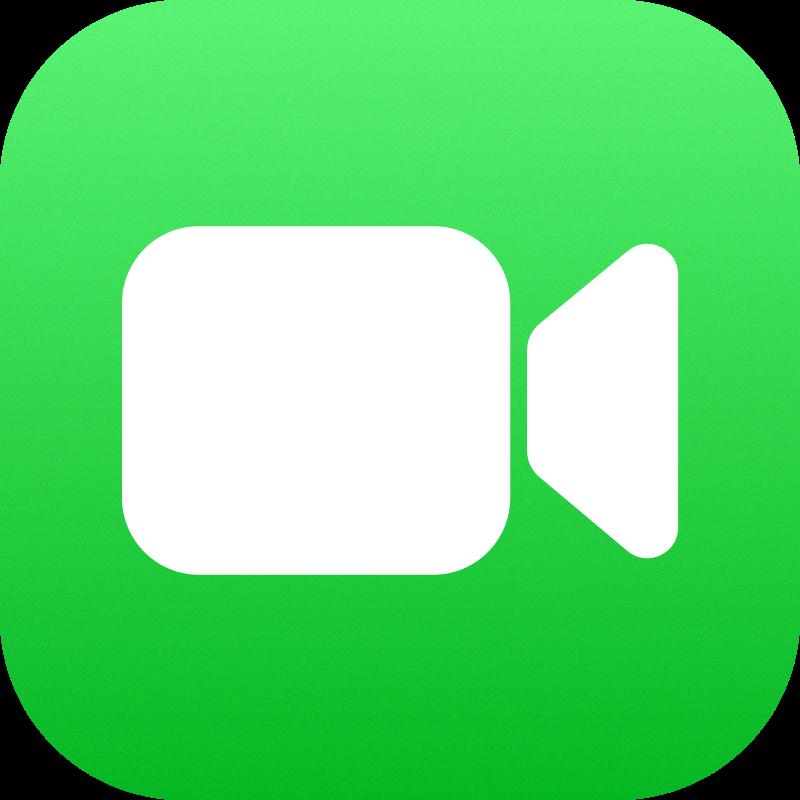
Source: commons.wikimedia.org
Disabling FaceTime Calls on iPhone
Yes, you can easily disable FaceTime calls on your iPhone. To turn off FaceTime, head over to the Settings app from your home screen. Then scroll down and select the FaceTime app. You’ll find a toggle next to FaceTime, simply switch it off and your device will no longer be able to make or receive FaceTime calls.
Why Are Blocked Numbers Still Able to Make FaceTime Calls?
It is possible that the person calling you is using a different Apple ID than the one you blocked. It is also possible that the caller is using a spoofed number, which is not traceable and not linked to any real user. For added security, you may want to report the number to your carrier or internet service provider so that they can investigate further.
The Effects of Blocking FaceTime
When you block someone on FaceTime, the blocked caller will not be able to reach you. When the blocked caller tries to call you, their phone will simply ring and ring without an answer. Nothing happens on your end, and you won’t know that they’re calling. The blocked caller will not be able to leave a voicemail, send a text message, or connect with you in any way through FaceTime. This will continue until the blocked caller stops trying to call you.
Determining if You Have Been Blocked on FaceTime
To know if you’ve been blocked on FaceTime, first check to see if the person you’re trying to call is listed in your ‘Recents’ list. If they don’t appear, then you may have been blocked. You can also try calling them from another device, such as a friend or family member’s phone. If your call goes trough from the other device and not from your own, then it is likely that you have been blocked. Finally, if no calls go through and their status still appears as ‘available’ or ‘online’ when you try to FaceTime them, then this could also be an indication that you have been blocked.
The Inability to Turn Off FaceTime
If you are having trouble turning off FaceTime, it could be because you have an older version of iOS installed on your device. FaceTime was introduced in iOS 4.1 and is not available on earlier versions of iOS. If you have an earlier version, try updating your device to the latest version of iOS to enable FaceTime settings. Additionally, if you are usng an older device that is no longer supported by Apple, FaceTime may not be available at all.
Deleting Blocked Contacts on FaceTime
To delete blocked contacts on FaceTime, open the Settings app and tap Phone, FaceTime or Messages. Then select Blocked. You will see a list of all the contacts you have blocked. To delete them, simply swipe left on the contact’s name and tap Unblock. This will remove the contact from the list of blocked contacts.
Do Blocked Callers Know They Are Blocked?
No, a blocked caller does not know they are blocked. When you block a phone number or contact, they can still leave a voicemail but you won’t get a notification. Messages that are sent or received won’t be delivered, and the contact won’t get a notification that the call or message was blocked.
What Happens When You Block Someone?
When you block someone, they will not be able to see any of your profile information or messages from you. They won’t be able to contact you in any way (including calls, texts, and direct/indirect messages). If they attempt to contact you, the message or call will not go through. The blocked person will not receive any kind of notification that they have been blocked either.
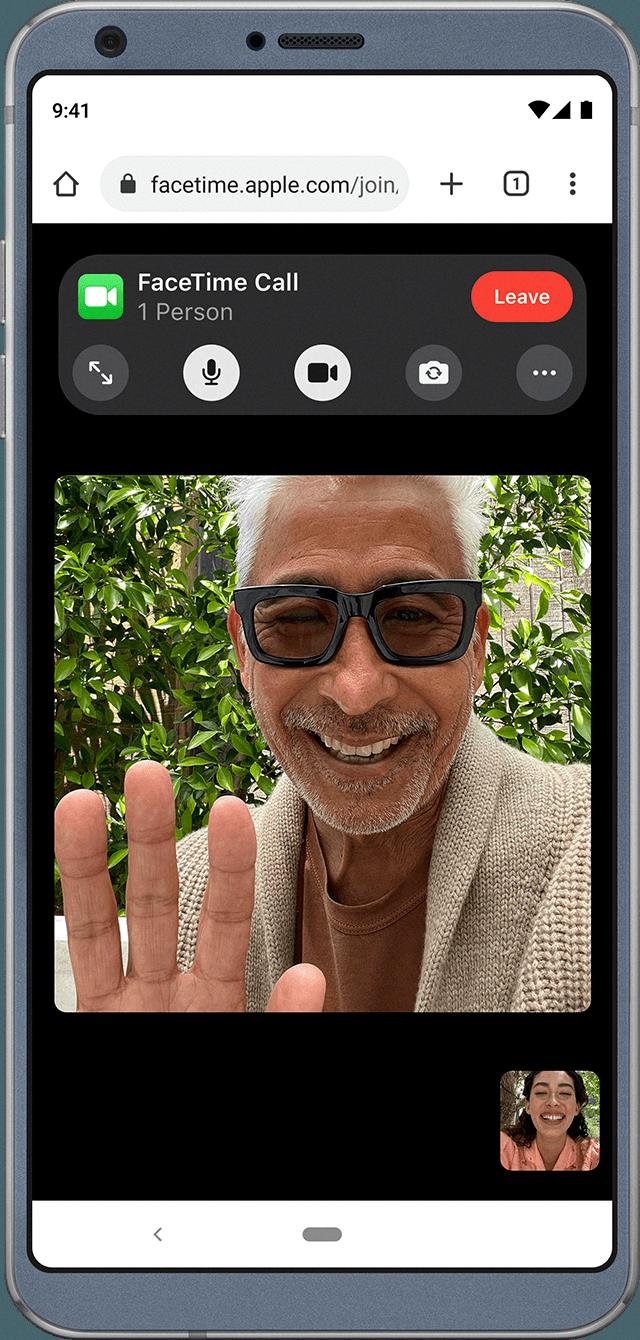
Source: support.apple.com
Does a Blocked Number Realize They are Blocked?
No, a blocked number does not know that they are blocked. When someone blocks a phone number, the person being blocked will no longer receive any calls, text messages, or FaceTime calls from the number that has been blocked. The person being blocked is unable to contact the person who has blocked them, and they will not receive any notifications informing them that they have been blocked.
Can You Use FaceTime on a Phone Number with 67 Prefix?
No, unfortunately it is not posible to use *67 to hide your phone number while making a FaceTime call. This is because FaceTime works using your Apple ID and associated phone number or email address, which cannot be hidden using *67.
You may consider setting up a separate Apple ID for FaceTime calls to avoid sharing your personal details. Additionally, you can adjust the privacy settings in your iPhone’s Settings app to control who can reach you through FaceTime.
The Impact of Blocked iMessages on Message Color
Yes, blocked iMessages will turn green. This is because when you are sending an iMessage to someone and they have blocked you, the message will not be delivered but it will still appear as sent in your Messages app. Since the message was never delivered, it is not identified as an iMessage and instead falls back to being sent as a standard SMS (text) message. These messages are usually green and do not cntain any of the features that are available with iMessage, such as read receipts or reaction options.
Calling Someone Who Has Blocked You
Unfortunately, thee is no way to call someone who has blocked your number. If the person has blocked you, your calls will go straight to their voicemail and you won’t be able to leave a message. The only alternative is to try contacting them through another method, such as email or social media.
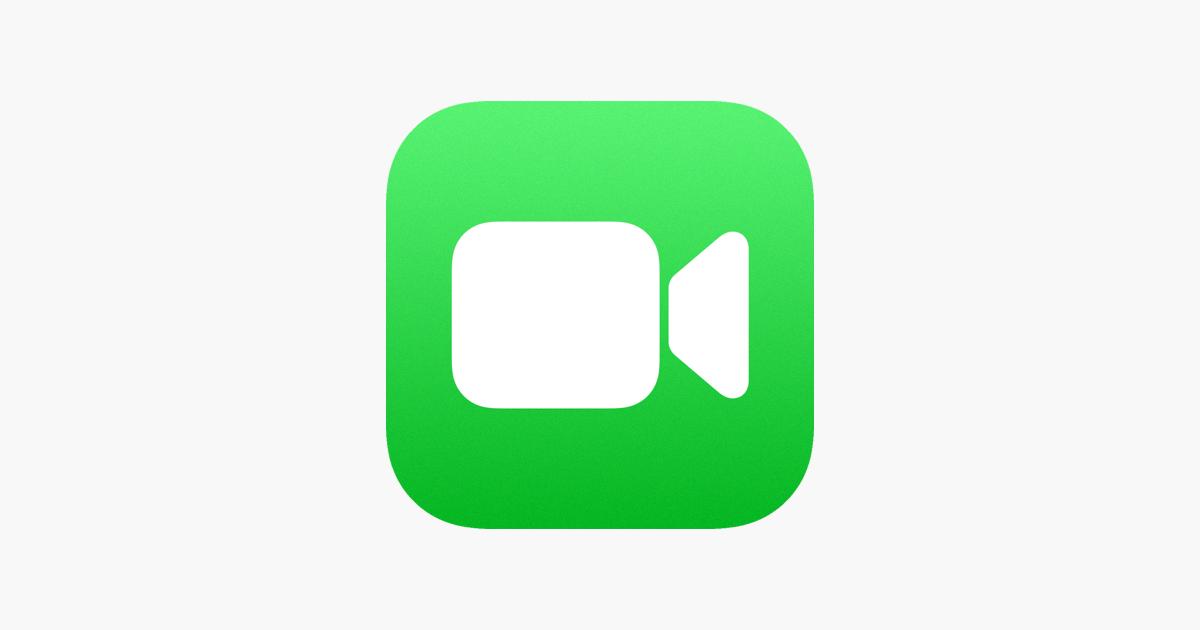
Source: apps.apple.com
Checking If Apple ID is Logged into FaceTime
To check if your Apple ID is logged into FaceTime, open the FaceTime app on your device and tap the “Contacts” tab. Then select “Settings” and go to the “Apple ID” section. Here you will see the email associated with your Apple ID. If it matches the email attached to your Apple ID account, then you are logged in with that Apple ID.
Can Blocked Numbers Still Call You?
Yes, a blocked number can sill call you. However, when the number is blocked, your phone won’t ring and you won’t receive any notifications about the call. The only way to know that the blocked number called is by checking your voicemail for any messages they may have left.
Can Blocked Callers Still Text?
Yes, a blocked caller can still text you. However, their messages will not be delivered to you. Instead, they will go thrugh as usual and you will see them in your phone as sent messages. However, when the blocked caller tries to text you, there will be no “delivered” notification or any other type of notification to confirm that the message was received by you.
Conclusion
Facetime is one of the most convenient and popular video-calling applications available. It is a great way to stay connected with family and friends, especially during this time when physical distance has become necessary. The app is free to use and allows for high-quality audio and video calls over Wi-Fi or mobile networks. It also supports group conversations, so you can get everyone toether in one place. With Facetime, you can be sure that your conversations remain secure, as the app uses end-to-end encryption for all its calls. All in all, Facetime is a great tool to stay connected with those around us easily and securely.