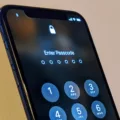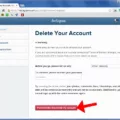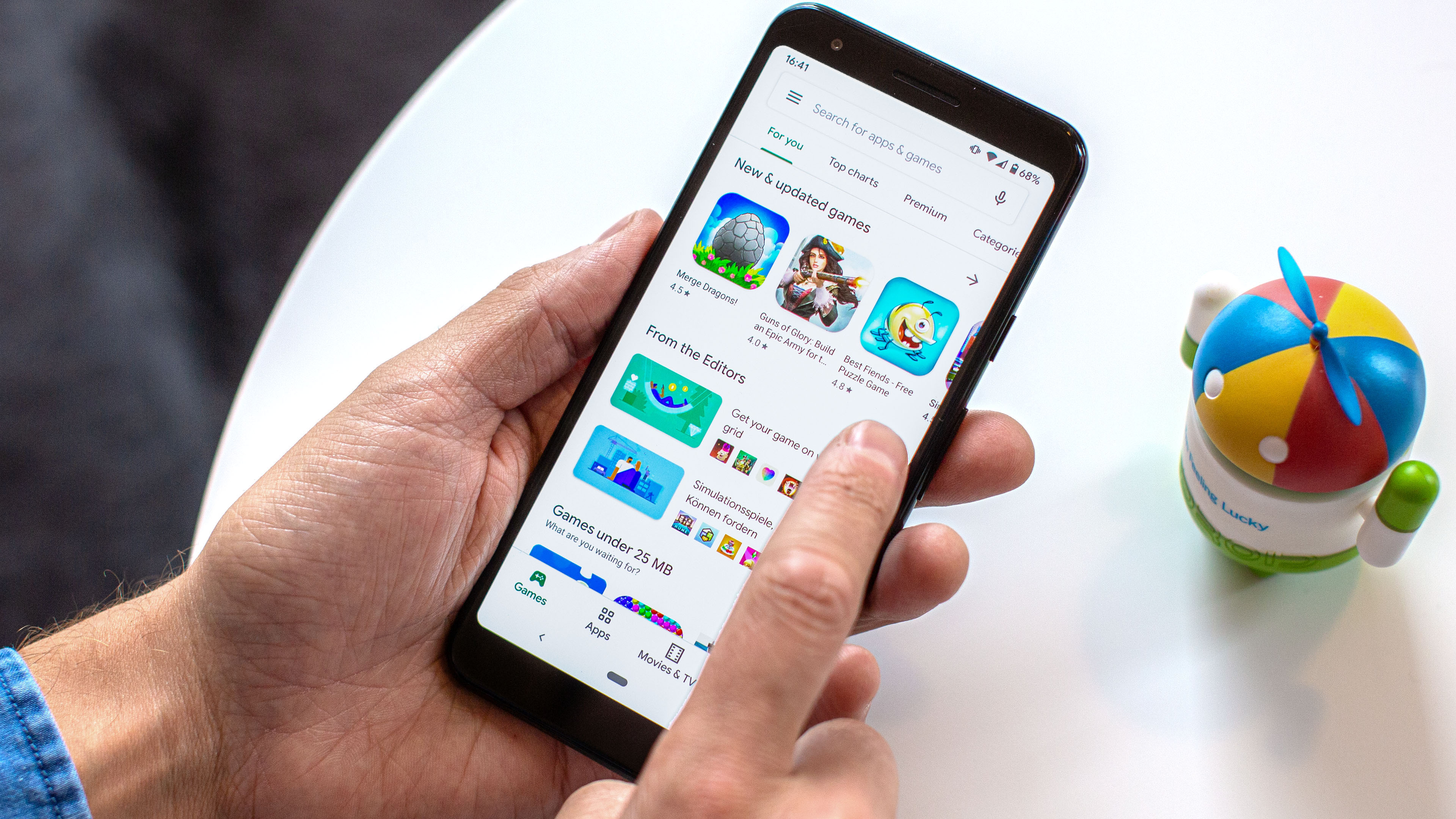Instagram is a popular social media platform that allows users to share photos and videos with their followers. One feature of Instagram is the ability to tag other users in your posts. When you are tagged in a photo or video, it will show up on your profile under the “Photos of You” section.
However, sometimes you may not see tagged photos on your profile. This could be because you have enabled the option to manually approve tagged posts. This means that before a tagged photo or video appears on your profile, you have to manually approve it.
To manually approve tagged photos on Instagram, follow these steps:
Step 1: Open the Instagram app and go to your profile by tapping on the icon in the bottom right corner.
Step 2: Tap the three horizontal lines in the top-right corner of the screen to access the settings menu.
Step 3: Scroll down and tap on “Settings.”
Step 4: In the Settings menu, tap on “Privacy.”
Step 5: Under the Privacy settings, tap on “Posts.”
Step 6: Look for the option “Manually Approve Tags” and tap on it.
Step 7: You will see a gray toggle switch next to “Tag controls.” Tap on the toggle switch to enable it. When the toggle switch turns blue, it means that the manual approval feature is activated.
By enabling this feature, you have control over which tagged photos and videos appear on your profile. Whenever someone tags you in a post, you will receive a notification. You can then review the post and decide whether to approve or decline it.
To approve a tagged post, simply tap on the notification and it will take you to the post. From there, you can tap on the three dots in the top-right corner of the post and choose “Tag Options.” Finally, tap on “Show on my profile” to approve the post and have it appear under the “Photos of You” section.
By manually approving tagged photos, you can ensure that only the content you want to be associated with appears on your profile. This gives you more control over your online presence and helps maintain the integrity of your profile.
Remember, if you can’t see your tagged photos in the “Photos of You” section, it is likely because you have selected to manually approve tagged posts. By following the steps outlined above, you can easily approve the tags and have the photos visible on your profile.
How Do You Approve Photos You were Tagged In?
To manually approve photos you have been tagged in on Instagram, follow these steps:
1. Open the Instagram app and go to your profile by tapping on the three horizontal lines in the top-right corner of the screen.
2. In the profile menu, scroll down and tap on “Settings.”
3. In the Settings menu, tap on “Privacy.”
4. Under Privacy, tap on “Posts.”
5. In the Posts menu, tap on “Manually Approve Tags.”
6. To enable tag controls, tap on the gray toggle switch located on the right side of “Tag controls.”
By following these steps, you will activate the option to manually approve any tags that others try to add to your photos on Instagram. This gives you more control over the content associated with your profile and allows you to review and decide whether you want to be tagged in a particular photo or not.
Remember that this setting is only available for photos where others have tagged you. It does not apply to the tags you add to your own photos.
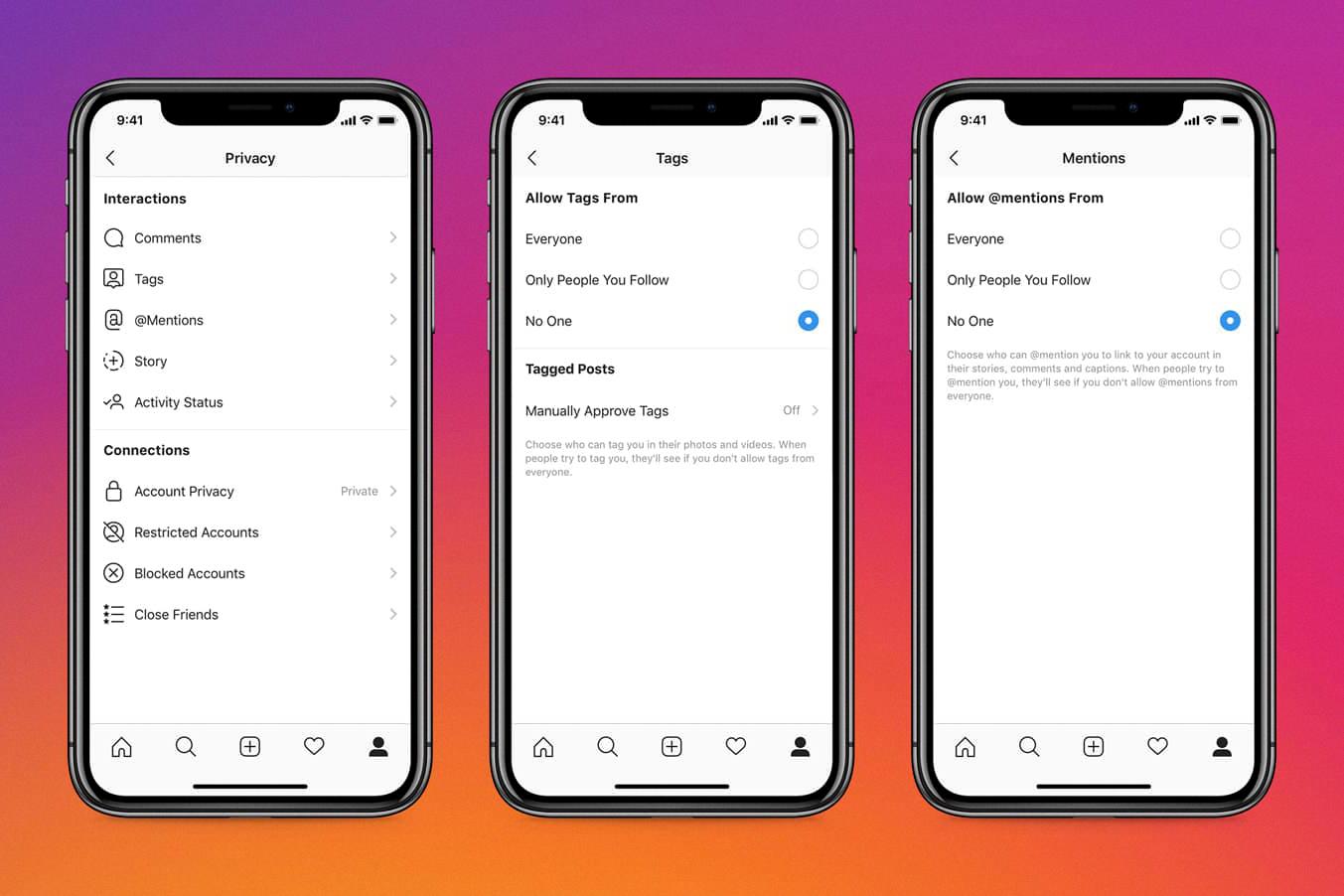
How Do You See Tagged Photo Requests on Instagram?
To view tagged photo requests on Instagram, follow these steps:
1. Open the Instagram app on your device.
2. Tap on the profile icon located at the bottom right corner of the screen.
3. Tap on the gear icon at the top right corner of the screen to access the Settings menu.
4. Scroll down and tap on “Privacy.”
5. In the Privacy menu, tap on “Posts.”
6. Look for the “Pending Tags” option and tap on it.
7. To customize your tagged photo settings, tap on the three dots located at the top right corner of the screen.
8. From the options provided, select “Tag Options.”
9. In the Tag Options menu, you can choose whether to allow tagged photos to be shown on your profile.
10. To enable tagged photos to be displayed on your profile, tap on “Show on my profile.”
By following these steps, you can easily manage and view tagged photo requests on Instagram, giving you control over what content appears on your profile.
Why are Tagged Photos Not Showing Up on Instagram?
Tagged photos not showing up on Instagram can occur due to a few reasons. One of the main reasons is that you might have enabled the option to manually approve tagged posts of you. When this option is turned on, you have control over what content appears on your profile. By manually approving each tagged photo, you can ensure that only the photos you want to be associated with are displayed.
To check if you have manually approved tagged posts enabled, follow these steps:
1. Open the Instagram app on your mobile device.
2. Go to your profile by tapping on the profile icon at the bottom right.
3. Tap on the menu icon (three horizontal lines) at the top right.
4. Select “Settings” at the bottom of the menu.
5. Choose “Privacy” and then “Tags” from the options.
6. Look for the setting “Manually Approve Tags” and make sure it is turned off.
If the “Manually Approve Tags” option is turned on, you will need to manually approve each tagged photo before it appears on your profile. This gives you control over the content associated with your account and allows you to avoid any potentially unwanted or inappropriate posts.
However, if you have checked this setting and it is turned off, there may be another reason why your tagged photos are not showing up. It is possible that the person who tagged you has a private account, and their posts are not visible to the public or to you unless you follow them. In this case, you will need to request to follow them in order to see their tagged photos.
If your tagged photos are not showing up on Instagram, check if you have manually approved tagged posts enabled. If it is turned on, you will need to approve each tagged photo before it appears on your profile. If the setting is turned off, it is possible that the person who tagged you has a private account, and you will need to follow them to see their tagged photos.
How Do You Change Who Can See Posts You’re Tagged In?
To change who can see posts you’re tagged in on Facebook, you can follow these steps:
1. Tap the “Tap” icon located in the top right corner of the Facebook mobile browser.
2. Scroll down until you find the “Settings” option and tap on it.
3. Continue scrolling down until you reach the “Privacy” section.
4. Under the “Privacy” section, tap on “Profile and Tagging.”
5. Look for the option “Who can see posts you’re tagged in on your profile?” and tap on it.
6. A list of audience options will appear. Select the desired audience, such as “Friends,” “Public,” or “Only Me.”
7. Once you have selected the audience, the changes will be saved automatically.
Please note that these steps are specifically for the mobile browser version of Facebook. The process may vary slightly if you are using the Facebook app or accessing Facebook on a desktop browser.
Conclusion
Instagram is a popular social media platform that allows users to share and discover photos and videos. With its wide range of features and filters, Instagram provides a visually appealing and user-friendly interface for people to express themselves creatively and connect with others.
One of the key features of Instagram is the ability to tag photos and videos. This allows users to identify and mention other users in their posts, creating a sense of community and fostering engagement. However, some users may prefer to have more control over the tags they are associated with, and Instagram offers the option to manually approve tags created by others.
By enabling the “Manually Approve Tags” setting in the privacy options, users can review and approve tags before they appear on their profile. This gives users greater control over the content that is associated with them and ensures that they have a say in how they are represented on the platform.
Additionally, Instagram provides the option for users to control the visibility of tagged posts on their profile. By adjusting the tag settings, users can choose who can see the posts they are tagged in, further enhancing their privacy and control over their online presence.
Instagram offers a range of features and settings that allow users to customize their experience and maintain control over their tagged content. Whether it’s manually approving tags or adjusting visibility settings, Instagram strives to provide a safe and personalized platform for users to express themselves and connect with others.