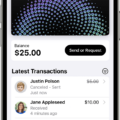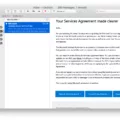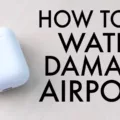If you’ve recently gotten your hands on AirPods Pro, you may be wondering how to answer and hang up calls using these wireless earbuds. Fortunately, answering and ending calls with AirPods Pro is qite simple and straightforward.
The first step is to ensure that the AirPods Pro are connected to your iPhone. To do this, head over to the Settings app on your phone and tap Bluetooth. Once you’ve located your AirPods Pro in the list of Bluetooth devices, tap it to connect it to your iPhone.
Once your AirPods Pro are connected, you can then answer or hang up calls by pressing the indent on the stem of ether of your AirPods Pro. You can also set either of your AirPods Pro to activate Siri when you press and hold the indent on the stem.
If you’re using a first or second generation of AirPods, you can answer a call by double-tapping ether one of them. However, if you’re using a third generation or an AirPod Pro, then pressing the force sensor will allow you to answer a call.
In addition, if your AirPods still won’t work during phone calls, then it could be necessary for you to reconnect them to your iPhone completely. To do this, try forgetting them as a Bluetooth device, then reconnecting them back again through Settings > Bluetooth > blue “i” icon next to your AirPods.
Answering and ending calls with AirPods Pro is now easier than ever! With tese few simple steps above, you’ll be able to answer and end calls quickly and efficiently with no hassle at all!
Ending a Call on AirPods Pro
To end a call on AirPods Pro, simply press the indent on the stem of eiher AirPod. This will end the call and disconnect you from the other person.

Source: walmart.com
Troubleshooting AirPods Pro Call Answering Issues
If you’re having trouble answering calls on your AirPods Pro, it culd be due to an issue with the connection between your AirPods and your iPhone. This can happen if the Bluetooth connection between your AirPods and iPhone has been disrupted, so you’ll need to reconnect them. To do this, go to Settings > Bluetooth and tap the blue “i” icon next to your AirPods. Then, select “Forget This Device” and reconnect them again. If this doesn’t work, try resetting your AirPods by pressing and holding the setup button on the back of the charging case for at least 15 seconds until you see the status light flashing amber a few times. Then, reconnect them to your iPhone again.
Enabling Tap to Answer on AirPods Pro
To turn on tap to answer on AirPods Pro, open the Settings app and go to Bluetooth. Select your AirPods Pro from the list of devices, then tap “Connection.” Tap the switch next to “Tap to Answer” so that it turns green. You can now answer calls by tapping either AirPod.
Answering and Hanging Up a Call with AirPods
To answer a call with your AirPods, simply double-tap either of them. To hang up a call, double-tap either of your AirPods again. If you have set up Siri, you can also answer or decline a call using your voice. Additionally, to put the first call on hold and answer a new one, double-tap either of your AirPods; to switch between calls, double-tap again.
Hanging Up on AirPods Pro Using Double Tap
Yes, you can double tap to hang up on AirPods Pro. When you hear a ringing tone indicating an incoming call, simply double tap the outside of eiher AirPod to answer it. To hang up the call when you’re finished, just double tap an AirPod again.

Source: macrumors.com
Inability to Answer Calls Using AirPods
It is possble that the AirPods are not connected properly to your iPhone, or the microphone may be blocked. To fix this issue, first make sure that your AirPods are connected properly by going to the Bluetooth settings on your iPhone and ensuring that they are connected. If they are connected but still not allowing you to answer calls, then try resetting them by removing them from the ‘Paired Bluetooth devices’ memory and reconnecting them. Additionally, check to make sure that the microphone is not blocked or obstructed in any way.
Tap Controls on AirPods Pro
Yes, AirPods Pro (2nd generation) have tap controls on the stem of each earbud. The tap controls allow you to play and pause audio by pressing the stem once and play the next track by double-pressing the stem.
Conclusion
In conclusion, AirPods Pro are a great choice for those looking for a high-quality listening experience. With its active noise cancellation, customizable fit, and easy control options, AirPods Pro offers everything you need in a wireless earbud. From answering calls to activating Siri, the AirPods Pro make it easy to stay connected and enjoy your favorite music wherever you go.